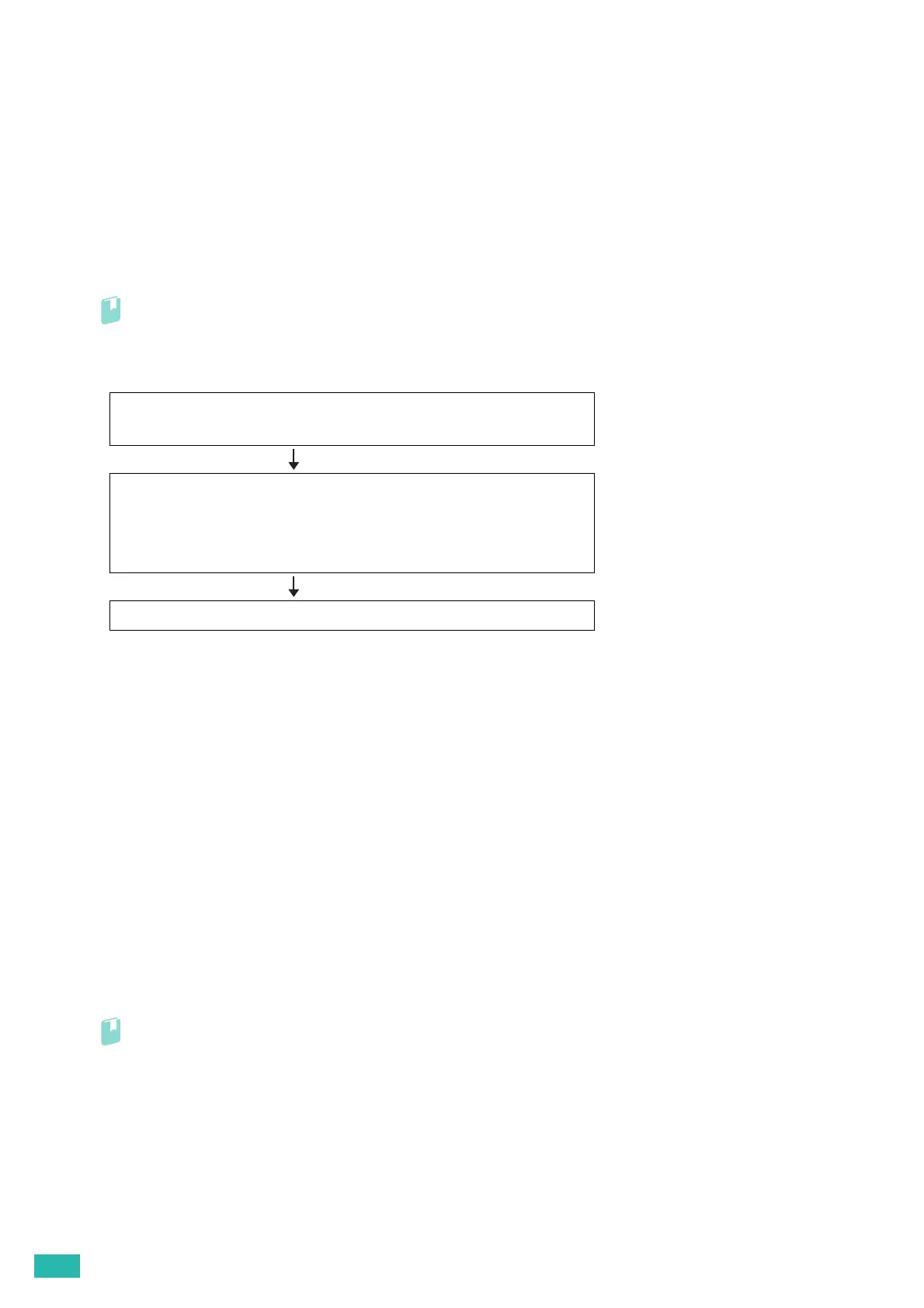User Guide
86
5.3 Using Digital Certificates
The authentication feature using digital certificates upgrades security when sending print data or setting data.
This chapter describes how to manage digital certificates.
The printer supports the following digital certificate formats.
•PKCS#12
HTTPS, Wi-Fi (WPA-Enterprise)
•PKCS#7 (for CSR)
HTTPS
Refer
• For details about digital certificate error, see "Understanding Printer Messages (P.92)" and "Digital Certificate Problems
(P.160)."
The following is a typical setup flow for using digital certificates.
5.3.1 Managing Certificates
This section describes how to manage digital certificates as follows:
• "Preparing to Use HTTPS Communication (P.86)"
• "Creating and Downloading a Certificate Signing Request (CSR) (P.87)"
• "Importing a Digital Certificate (P.87)"
• "Setting a Digital Certificate (P.87)"
• "Confirming the Settings of a Digital Certificate (P.88)"
• "Deleting a Digital Certificate (P.88)"
• "Exporting a Digital Certificate (P.89)"
Preparing to Use HTTPS Communication
Before managing digital certificates, set HTTPS communication with a self-signed certificate.
1.
Start CentreWare Internet Services.
• For details about how to start CentreWare Internet Services, see "Starting CentreWare Internet Services (P.61)."
2.
Click the [Properties] tab > [SSL/TLS Server Communication] on the left pane of the screen.
3.
Select the [Enabled] check box for [SSL/TLS Server Communication], and then click [Apply].
4.
Click [Restart].
Prepare to manage digital certificates.
•Set HTTPS Communication
Import and set digital certificates.
• Import a Digital Certificate
• Set a Digital Certificate
• Check the Settings of a Digital Certificate
Set various security features using digital certificates.
