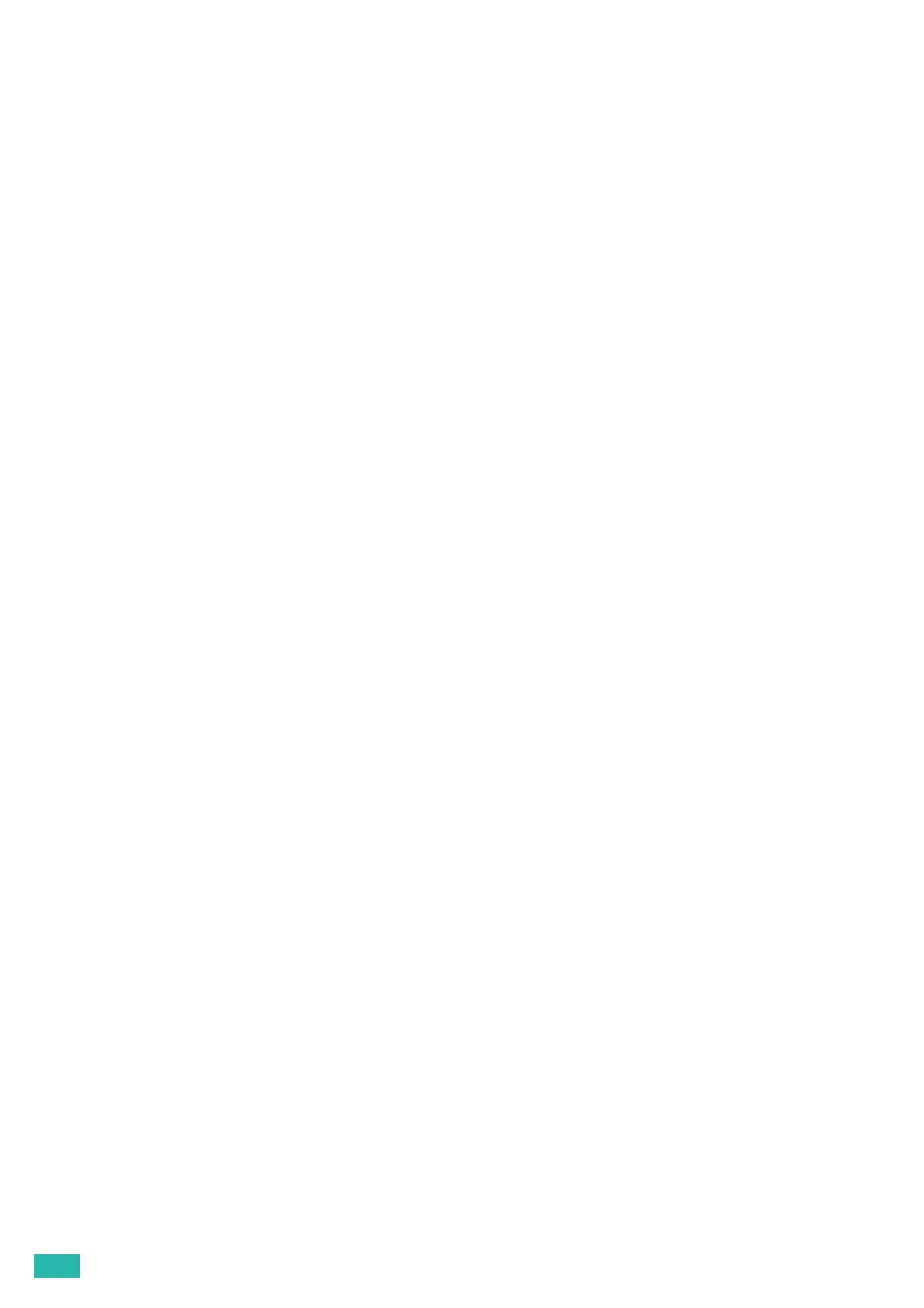User Guide
28
8.
Specify the optional accessories that have been installed on the printer, and then click [OK].
9.
Make sure that the printer is displayed in the [Printers & Scanners] dialog box.
Configuring With Optional Accessories
On the driver, specify the optional accessories that have been installed on the printer to enable features
associated with those accessories.
1.
Open the [System Preferences] window, and then click [Printers & Scanners].
2.
Select the printer in the [Printers] list, and then click [Options & Supplies].
3.
Click [Options], and then select the optional accessories that have been installed on the printer.
4.
Click [OK].
2.3.7 Installing Print Drivers on Linux Computers
(CUPS)
Visit http://www.fujixeroxprinters.com/ to download and install print drivers for Linux computers.
