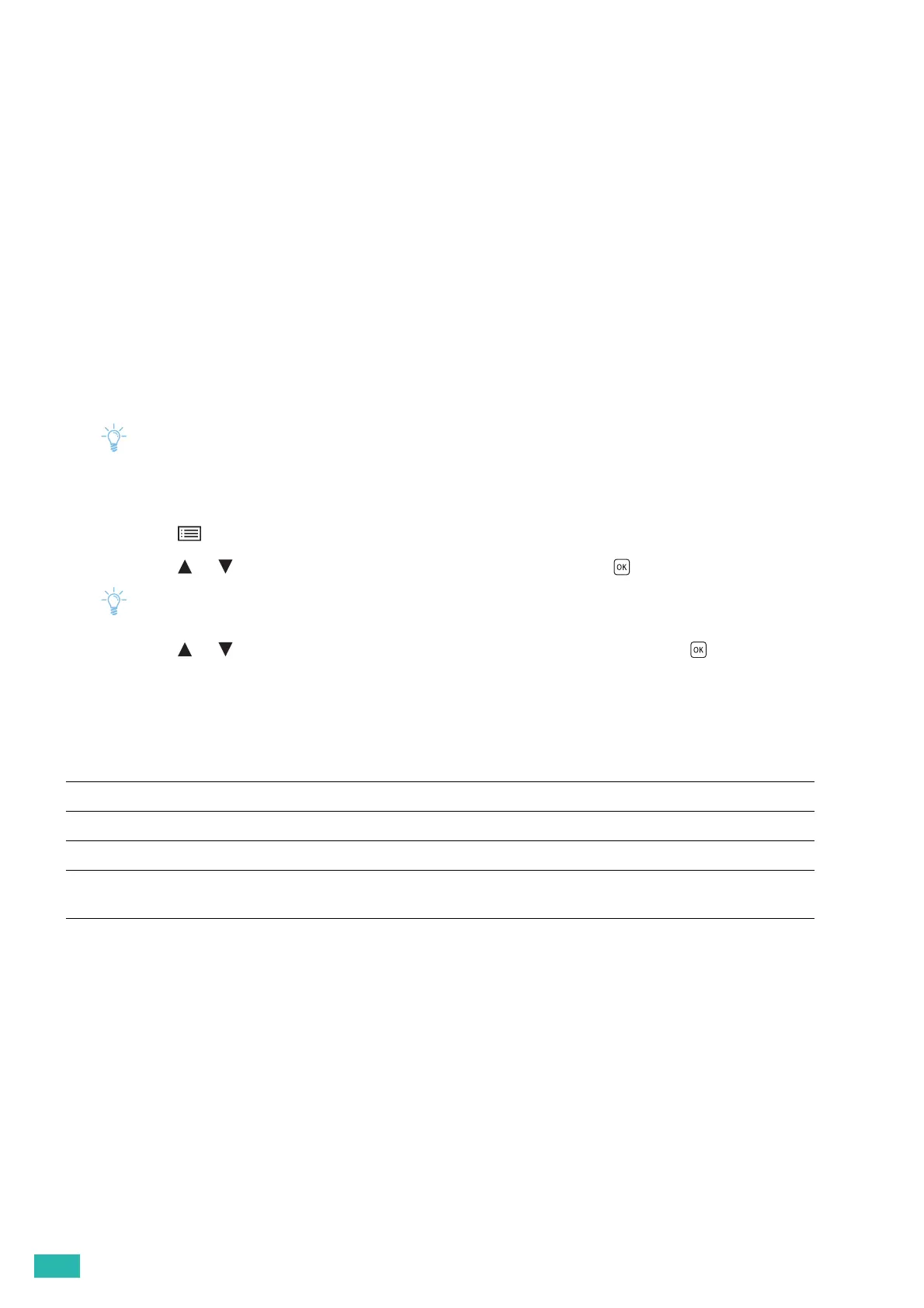User Guide
44
▌
[Report / List] >
[Error History]
Prints a detailed list of paper jams and fatal errors.
▌
[Report / List] >
[Print Meter]
Prints the reports for the total number of pages printed.
▌
[Report / List] >
[Demo Page]
Prints a page for testing colors.
▌
[Report / List] >
[Stored Documents]
Prints a list of all print jobs saved using the stored print feature.
• This setting is available only when [RAM Disk] is enabled.
Printing a Report / List
1.
Press the <Menu> button.
2.
Press the or button to select [Report / List], and then press the button.
• If [Panel Lock] is enabled, enter the password. For details about this setting, see "Panel Lock (P.41)."
3.
Press the or button to select the desired report or list, and then press the button.
3.2.3 [Meter Readings]
Use this menu to check the total number of printed pages.
3.2.4 [Administrator Menu]
Use this menu to customize the settings in accordance with the setting environment, or your preferences.
▌
[Administrator Menu] >
[PCL Settings]
Use this menu to change printer settings that only affect jobs using the Printer Control Language (PCL)
emulation printer language.
▌
[Administrator Menu] > [PCL Settings] >
[Paper Tray]
Specifies the default paper tray.
[Meter 1]
Displays the total number of color prints.
[Meter 2]
Displays the total number of monochrome prints.
[Meter 3]
Always shows "0" on your printer.
[Meter 4]
Displays the total number of color and monochrome prints ([Meter 1] +
[Meter 2]).
