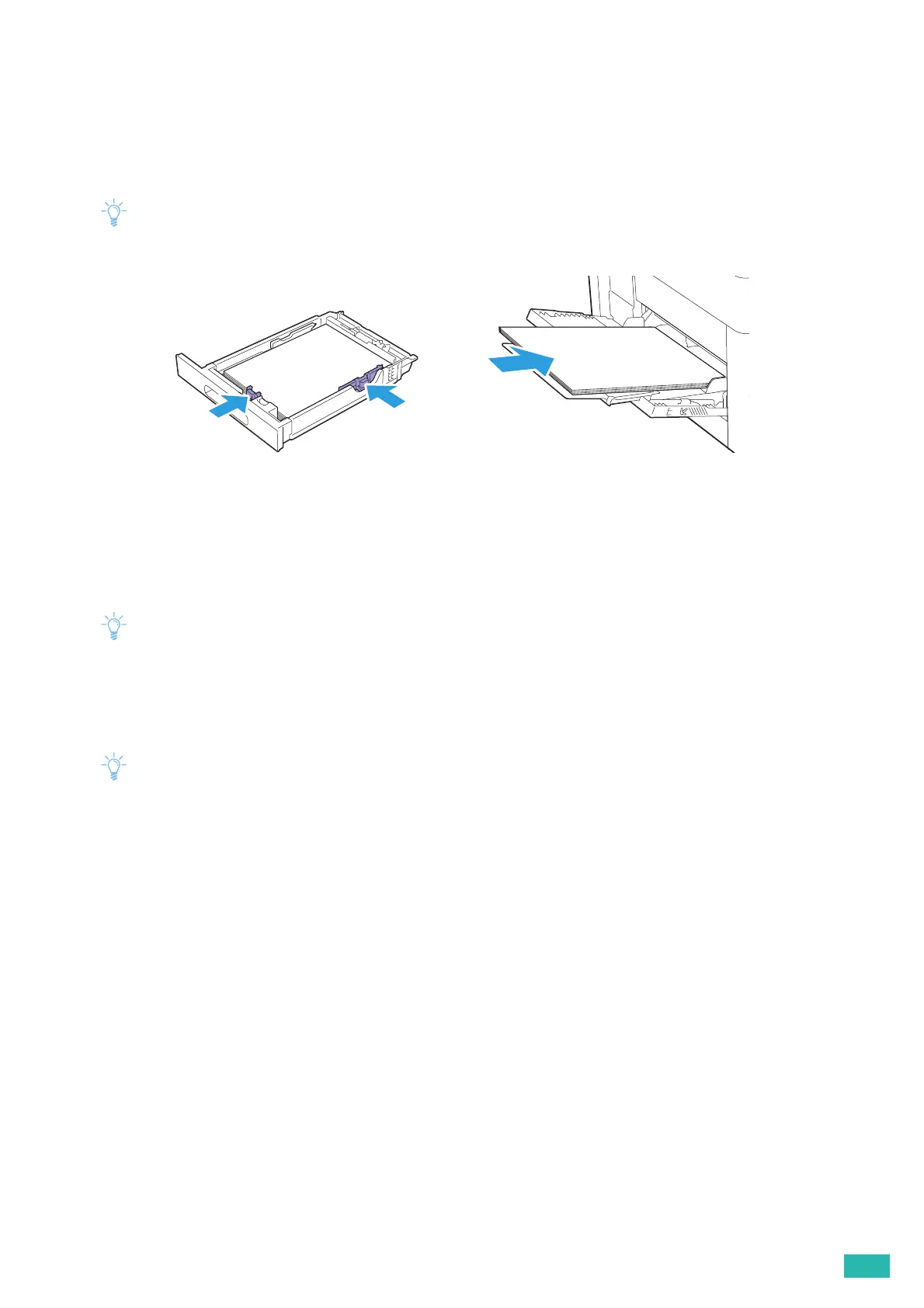3 Using Your Printer
77
3.6.5 Loading Letterhead, Pre-Printed, and
Pre-Punched Paper
Letterhead, pre-printed, and pre-punched paper must be loaded the top edge first with the print side facing up
as shown in the following illustration.
• Make sure that 2-sided printing is enabled, and [Paper Type] is set to [Letterhead], [Preprinted], or [Prepunched] on the
operator panel even when printing on a single side. You can also set the same setting using the print driver.
3.6.6 Linking Trays
The printer links the trays when you load the same size and type of print media in the trays. The first tray is
utilized until the print media runs out after which the next tray is used.
• The print media should be the same size and type in each tray.
• The bypass tray can be linked if you specify the paper size and type on the operator panel.
After loading the same size and type of print media in the selected trays, select the appropriate paper type on
the operator panel for each tray.
To disable tray linking, change the paper type for one of the trays to a unique value.
• If the same size but different types of print media are loaded, the printer links them only if the paper type is not
specified in the print driver or operator panel.
LETTERHEAD
