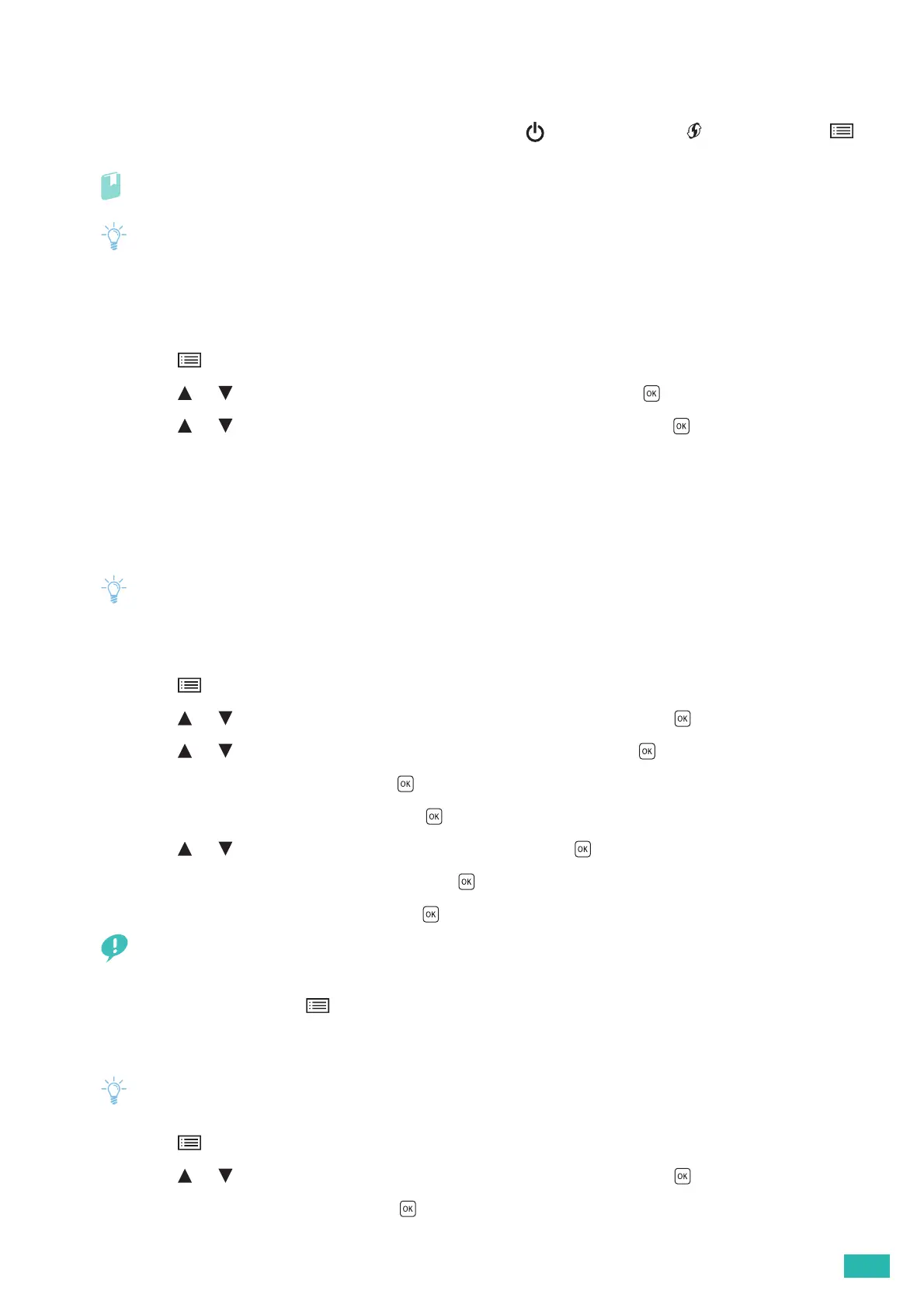3 Using Your Printer
41
3.1 Using the Operator Panel
The operator panel consists of an LCD panel, status LED lights, a <Power> button, a <WPS> button, a
<Menu> button, and control buttons.
Refer
• For details about names of parts, see "Operator Panel (P.13)."
• If [Panel Lock] is enabled, enter the password. For details about this setting, see "Panel Lock (P.41)."
3.1.1 Changing the Language
1.
Press the <Menu> button.
2.
Press the or button to select [Panel Language], and then press the button.
3.
Press the or button to select the desired language, and then press the button.
3.1.2 Panel Lock
The panel lock feature allows some printer settings to be kept in a locked state with the password so that
unauthorized personnel cannot access to the menu to change the settings.
• Disabling some printer menus does not prevent access to the stored print and tray settings menus.
Enabling the Panel Lock
1.
Press the <Menu> button.
2.
Press the or button to select [Administrator Menu], and then press the button.
3.
Press the or button to select [Secure Settings], and then press the button.
4.
Select [Panel Lock], and then press the button.
5.
Select [Panel Lock Set], and then press the button.
6.
Press the or button to select [Enable], and then press the button.
7.
Enter a four-digit password, and then press the button.
8.
Re-enter the password, and then press the button.
• Make sure not to forget the password. If you forget the password, reset the password as follows.
1 Turn off the printer.
2 While holding down the <Menu> button, turn on the printer.
Changing the Panel Lock Password
• You can change the password only when [Panel Lock Set] is enabled.
1.
Press the <Menu> button.
2.
Press the or button to select [Administrator Menu], and then press the button.
3.
Enter the password, and then press the button.
