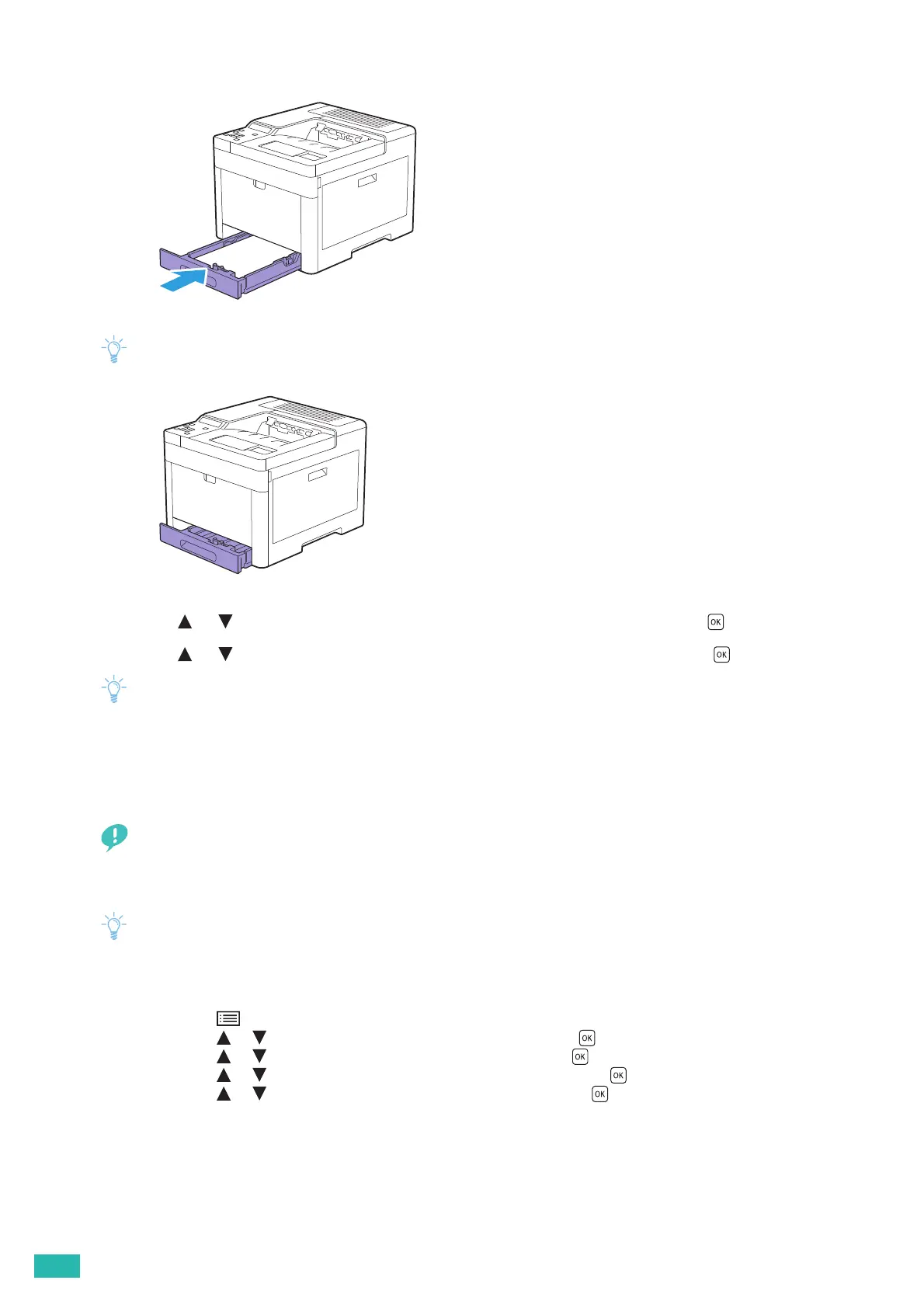User Guide
72
6.
Insert the tray into the printer and push until it stops.
• If the front side of the tray is extended, the tray protrudes when it is inserted into the printer.
7.
Press the or button to select the appropriate paper size, and then press the button.
8.
Press the or button to select the appropriate paper type, and then press the button.
• Set the same paper size and type as the actual paper being loaded. An error may occur if the paper size or type setting is
different from the loaded paper.
3.6.3 Loading Print Media in the Bypass Tray
• Do not add or remove print media when a print job is in progress from the bypass tray. This may result in a paper jam.
• Do not place objects on the bypass tray.
• Do not apply excessive force on the bypass tray or press it down.
• If a jam occurs, feed one sheet at a time through the bypass tray.
• The label on the bypass tray shows how to load print media and envelopes for printing.
• The default settings of paper size and type are specified on the print driver. If you want to specify the paper size and
type on the operator panel, perform the following.
a Press the <Menu> button.
b Press the or button to select [Tray Settings], and then press the button.
c Press the or button to select [Bypass Tray], and then press the button.
d Press the or button to select [Bypass Tray Mode], and then press the button.
e Press the or button to select [Panel Specified], and then press the button.
