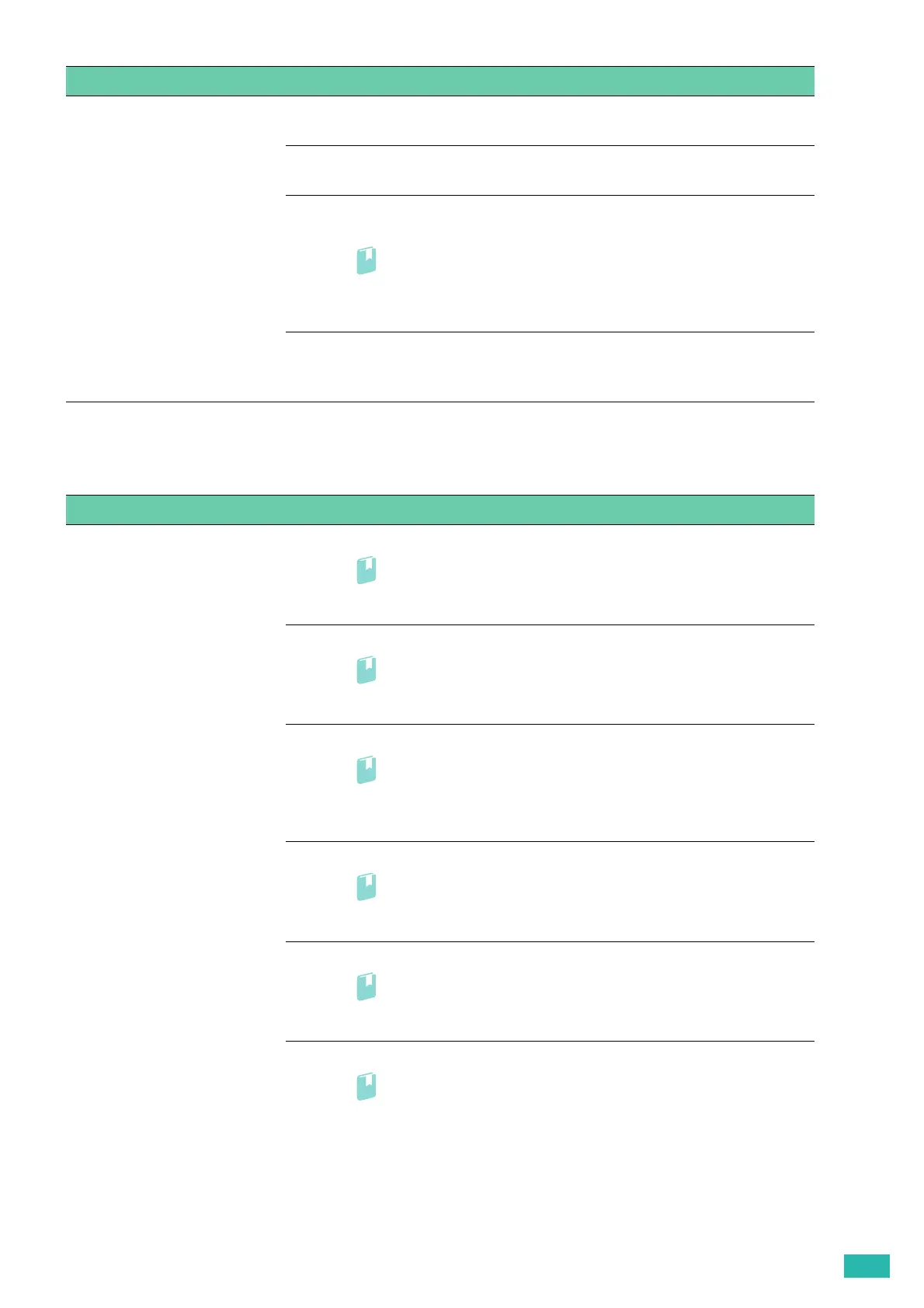7 Troubleshooting
159
7.2.6 Noise
2b Use print media that is not damp.
If the problem persists, proceed to step 3.
3 Flex, fan, and straighten the print media.
If the problem persists, proceed to step 4.
4 Wipe the retard roller and paper feed rollers of the bypass tray with a cloth
moistened with water.
• For details, see "Cleaning the Retard Roller and Paper Feed Rollers of
the Bypass Tray (P.113)."
If the problem persists, proceed to step 5.
5 Decrease the number of print media to be loaded to the bypass tray.
If the problem persists, contact Fuji Xerox local representative office or an
authorized dealer.
Problem Action
The printout has noise. 1 To specify the cause of the noise, perform the color registration adjustment.
• For details, see "[Adjust ColorRegi] (P.57)."
If the problem persists, proceed to step 2.
2 Replace the waste toner box.
• For details, see "Replacing the Waste Toner Box (P.108)."
If the problem persists, proceed to step 3.
3 Replace the drum cartridges and print a Demo Page for verification.
• For details, see "Replacing the Drum Cartridges (P.103)" and "[Demo
Page] (P.44)."
If the problem persists, proceed to step 4.
4 Replace the toner cartridge (K).
• For details, see "Replacing the Toner Cartridges (P.101)."
If the problem persists, proceed to step 5.
5 Replace the toner cartridge (Y).
• For details, see "Replacing the Toner Cartridges (P.101)."
If the problem persists, proceed to step 6.
6 Replace the toner cartridge (M).
• For details, see "Replacing the Toner Cartridges (P.101)."
If the problem persists, proceed to step 7.
Problem Action
