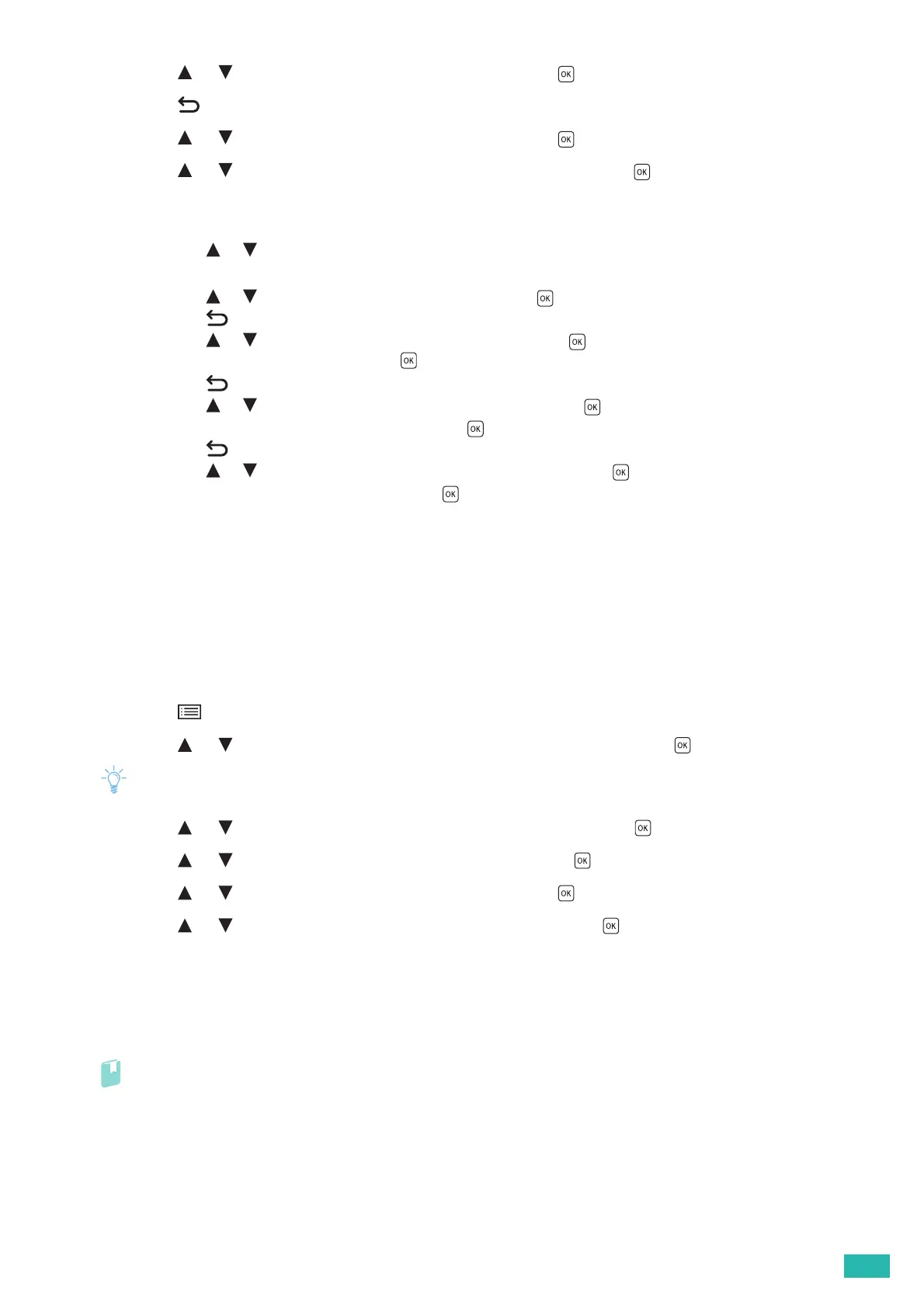2 Setting Up the Printer
39
6.
Press the or button to select [IPv4], and then press the button.
7.
Press the <Back> button twice.
8.
Press the or button to select [IPv4], and then press the button.
9.
Press the or button to select [Get IP Address], and then press the button.
10.
Select how the IP address is assigned.
• To set the IP address automatically
a
Press the or button to select [DHCP / Autonet], [BOOTP], [RARP], or [DHCP], and then proceed to step 11.
• To set the IP address manually
a
Press the or button to select [Panel], and then press the button.
b
Press the <Back> button twice.
c
Press the or button to select [IP Address], and then press the button.
d
Enter the IP address, and then press the button.
e
Press the <Back> button twice.
f
Press the or button to select [Subnet Mask], and then press the button.
g
Enter the subnet mask address, and then press the button.
h
Press the <Back> button twice.
i
Press the or button to select [Gateway Address], and then press the button.
j
Enter the gateway address, and then press the button.
11.
Turn off the printer, and then turn it on again.
2.5.2 Verifying the IP Settings
You can check the settings by using the operator panel, or printing the Printer Settings report.
Using the Operator Panel
1.
Press the <Menu> button.
2.
Press the or button to select [Administrator Menu], and then press the button.
• If [Panel Lock] is enabled, enter the password. For details about this setting, see "Panel Lock (P.41)."
3.
Press the or button to select [Network Setup], and then press the button.
4.
Press the or button to select [TCP/IP], and then press the button.
5.
Press the or button to select [IPv4], and then press the button.
6.
Press the or button to select [IP Address], and then press the button.
7.
Verify the IP address displayed on the LCD panel.
Using the Printer Settings Report
1.
Print the Printer Settings report.
• For details about how to print the report, see "[Report / List] (P.43)."
2.
Verify that the correct IP address, subnet mask, and gateway address are listed under [Network
Setup] or [Network (Wireless)] in the report.
If the IP address shows "0.0.0.0," an IP address has not been assigned. See "Assigning the IP Settings to
the Printer (P.38)."
