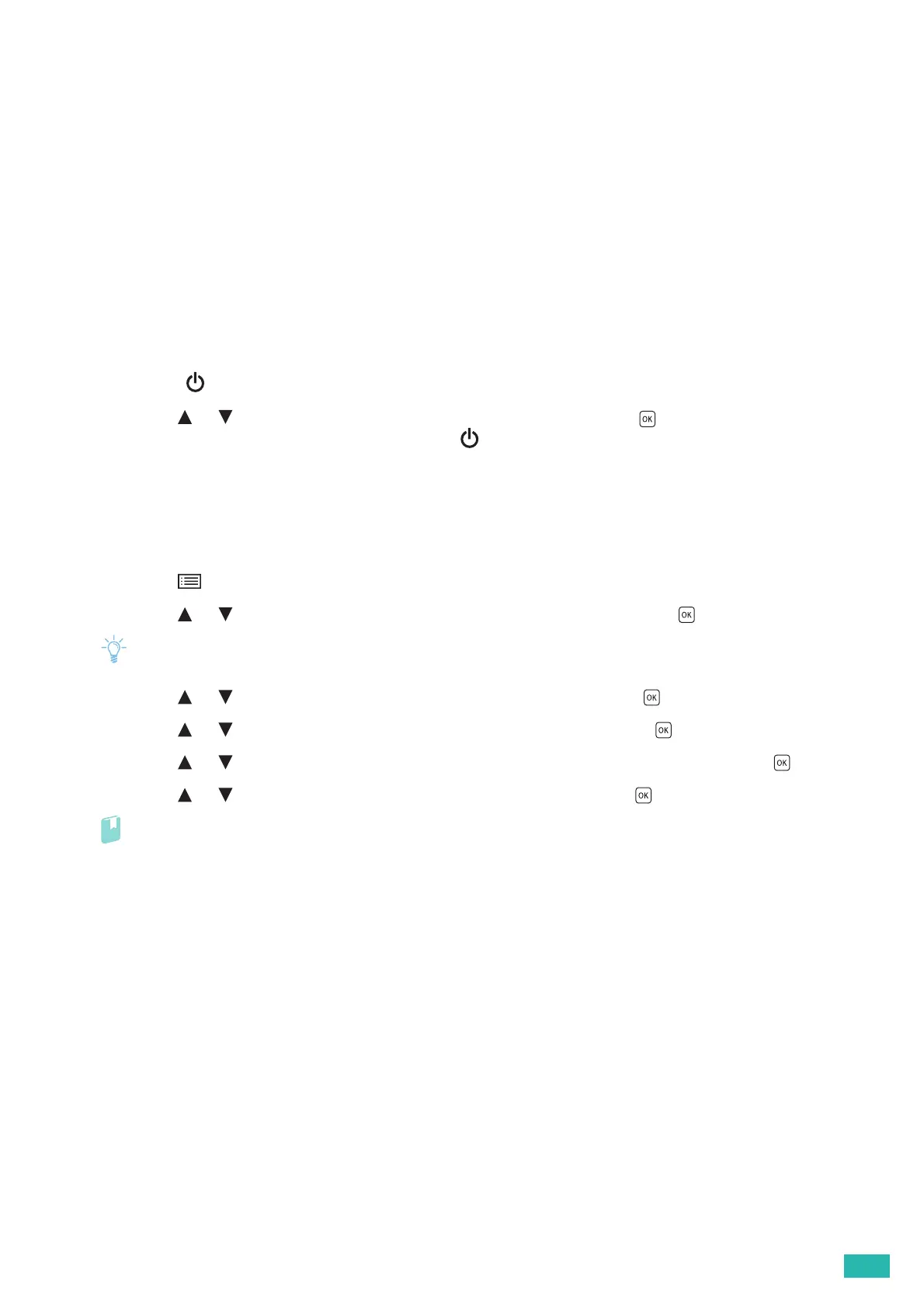3 Using Your Printer
63
3.4 Reducing Power Consumption
The printer has the power saver mode that reduces power consumption and saves on electrical consumption
compared to leaving the printer fully on. The power saver mode consists of the low power mode and sleep mode.
The sleep mode further reduces power consumption.
The printer enters the low power mode after a period of inactivity, and then the printer enters the sleep mode
when the printer has not been used continuously after it has entered the low power mode.
3.4.1 Entering the Power Saver Mode
The printer enters the power saver mode when the printer is not used for a certain period of time. The printer
also enters the power saver mode when performing the following procedure.
1.
Press the <Power> button.
2.
Press the or button to select [Power Saver On], and then press the button.
When the printer is in the power saver mode, the <Power> button blinks slowly.
3.4.2 Changing the Elapsed Time Before the Printer
Enters the Power Saver Mode
1.
Press the <Menu> button.
2.
Press the or button to select [Administrator Menu], and then press the button.
• If [Panel Lock Set] is enabled, enter the password. For details about this setting, see "Panel Lock (P.41)."
3.
Press the or button to select [System Settings], and then press the button.
4.
Press the or button to select [Power Saver Time], and then press the button.
5.
Press the or button to select [Low Power Timer] or [Sleep Timer], and then press the button.
6.
Press the or button to enter the desired value, and then press the button.
Refer
• For details, see "[Power Saver Time] (P.53)."
