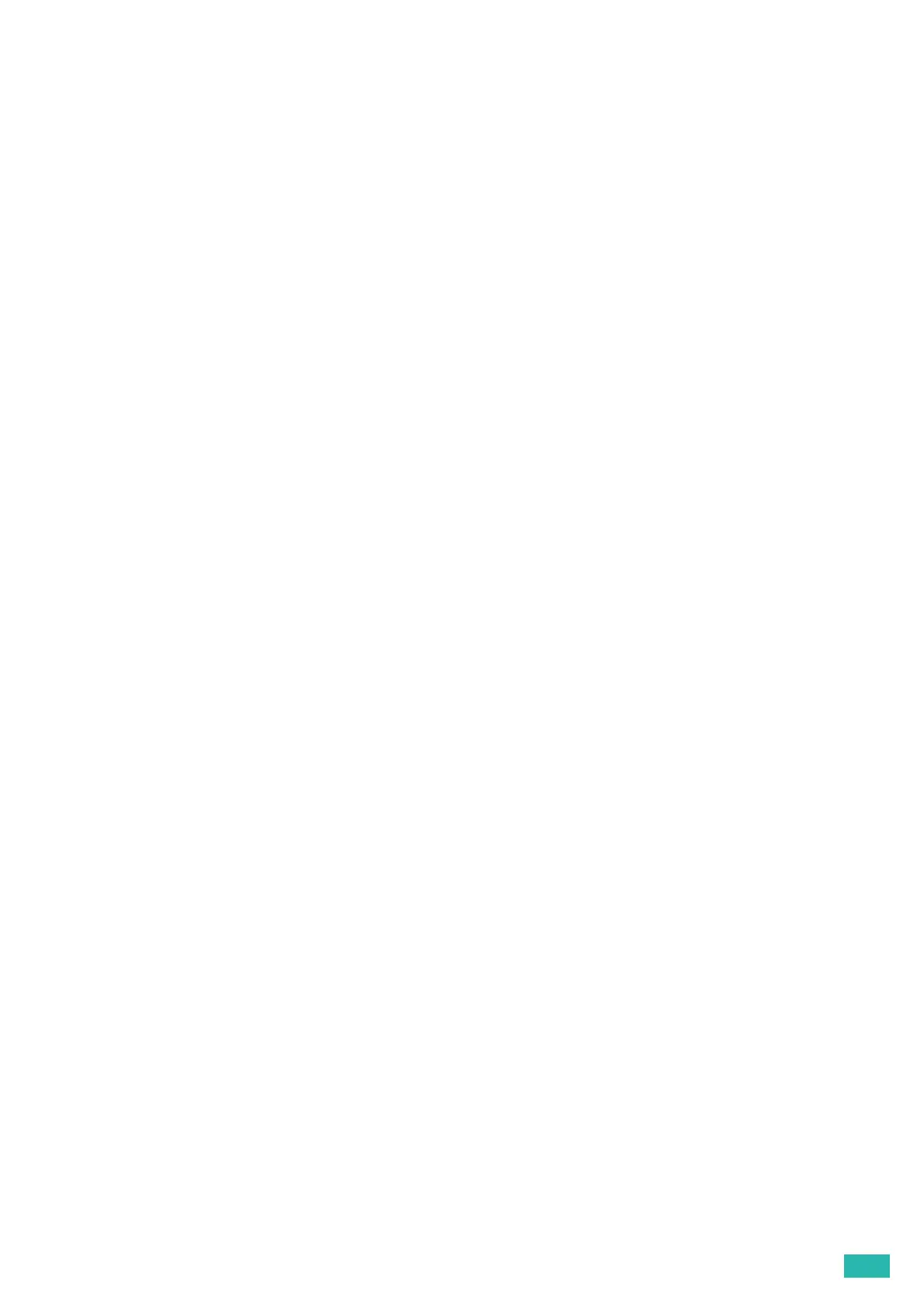2 Setting Up the Printer
27
Adding a Printer Using USB Connection
The following procedure uses OS X 10.11 as an example.
1.
Turn on the printer.
2.
Connect the USB cable to the printer and your computer.
3.
Open the [System Preferences] window, and then click [Printers & Scanners].
4.
Click the + (plus) sign, and then click [Default].
5.
From the [Name] list, select your printer name for which [USB] is displayed in the [Kind] column.
6.
From the [Use] drop-down list box, select a driver supported for the printer.
7.
Click [Add].
8.
Make sure that the printer is displayed in the [Printers & Scanners] dialog box.
Adding a Printer Using IP Printing
The following procedure uses OS X 10.11 as an example.
1.
Turn on the printer.
2.
Make sure that your computer and the printer are connected.
If you use wired connection, connect the printer to the network via an Ethernet cable.
If you use wireless connection, make sure that the wireless connection is configured properly on your
computer and the printer.
3.
Open the [System Preferences] window, and then click [Printers & Scanners].
4.
Click the + (plus) sign, and then click [IP].
5.
Select [Line Printer Daemon - LPD] for [Protocol].
6.
Enter the IP address for the printer in the [Address] area.
7.
From the [Use] drop-down list box, select a driver supported for the printer.
8.
Click [Add].
9.
Specify the optional accessories that have been installed on the printer, and then click [OK].
10.
Make sure that the printer is displayed in the [Printers & Scanners] dialog box.
Adding a Printer Using Bonjour
The following procedure uses OS X 10.11 as an example.
1.
Turn on the printer.
2.
Make sure that your computer and the printer are connected.
If you use wired connection, connect the printer to the network via an Ethernet cable.
If you use wireless connection, make sure that the wireless connection is configured properly on your
computer and the printer.
3.
Open the [System Preferences] window, and then click [Printers & Scanners].
4.
Click the + (plus) sign, and then click [Default].
5.
From the [Name] list, select your printer name for which [Bonjour] is displayed in the [Kind] column.
6.
From the [Use] drop-down list box, select a driver supported for the printer.
7.
Click [Add].
