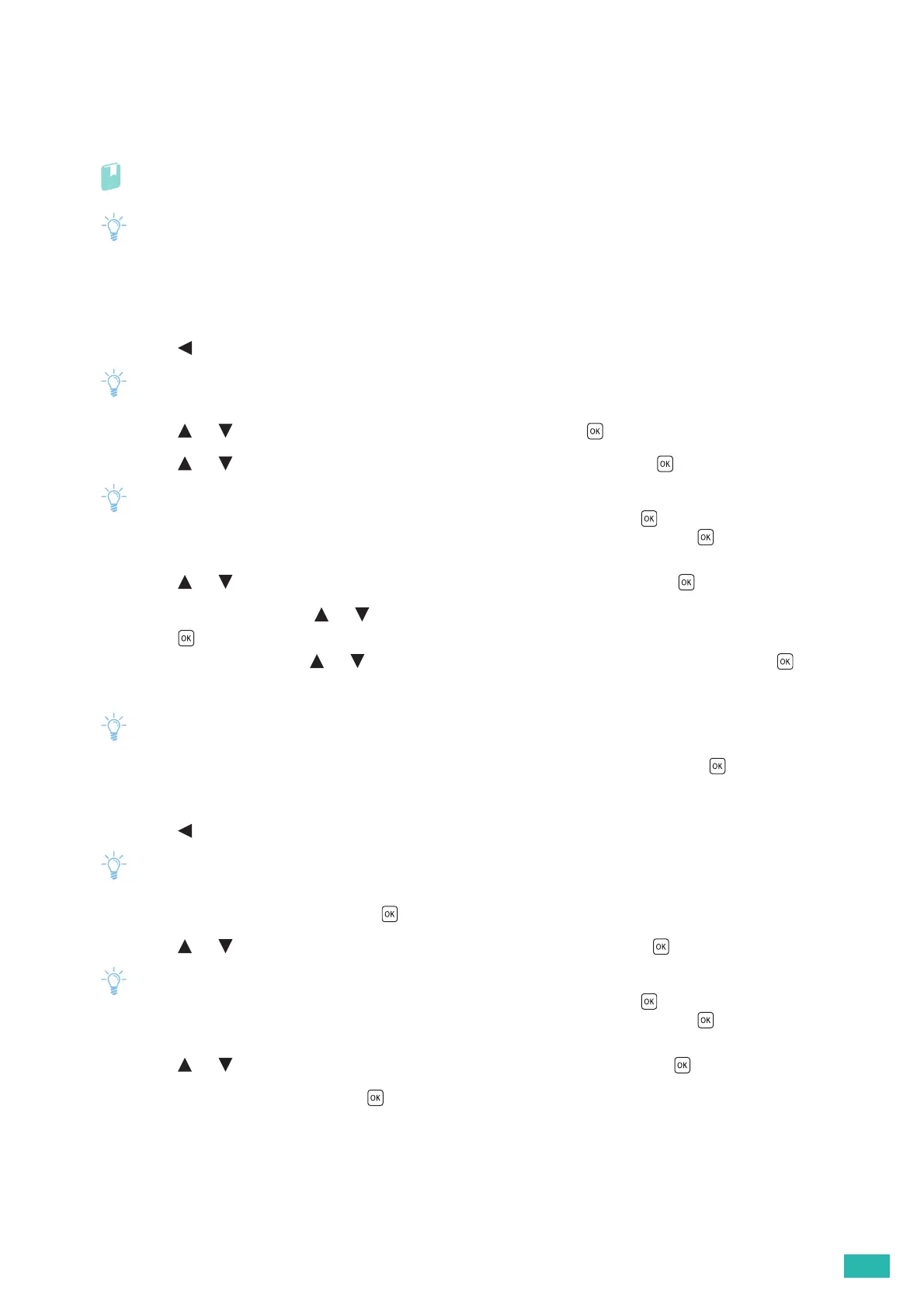4 Printing
81
Storing Print Jobs With the Print Driver
To use the stored print feature, you need to select [Secure Print] or [Sample Set] from [Job Type] in the
[Paper/Output] tab of the print driver. The job is stored in the memory until you print it from the operator panel,
or turn off the printer.
Refer
• For details about a print driver feature, see the help of the print driver.
• You must specify a password for the Secure Print job.
• If a document name is not assigned to your print job in the print driver, the job's name is identified using the printer's
time and date of submission to distinguish it from other jobs you have stored under your name.
Printing Stored Jobs
1.
Press the button.
• Make sure that the printer status is Ready mode, and RAM disk is enabled in the printer menu.
2.
Press the or button to select a job type, and then press the button.
3.
Press the or button to select the desired user ID, and then press the button.
• If you have selected [Secure Print] in step 2, enter the password and then press the button.
• If you enter an invalid password, the error message appears. Wait for 3 seconds, or press the button to return to the
screen for entering the password.
4.
Press the or button to select the desired document, and then press the button.
5.
For [Secure Print]: Press the or button to select [Print and Delete] or [Print and Save], and then
press the button.
For [Sample Set]: Press the or button to select [Print and Delete], and then press the button.
6.
Specify the number of copies.
• If a print job is in progress, you cannot specify the number of copies.
• If you select all the documents, select [Use PC Settings] or [Input Number], and then press the button.
Deleting Stored Jobs
1.
Press the button.
• Make sure that the printer status is Ready mode, and RAM disk is enabled in the printer menu.
2.
Select a job type, and then press the button.
3.
Press the or button to select the desired user ID, and then press the button.
• If you have selected [Secure Print] in step 2, enter the password and then press the button.
• If you enter an invalid password, the error message appears. Wait for 3 seconds, or press the button to return to the
screen for entering the password.
4.
Press the or button to select the desired document, and then press the button.
5.
Select [Delete], and then press the button.
