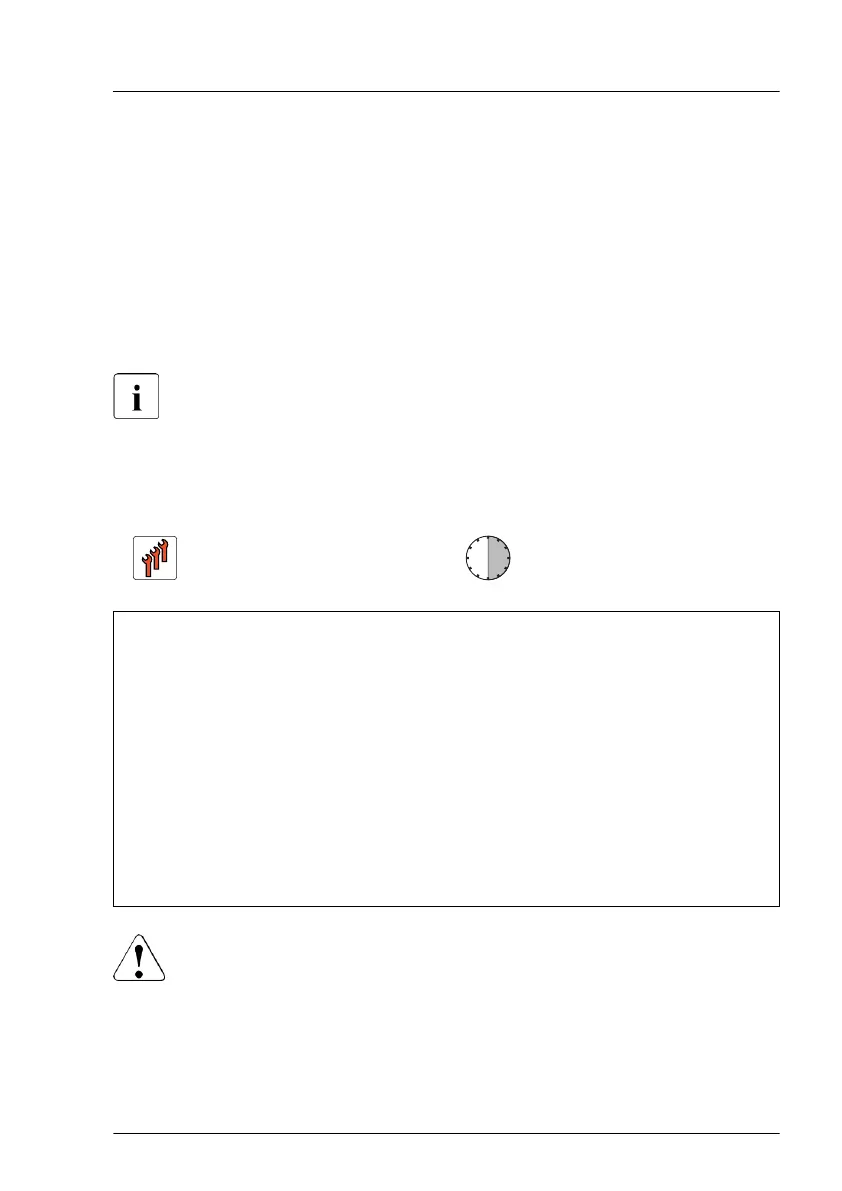▶
As soon as the startup screen appears, press the [F2] function key to enter
the BIOS setup menu.
▶
Select the Advanced
menu.
▶
Select the Trusted Computing submenu.
▶
Set the TPM Support and TPM State settings to Enabled.
▶
Under Pending TPM operation, select the desired TPM operation mode.
▶
Save your changes and exit the BIOS.
For information on how to access the BIOS and modify settings, see the
corresponding BIOS Setup Utility reference manual.
15.4.4 Removing the TPM
Field Replaceable Unit
(FRU)
Hardware: 30 minutes
Tools: Removing the system board:
–
Phillips PH2 / (+) No. 2 screw driver
Removing the TPM:
– Bit screw driver
–
Flat nose pliers
–
TPM bit insert
(*)
(*)
For Japan:
– TPM module fixing tool (S26361-F3552-L909)
CAUTION
▶
Advise your contact persons that they must provide you with all
recovery keys which belong to the system to restore them in the
TPM later.
System board and components
RX1330 M4 Upgrade and Maintenance Manual 299
