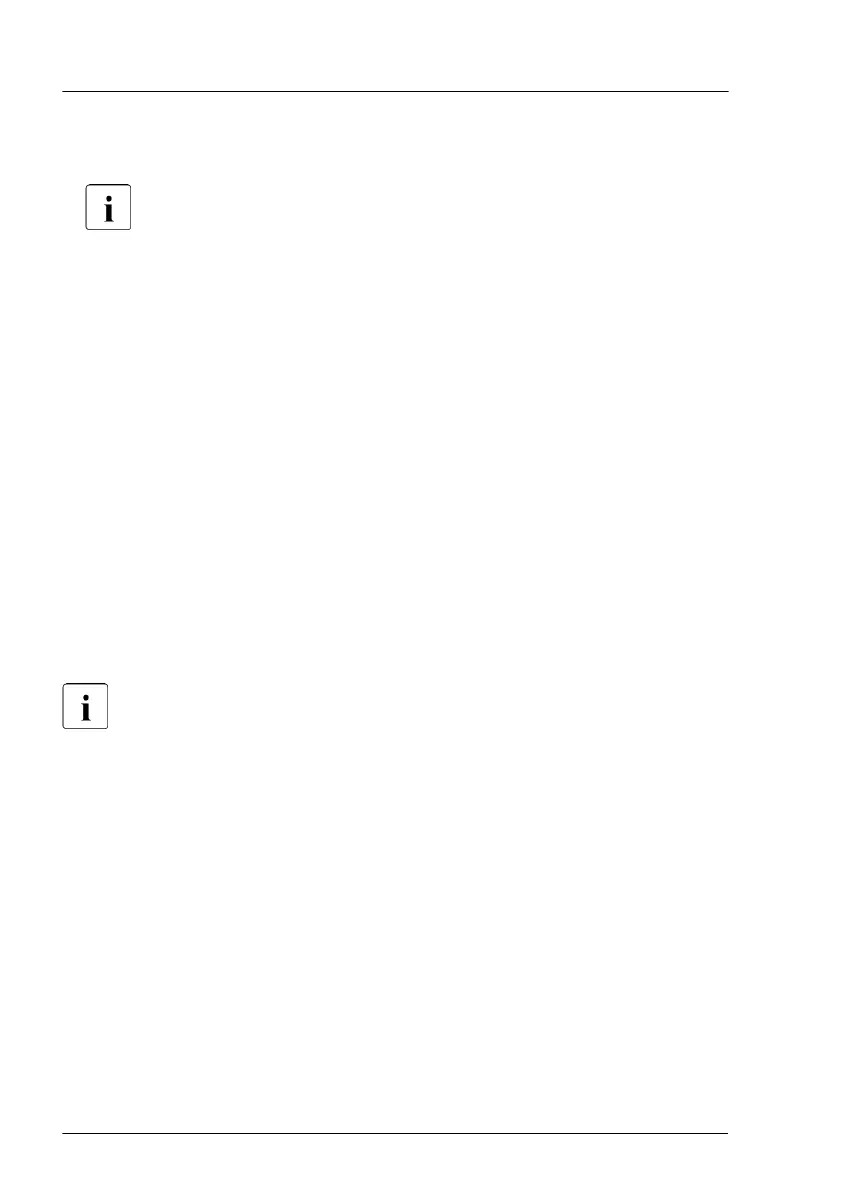▶
Ask the system administrator to suspend BitLocker-protection on the system
volume, using the BitLocker Drive Encryption control panel item.
This will temporarily disable BitLocker for maintenance purposes. The
volume will not be decrypted and no keys will be discarded.
For Windows Server 2008
▶
Click Start - Control Panel - Security - BitLocker Drive Encryption to
open the BitLocker Drive Encryption.
▶
Select the system volume, and click T
urn Off BitLocker
.
▶
From the Turn Off BitLocker dialog box, click Disable BitLocker.
For Windows Server 2008 R2 and above
▶
Click Start - Control Panel - System and Security - BitLocker Drive
Encryption to open the BitLocker Drive Encryption.
▶
Select the system volume, and click Suspend Protection.
▶
Click Yes to confirm that your data will not be protected while BitLocker is
suspended.
In order to determine which features are accessible through the
BitLocker setup wizard, it may be necessary to modify the BitLocker
Group Policy settings. For more information on how to suspend
BitLocker drive encryption, see the Microsoft TechNet library at:
https://technet.microsoft.com/library/cc731549.aspx
For more information, see the Fujitsu web pages.
Basic software procedures
62 Upgrade and Maintenance Manual TX1310 M5
