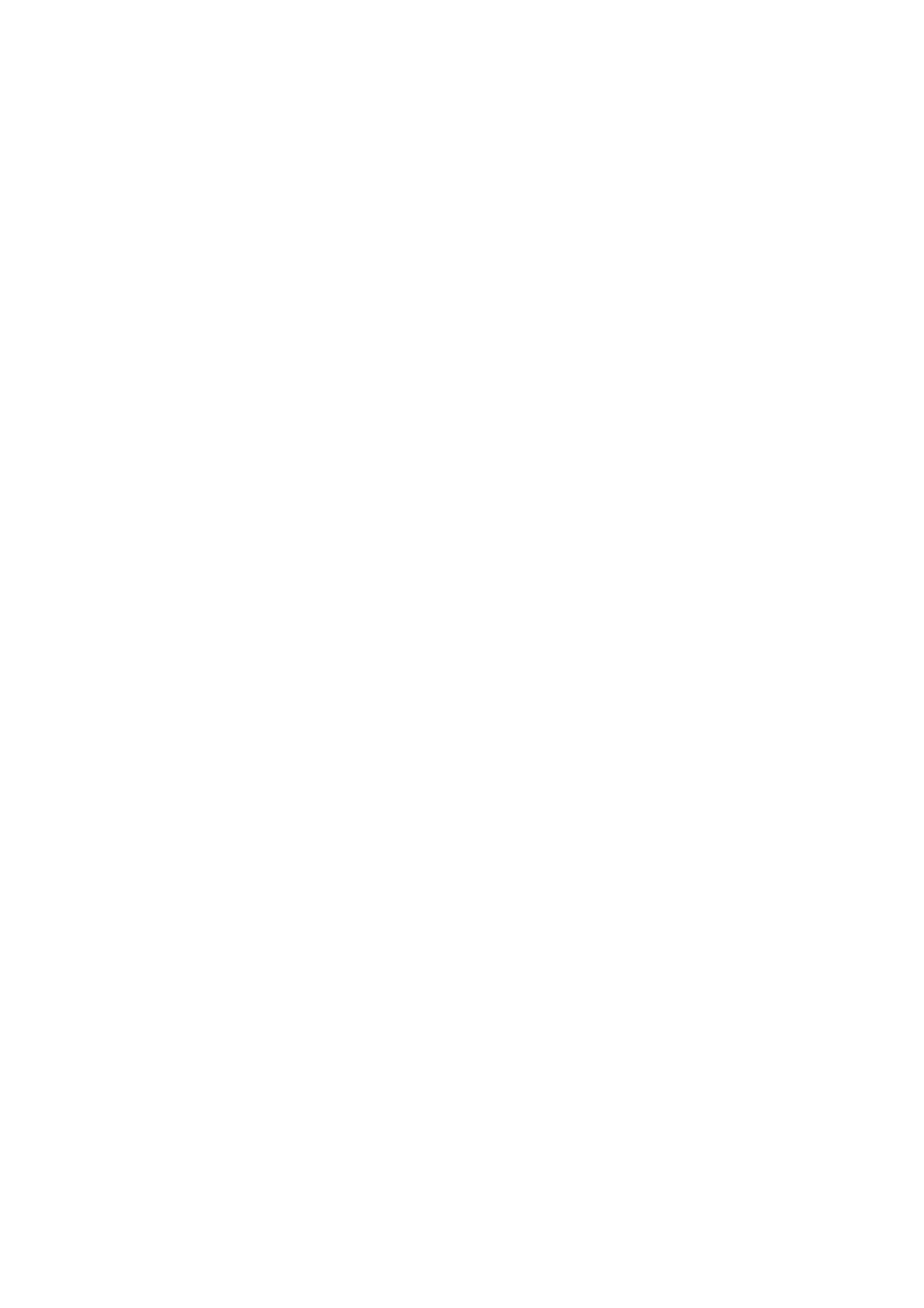4. POINTS, BOUNDARIES
4-12
4.8.2 How to move a point from the points list
1. Open the home screen, then tap [Lists]
2. Tap [Points] to open the points list.
3. Tap the point to move to show the editing window.
You can also edit the position of a point from the screen. Tap the point then tap
[Edit Pos] on the pop-up menu.
4. Tap [Lat Lon] to display the numeric keyboard.
5. Enter the position then tap [] to confirm.
6. Tap the close button to finish.
4.9 How to Delete a Point
You can delete points by two methods, on the screen and from the points list.
Note: The point currently set as a go to point cannot be deleted.
4.9.1 How to delete a point on the screen
Tap the point to delete then tap [Delete] on the pop-up menu.
4.9.2 How to delete a point from the points list
1. Open the home screen, then tap [Lists].
2. Tap [Points] to open the points list.
3. Tap the point to delete then tap [Delete]. The point disappears from both the
screen and the points list.
4. Tap the close button to finish.
4.9.3 How to delete all points
You can delete points and routes collectively except for points included in the active
route.
1. Open the home screen, then tap [Settings] - [Points].
2. Tap [Delete All Points & Routes].
3. You are asked if you are sure to delete all points and routes. Tap [OK].
4. Tap the close button to finish.
