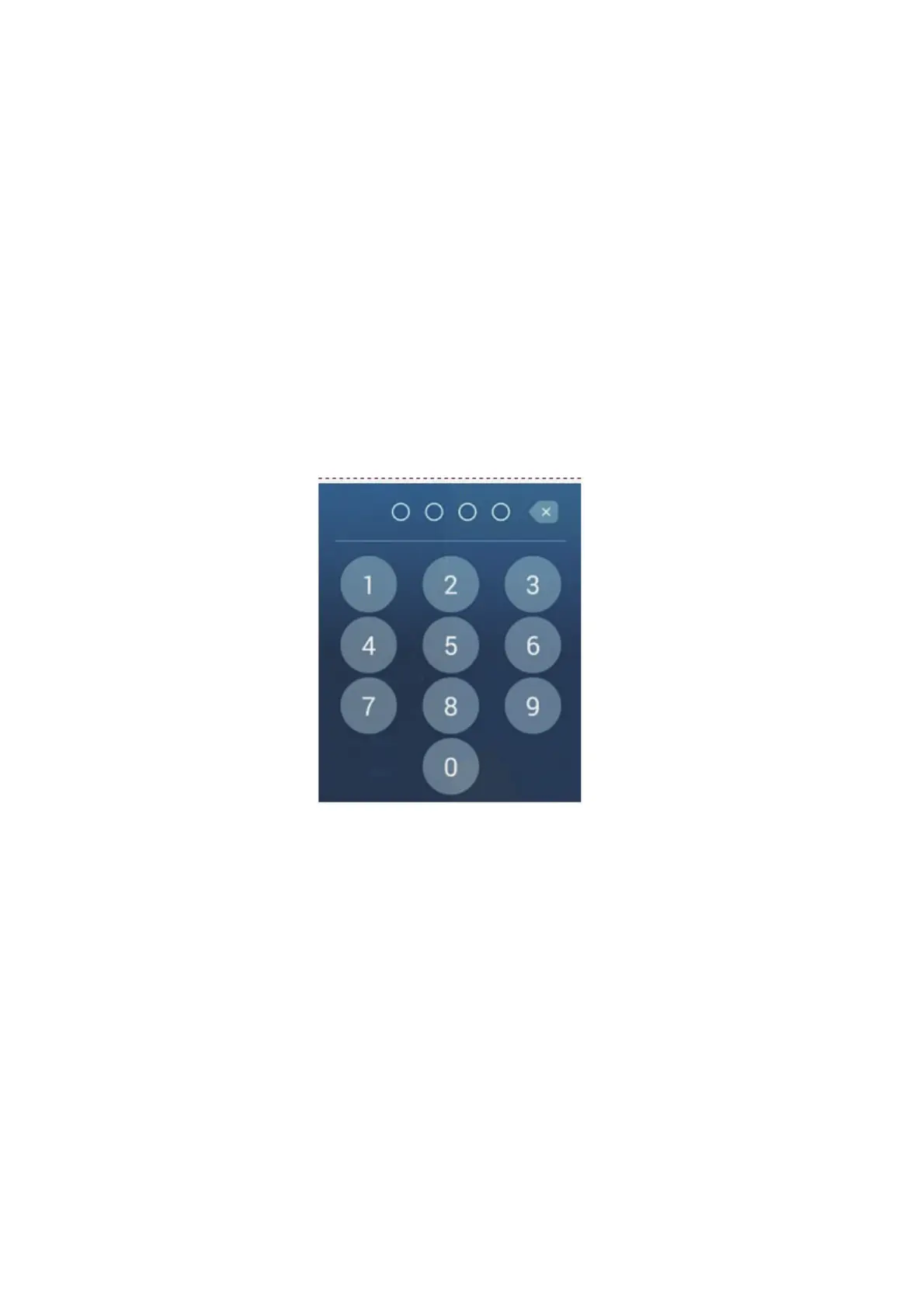1. SYSTEM INTRODUCTION
1-42
1.22 PIN Code Lock
The PIN code lock feature allows you to require a four-digit password to be entered
upon startup, keeping your data safe against theft.
Follow the procedure below to set the password.
Note 1: Make a note of your password and store it in a safe place. If the password is
forgotten you cannot retrieve your user data (points, routes, tracks, boundaries, catch-
es, photos, settings).
Note 2: Set a password for each MFD (Multi Function Display) in the network.
1. Open the [Settings][General] menu.
2. Turn on [Password Lock].
You will use this password to unlock the MFD. Make a note of the password and
store it in a safe place. If you forget the password, all MFDs must be restored to
factory default to unlock the unit.
3. Tap [OK] to show the password input screen.
4. Enter your password with four digits. You are asked to confirm the password.
5. Re-enter your password. The message "Password protected" appears.
6. Tap [OK] to finish.
To release password protection, turn off [Password Lock] in the above procedure.The
message "The password will removed and all units in the network will no longer be
protected. Are you sure you want to proceed?" Tap [OK].
