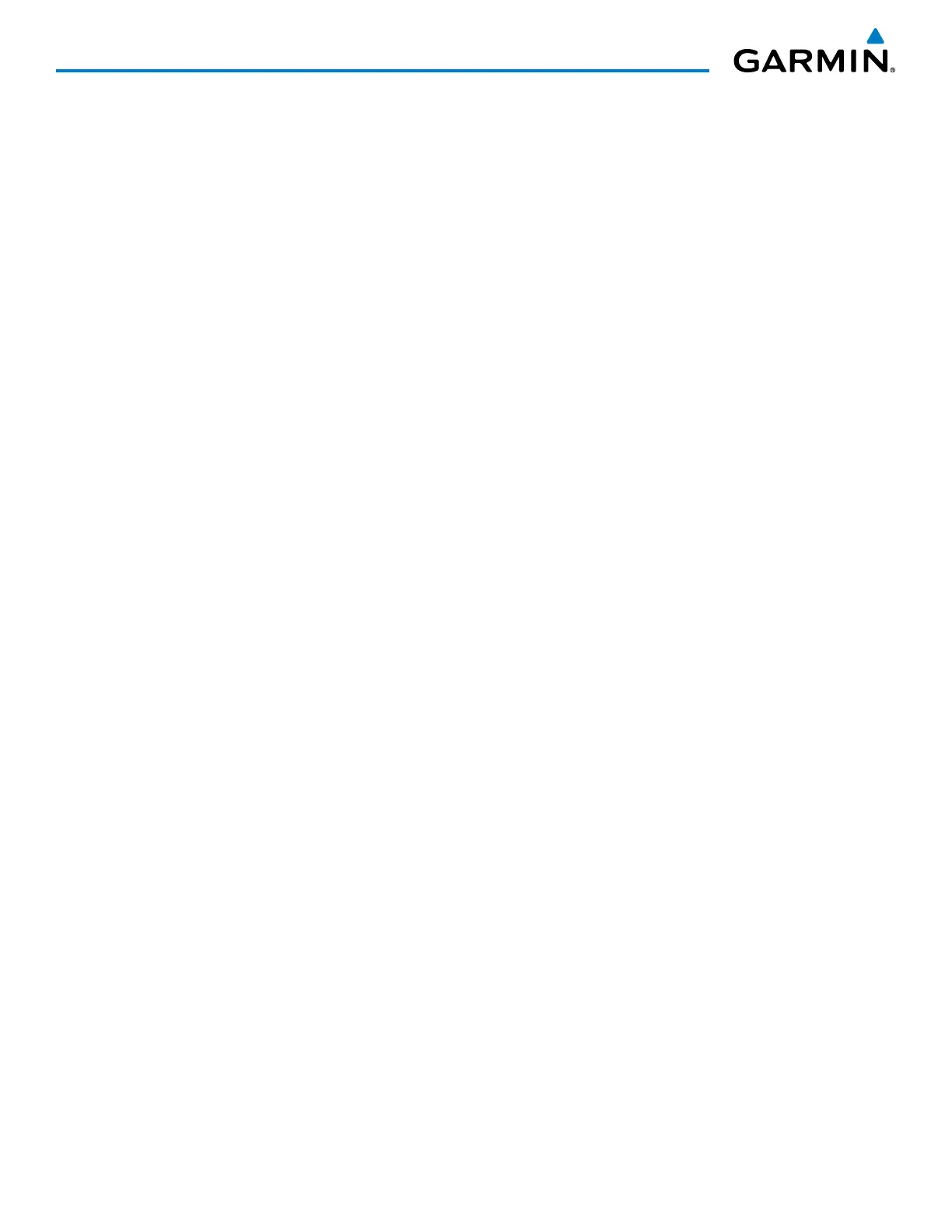190-00709-05 Rev. D
Garmin G1000 Pilot’s Guide for the Socata TBM 850/900
132
AUDIO PANEL AND CNS
5) Press the
ENT
Key to complete the entry.
6) Turn the large
FMS
Knob to place the selection cursor over the Flight ID field.
7) The Flight ID Field is populated with the Flight ID or Aircraft Registration as filed. Changing this field will also
change the Mode S Flight ID output. To change to Flight ID field, turn the small FMS Knob to enter the Flight
ID or aircraft registration number.
8) Press the
ENT
Key to complete the entry.
9) Turn the large
FMS
Knob to place the selection cursor over the Destination Airport field.
10) The Destination Airport field is populated with the destination airport corresponding to the active flight plan if
available. If the flight plan was filed using a different airport identifier, enter the identifier of the destination
airport used in the filed flight plan and press the
ENT
Key.
11) The Filed Departure Airport field is populated with the airport identifier corresponding to the current aircraft
location. If the flight plan was filed using a different airport identifier, turn the large
FMS
Knob to place the
selection cursor over the Filed Departure Airport field, enter the departure airport, and press the
ENT
Key.
12) (Optional) Turn the large
FMS
Knob to place the selection cursor over the Filed Departure Time field.
13) (Optional) Enter the departure time used in the filed flight plan and press the
ENT
Key.
14) Turn the large
FMS
Knob to place the selection cursor over SEND and press the
ENT
Key. The Status immediately
indicates ‘Connecting’. After successful log-on, the Status indicates ‘Waiting For CPDLC’. Once a CPDLC
session is initiated by ATC, the Status indicates ‘Connected’ and the Current Facility field is populated with the
name of the facility. If a transfer to another facility is needed, the Next Facility field is populated. Pressing the
LOGOFF
Softkey terminates the log-on process.
