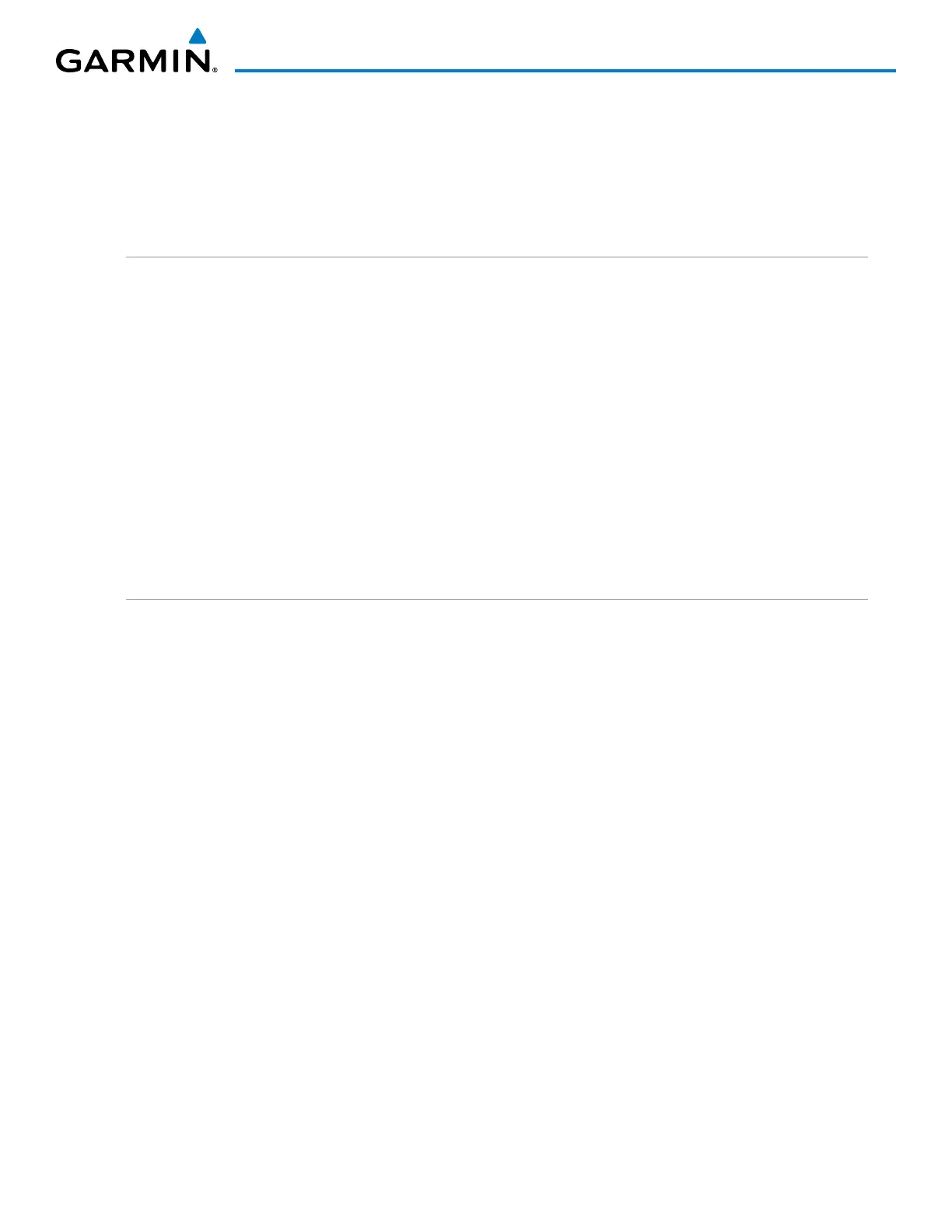190-00709-05 Rev. D
Garmin G1000 Pilot’s Guide for the Socata TBM 850/900
263
FLIGHT MANAGEMENT
Collapsing/expanding the airways in the active flight plan:
1) Press the FPL Key to display the Active Flight Plan Page (MFD) or the Active Flight Plan Window (PFD).
2) Press the MENU Key, highlight ‘Collapse Airways’ or ‘Expand Airways’, and press the ENT Key. The airways are
collapsed/expanded.
CLOSEST POINT OF FPL
‘Closest Point of FPL’ calculates the bearing and closest distance at which a flight plan passes a reference
waypoint, and creates a new user waypoint along the flight plan at the location closest to a chosen reference
waypoint.
Determining the closest point along the active flight plan to a selected waypoint:
1) Press the FPL Key to display the Active Flight Plan Page (MFD) or the Active Flight Plan Window (PFD).
2) Press the MENU Key, highlight ‘Closest Point Of FPL’’, and press the ENT Key. A window appears with the
reference waypoint field highlighted.
3) Enter the identifier of the reference waypoint and press the ENT Key. The G1000 displays the bearing (BRG) and
distance (DIS) to the closest point along the flight plan to the selected reference waypoint and creates a user
waypoint at this location. The name for the new user waypoint is derived from the identifier of the reference
waypoint.
USER-DEFINED HOLDING PATTERNS
A holding pattern can be defined at any active flight plan waypoint, at the aircraft present position, or at a
direct-to waypoint.
Creating a user-defined hold at an active flight plan waypoint:
1) Press the FPL Key to display the Active Flight Plan Page (MFD) or the Active Flight Plan Window (PFD).
2) Press the FMS Knob to activate the cursor (not required on the PFD) and turn the large FMS Knob to highlight
the waypoint for the hold.
3) Press the MENU Key, highlight ‘Hold At Waypoint’, and press the ENT Key. The HOLD AT window appears with
the course field highlighted.
4) Use the FMS Knobs to edit the entry course, and press the ENT Key.
5) Use the small FMS Knob to select ‘INBOUND’ or ‘OUTBOUND’ course direction, and press the ENT Key.
6) Use the small FMS Knob to select ‘TIME’ or ‘DIST’ length mode, and press the ENT Key.
7) Use the FMS Knobs to edit the length, and press the ENT Key.
8) Use the small FMS Knob to select ‘RIGHT’ or ‘LEFT’ turn direction, and press the ENT Key.
9) Use the FMS Knobs to edit the Expect Further Clearance Time (EFC TIME), and press the ENT Key.
10) Press the ENT Key while ‘LOAD?’ is highlighted to add the hold into the flight plan.
