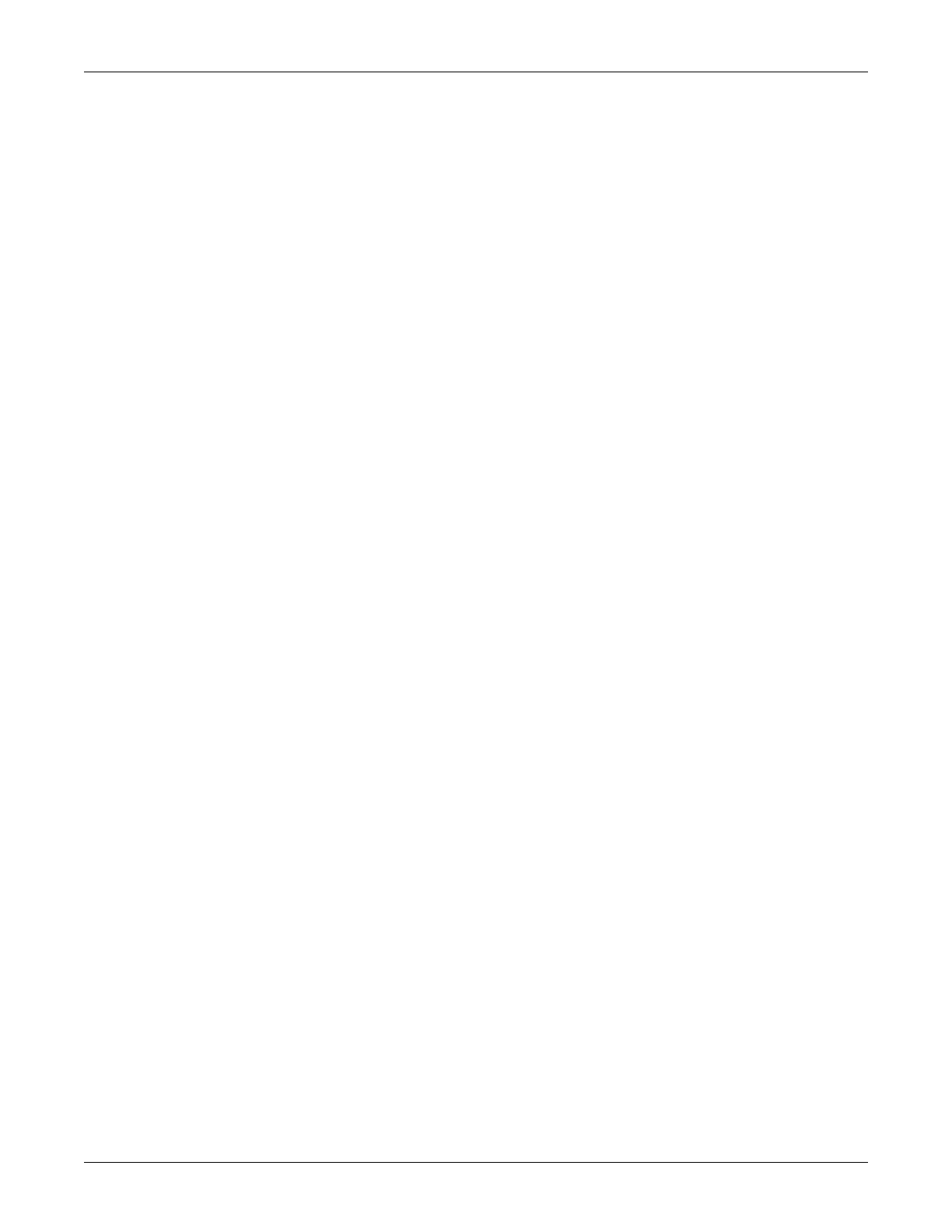Troubleshooting: Get error logs
2000966-542D Dash 3000/4000/5000 6-17
Connect the PC to Dash patient monitor or MC network
NOTE
Connect the patient monitor and PC to a reliable power source
during the transfer process. Do not use battery power. A battery
failure during the transfer process may result in a transfer process
failure.
1. Connect one end of the category 5 crossover or network patch cable to
the PC network card.
2. Connect the other end of the category 5 crossover patch cable as
follows:
Connect to the ETHERNET port of the docking station if the
patient monitor is using a Dash Port 2 docking station.
Connect to the ETHERNET port of the patient monitor if no
docking station or network is used.
Connect to the MC network Ethernet tap if transferring logs
from other devises on the network. If you connect directly to the
MC network Ethernet tap, verify that the patient monitor or
docking station is also connected to the MC network Ethernet
tap.
3. Power on the PC.
4. Continue with the instructions, “Change the PC’s IP address” on
page 6-18.
