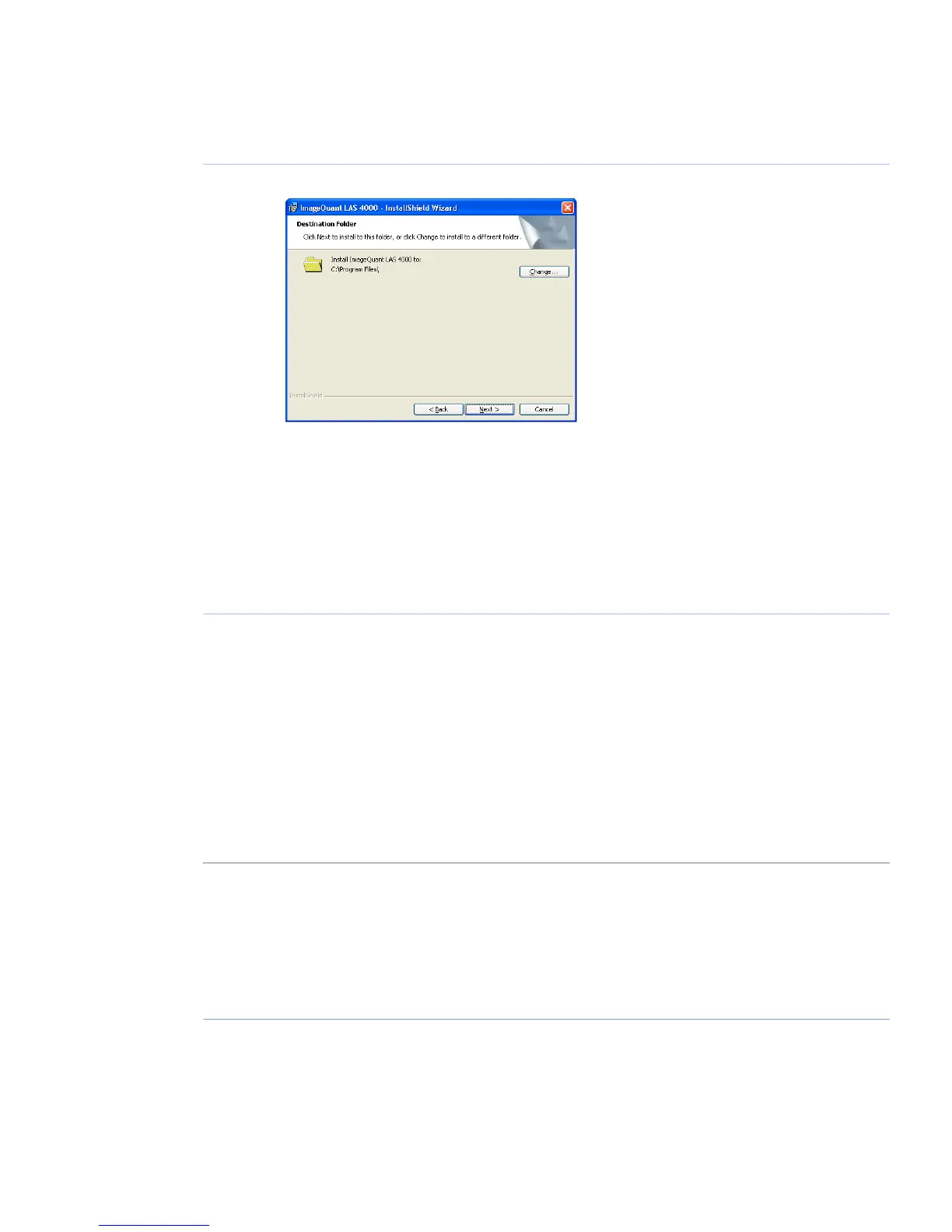ActionStep
Select destination folder in the dialog:5
•
Click the Next button to install the software at the default folder C:\Program Files.
•
Click the Change button to install to a different folder.
Click the Install button in the installation dialog.6
Click the Finish button.7
Start the ImageQuant LAS 4000 Control Software. This will ensure that necessary folders
and files are created.
8
6.3 Install ImageQuant LAS 4000 Control Software under
Windows Vista
Before you begin
Log in using a Windows account with administrator privileges.
Install the USB Control Driver (Windows Vista)
Note:
During software installations, you may be asked to confirm your actions in a dialog with
the text Windows needs your permission to continue. Enter an administrator password,
if prompted, then click Continue to proceed with the installation.
ActionStep
Disconnect ImageQuant LAS 4000 Control Software from the computer.1
Open the control panel and click Classic View in the upper left corner.2
Open Add Hardware.3
ImageQuant LAS 4000 User Manual 28-9607-42 AB 113
6 Installing ImageQuant LAS 4000 Control Software
6.2 Install ImageQuant LAS 4000 Control Software under Windows XP
