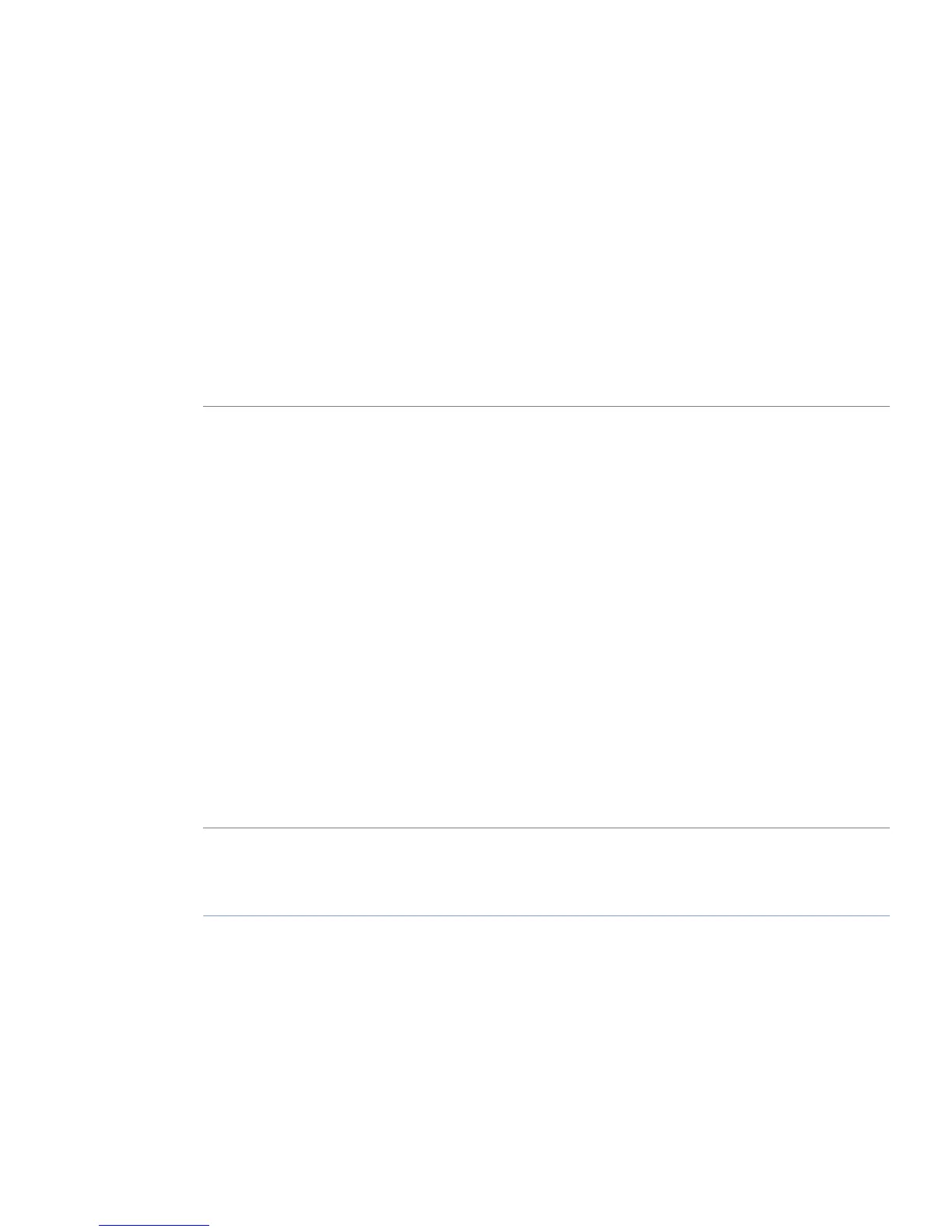6 Installing ImageQuant LAS 4000 Control
Software
Administrator priveleges required
All tasks related to software installation or uninstallation require a computer account with administrator
priveleges.
6.1 Installation sequence
Software installation is performed in the following sequence:
1
Install the USB contol driver
2
Install the USB function driver
3
Install the ImageQuant LAS 4000 Control Software
6.2 Install ImageQuant LAS 4000 Control Software under
Windows XP
Before you begin
Log in using a Windows account with administrator privileges.
Install the USB Control Driver (Windows XP)
ActionStep
Disconnect ImageQuant LAS 4000 from the computer.1
Open the control panel and select Printers and Other Hardware.2
Click Add Hardware.3
Click the Next button in the Add hardware wizard.4
Select Yes, I have already connected the hardware and click the Next button.5
ImageQuant LAS 4000 User Manual 28-9607-42 AB 109
6 Installing ImageQuant LAS 4000 Control Software
