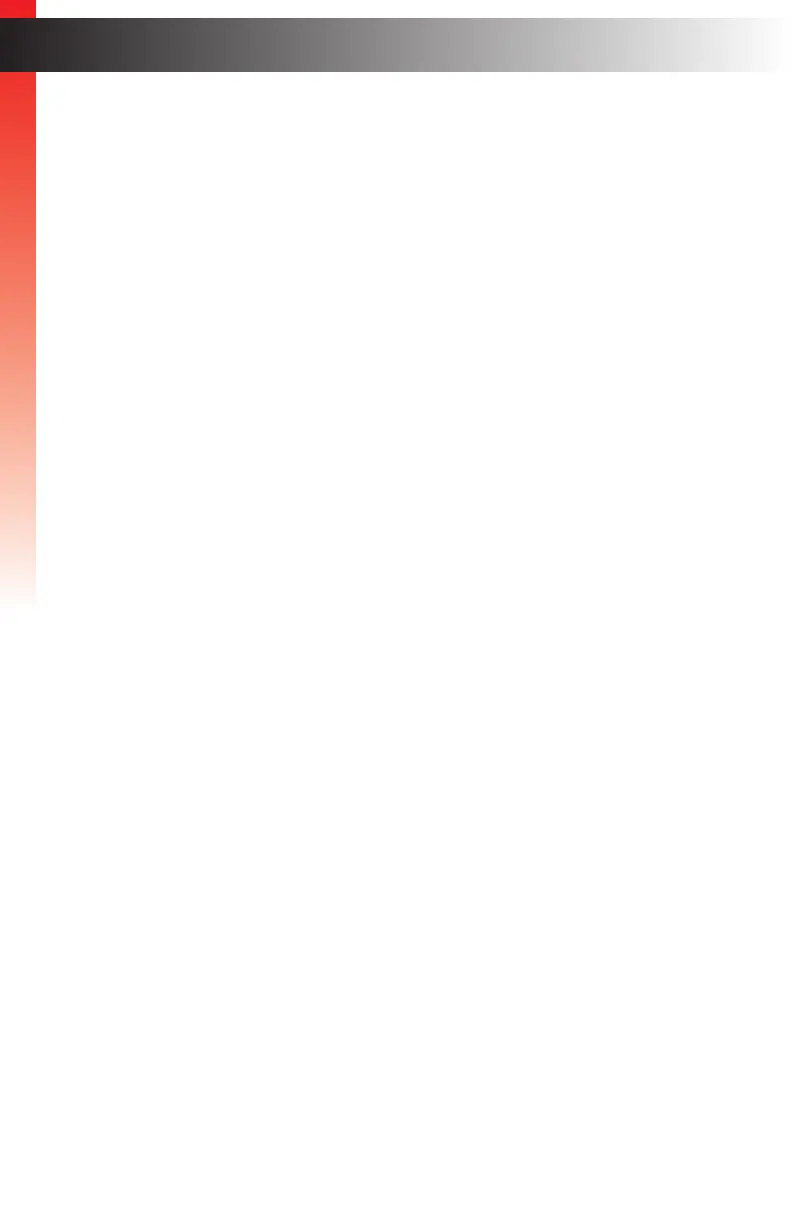page | 8
Getting Started
Connection Instructions
► Video
1. Connect an HDMI cable from each 4K Ultra HD source device to the In ports
(1 - 4) on the rear panel of the matrix. Up to four source devices can be
connected.
2. Connect a 4K Ultra HD display to each of the Out ports (A - D) on the rear panel
of the matrix. Up to four displays can be connected. Use the ports marked “DS” to
allow for optional down-scaling of the source signal. Use the “US” ports to provide
optional up-scaling capability.
► Audio De-embedding
3. The matrix provides one analog and two digital outputs for each HDMI output for audio
de-embedding:
a. Connect a 3.5mm mini-stereo cable from each L/R port to an A/V receiver.
b. Connect a RCA cable from each coax port to an A/V receiver.
c. Connect an optical cable from each TOSLINK® port to an A/V receiver.
► IP Control
4. Connect a shielded CAT-5e (or better) cable from the IP Control port on the rear panel
of the matrix to the Local Area Network. See Network Conguration using Syner-G
(page 10) for more information on conguration.
► RS-232 (optional)
5. Connect a DB-9 cable from the RS-232 port on the rear panel of the matrix to the
automation device. See RS-232 Conguration (page 69) for more information.
► IR Control (Optional)
6. Connect an IR extender (Gefen part no. EXT-RMT-EXTIRN) or an electrical IR cable
from an automation system to the IR In / Ext port on the rear panel of the matrix.
Connecting an IR extender is useful if the IR sensor on the front panel will be hidden
from view.
► Power
7. Connect the included 24V DC power supply to the power connector on the matrix.
8. Connect the AC power cord to the power supply and connect the power cord
to an available electrical outlet.
Installation
Getting Started
