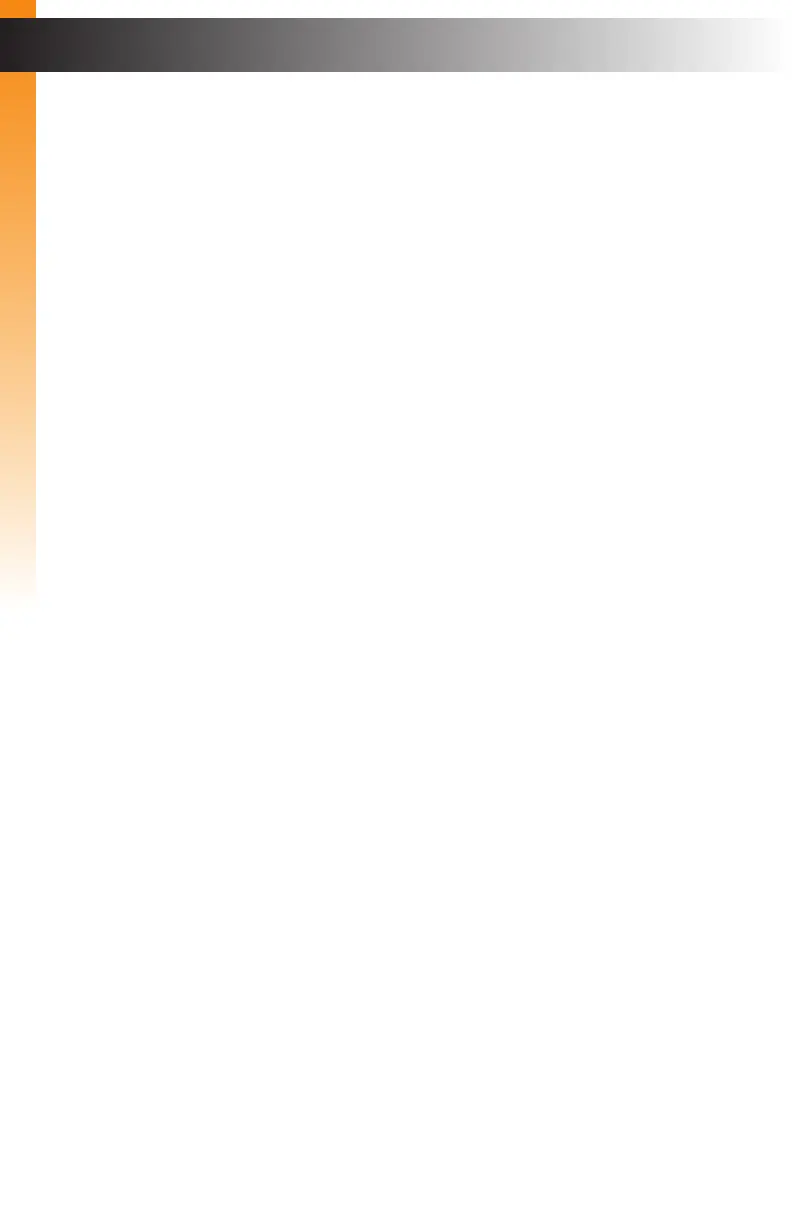page | 68
Advanced Operation
Telnet Configuration
1. Launch the desired terminal application. For example, on the Windows operation
system, we can use Hyperterminal; on Mac OS X, we can use the Terminal
application.
2. At the command prompt, type the following:
telnet ip_address
where ip_address is the IP address of the matrix.
3. After correct settings have been used in the terminal program, information similar to
the following will be displayed:
Welcome to EXT-UHD600A-44 Telnet
telnet->
4. Type #help for a list of commands or refer to the tables on the following pages.
UDP Configuration
1. Congure the desired control system for UDP.
2. Click the Network tab, within the web interface, and do the following.
See Conguring Network Settings (page 52) for more information.
a. Click the Enabled button next to UDP Access.
b. Enter the UDP listening port in the UDP Port eld. The default UDP listening port
is 50007.
c. Click the Enabled button next to Remote UDP Access. This feature only needs
to be enabled if feedback to the matrix is required. Otherwise, this feature can
be disabled.
d. If enabling Remote UDP Access, enter the remote UDP IP address in the
Remote UDP IP Address eld. This IP address should be the same as the
control system. The default IP address is 192.168.1.255.
e. If enabling Remote UDP Access, enter the remote UDP listening port in the
Remote UDP Port eld. The default remote UDP listening port is 50008.
f. Click the Save button at the bottom of the Network screen.
Using Telnet, UDP, and RS-232
Advanced Operation
