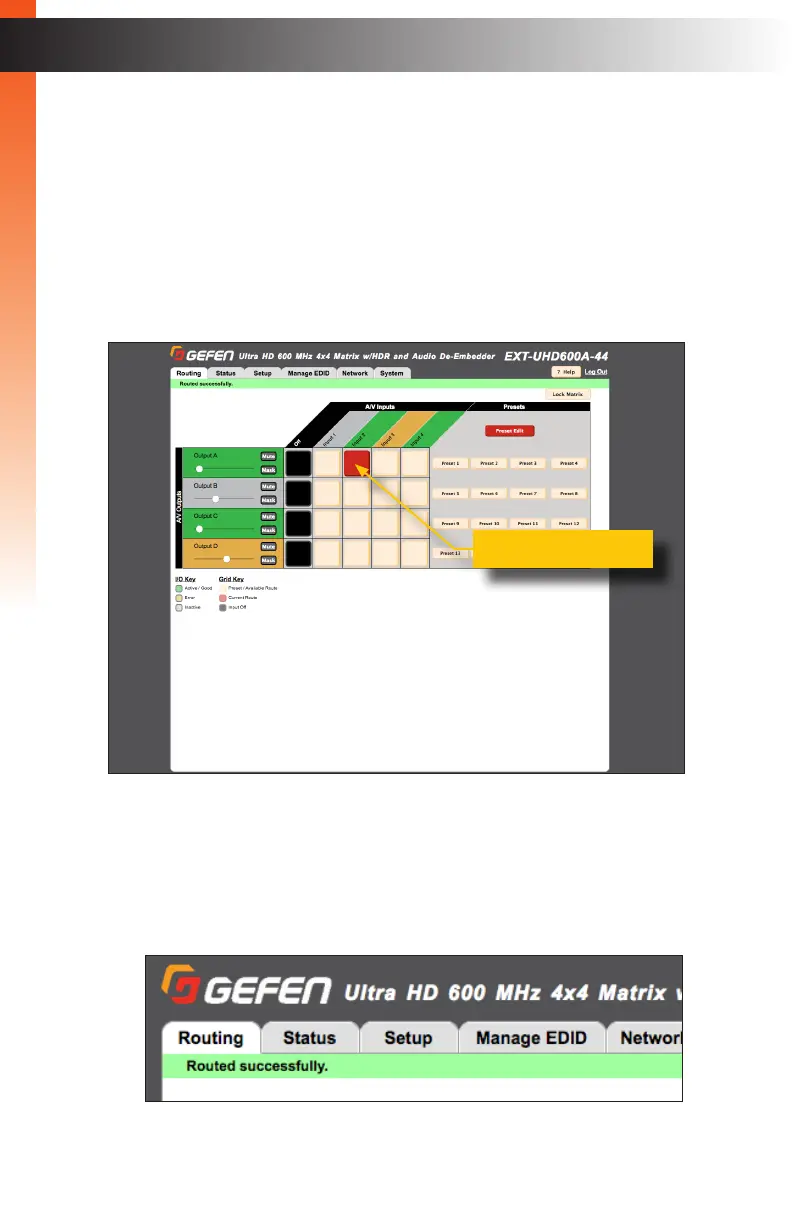page | 31
Routing Inputs and Masking Outputs
► Routing Inputs
1. Click the Routing tab.
2. Located the desired output, from the rows on the left side of the screen.
3. Click the desired input. Use the column, with the input names, as a guide when
selecting the input.
4. Click the square at the intersection of both the output and input.
A routing indicator (red square) will appear at the intersection of the row (output)
and column (input) of the current routing state.
If the routing process is successful, then a green bar will appear at the top of the
page with the text “Routed successfully”..
Basic Operation
The Web Interface
New routing state
