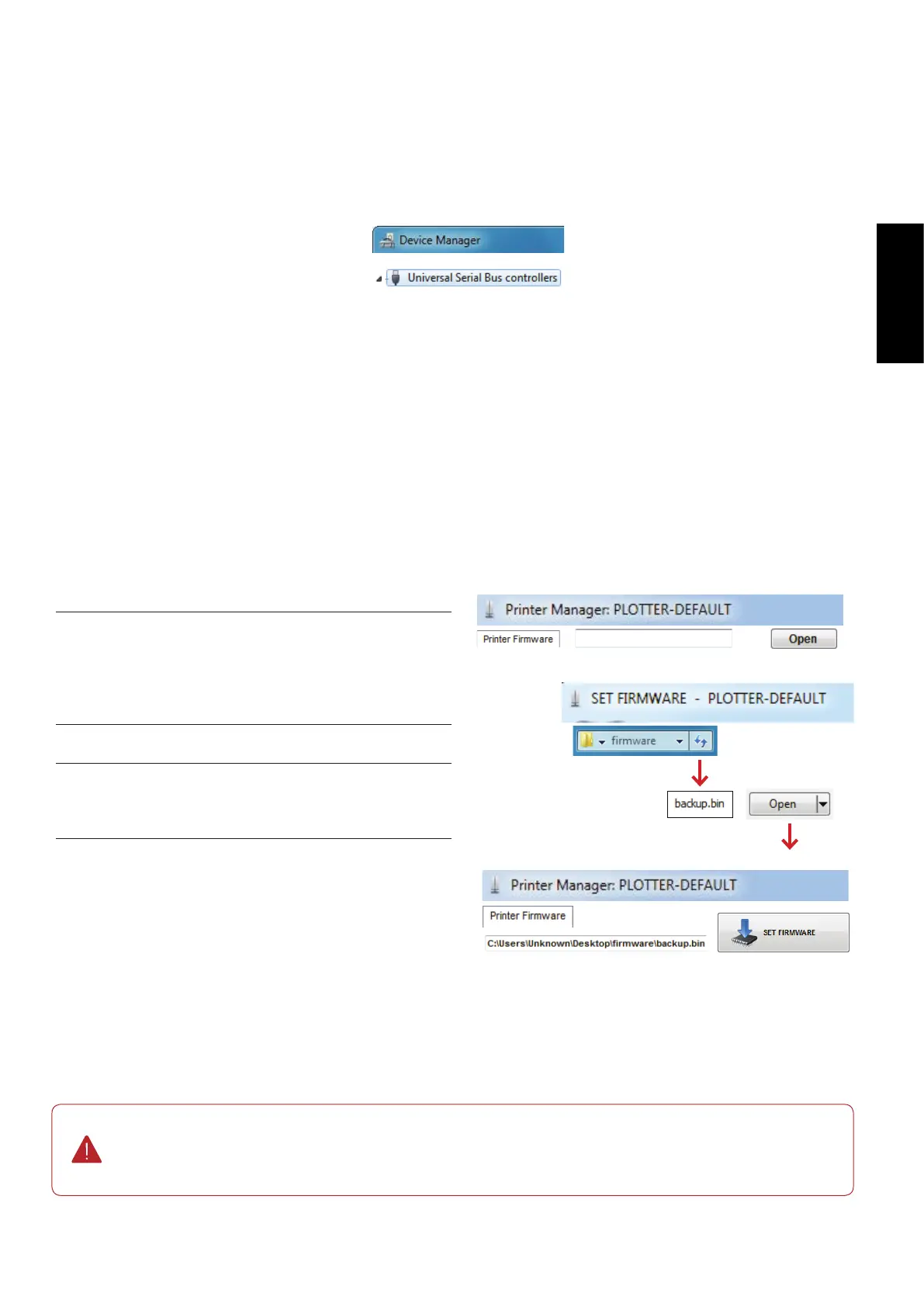159
GERBERplotter MP Series User Manual
English
7.2.2 Updating rmware
To update the rmware:
1
Click Open to open the FW DOWN dialog box.
2
In the FW DOWN dialog box, select the new rm-
ware le. This le (backup.bin in this example) can
come from a back-up (done previously), from an up-
date provided by your Gerber Representative, or from
a downloaded from the Gerber Scientic, Inc.
3
Click Open to open the Printer Manager dialog box.
4
If the plotter is turned on and connected to Server
Manager, click the rmware update icon to perform
the update.
If the driver is not installed, run the update program and follow the installation steps (the installation procedure is
explained in section 6.1.2).
The update process uses the plotter DFU driver. Conrm that this has been installed by clicking Start / Control Panel
/ Hardware and Sound / Device Manager. Verify the driver appears in the Universal Serial Bus Controllers category.
During the rmware update process the plotter restarts in DFU mode. This mode lets the computer send update
information to the plotter through the driver. If the connection to the plotter is interrupted, click the update button in
the Printer Manager dialog box.
On a plotter with a deprogrammed or incorrectly congured main board, contact your Gerber
Representative for more assistance.