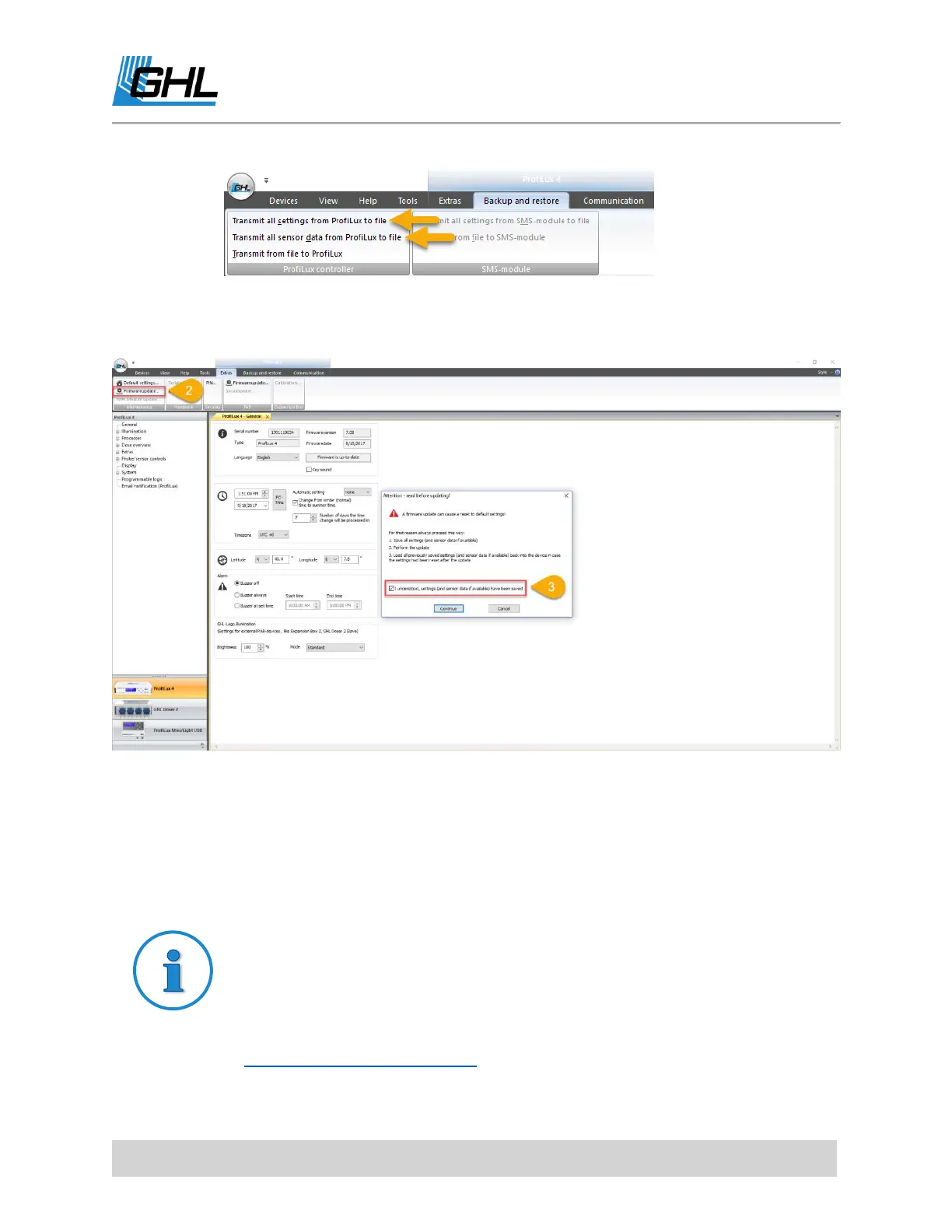ProfiLux 4 Resource Guide
EN 2018-13-11 103
2. Click on the EXTRAS tab and select FIRMWARE UPDATE.
Be sure to select the one located in the maintenance section within the tab.
3. Read the information shown on the screen, check the box, then click CONTINUE.
4. Click NEXT. ProfiLux 4 will now go into Bootloader mode.
After 5 seconds, the P4’s LED logo light and display will turn off. Only the touch
key backlight will stay ON. This is normal.
5. Click on DEVICE MANAGER, click on the (+) icon to the left of Ports (COM&LPT), and
then look for the USBVCOM driver. Take a look at the COM number that is shown in
YOUR Device Manager.
Don’t see USBVCOM listed?
If you either do not see USBVCOM listed in Device Manager or see it with a
Yellow exclamation mark, the driver must be manually installed. This can also
show as an “Unknown Device“. To manually install the USBVCOM driver,
follow the steps shown in this how-to video:
https://youtu.be/h_C5X3X-Ce0
