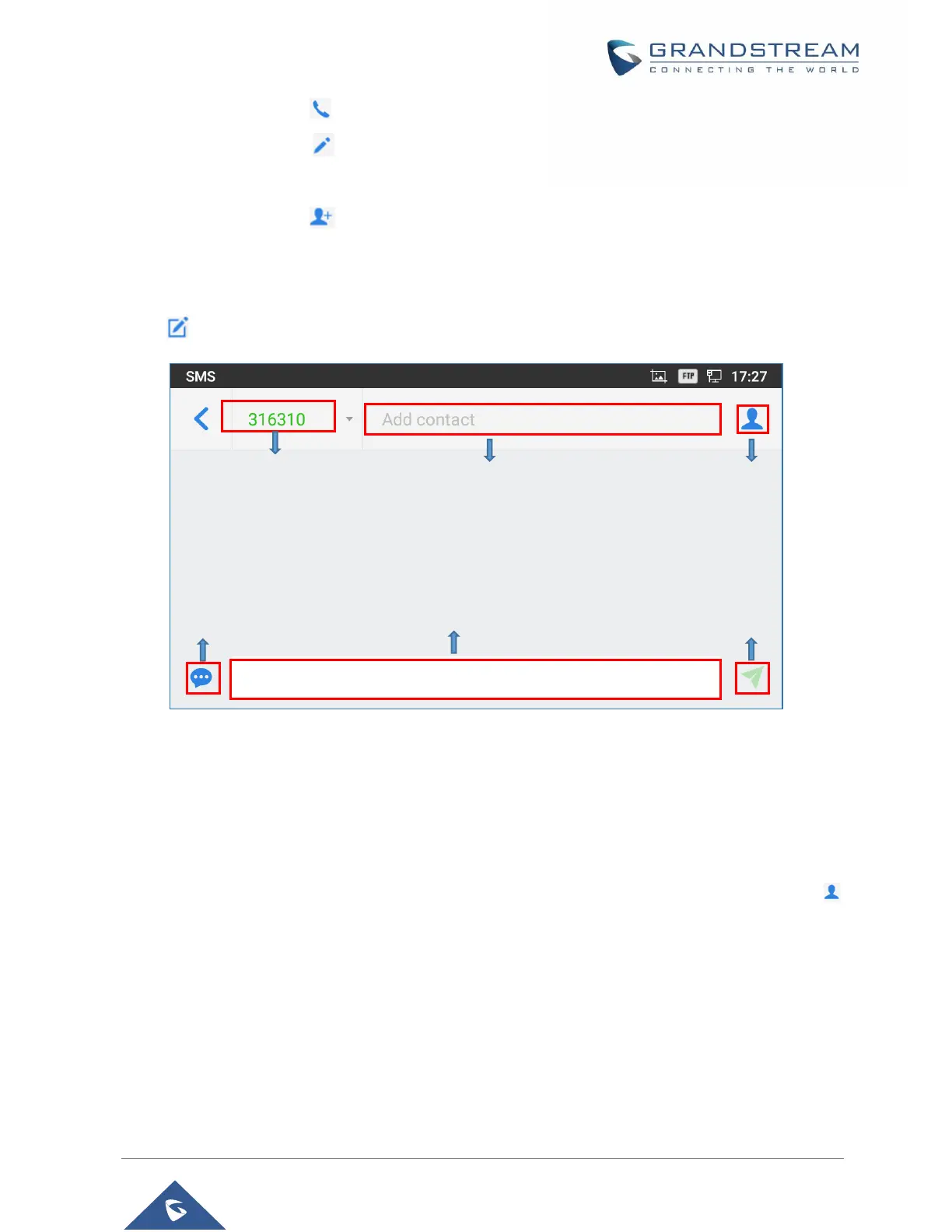P a g e | 110
GXV3350 User Guide
Version 1.0.1.8
Users can press on in order to make a call to the account’s number on that conversation.
Users can press on in order to “delete”, “lock”, “unlock” or forward a message or a batch of
messages from the conversation.
Users can press on in order to add the number as a contact in the GXV3350.
Create New SMS
Tap on in SMS application to start composing a new message.
Figure 112: Create a New SMS
1. Select account to send the message from. (Note: Only registered accounts will be shown on the
selection drop-down list, if you cannot find your account then make sure it’s registered).
2. Enter the account number to send the SMS message to:
Add number to send the message to.
Enter the Number/Name of an existing contact to send the message.
Users could also select contact from GXV3350 Contacts by tapping on “Contacts” icon
on the upper right of the page.
3. Input content: Enter the message content on the bottom field of the screen. Tap on "Done" from the
Keyboard once finished.
4. Send message: Tap on the arrow icon when you are ready to send the message out.
Delete SMS
1. Users can press and hold one SMS message in a conversation for about 2 seconds until a prompt
appears where “Delete” can be pressed in order to delete the chosen SMS message.
Account to be used to
send the message
Add the account to send
the message to.
Choose the account
to send the message
to from contacts
Choose one of the
message replies
already configured
