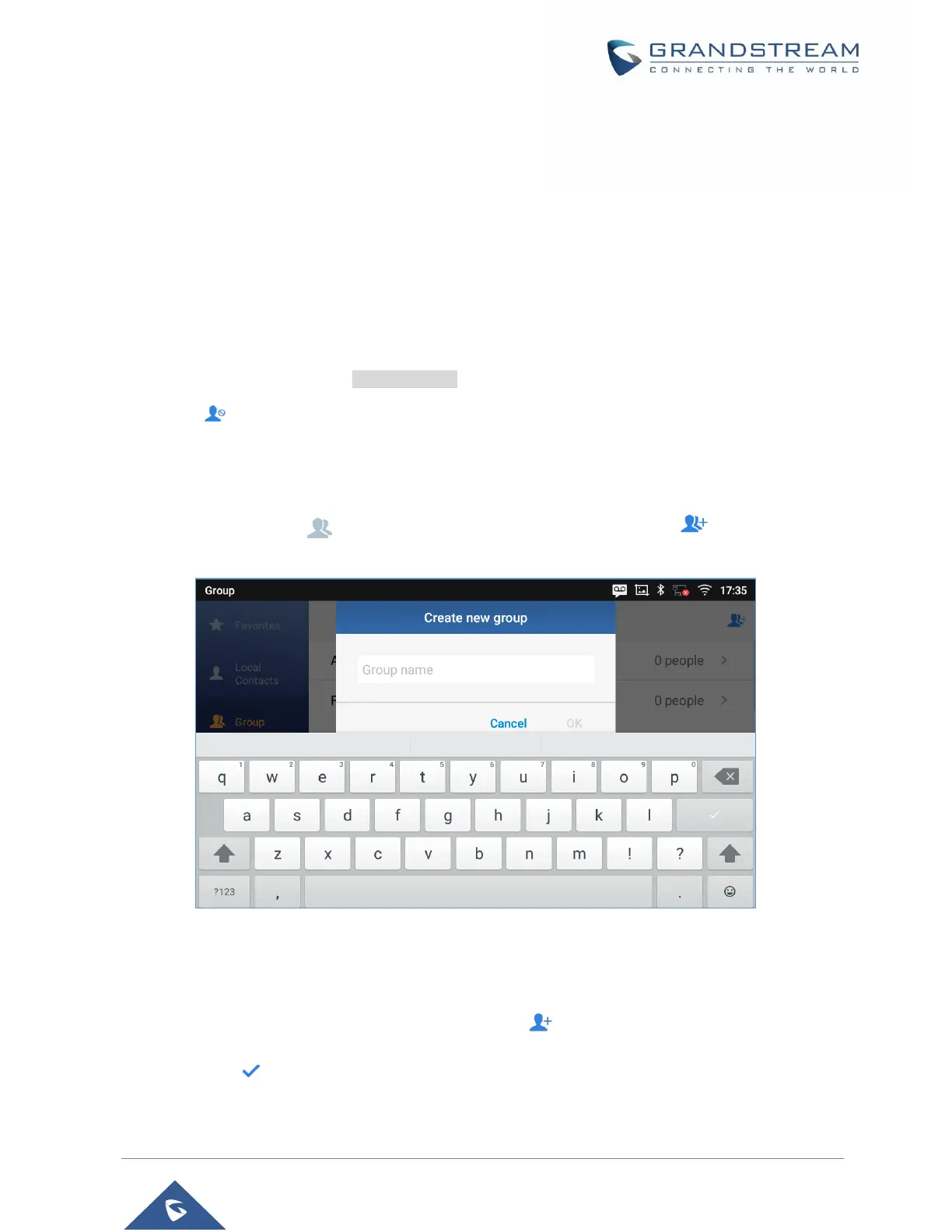P a g e | 95
GXV3350 User Guide
Version 1.0.1.8
Add Contacts to Blacklist
Users can add a single contact or a batch of contacts to the black list. Refer to the following steps to do so:
Add a single contact to black list:
1. Long press on the contact
2. Select "Add to Blacklist" from the menu.
Add a batch of contacts to black list:
1. Select contacts as described in [Select Contacts].
2.Press on to add the selected contacts to the blacklist
Add Group
Open Contacts and tap on to access “Group”. To add a new group, tap on and name the
new group.
Figure 96: GXV3350 Contacts - Add New Group
Add contacts to Group
To add contacts to a group, tap on the group then tap on , check the contacts to be added to the
group and press .
