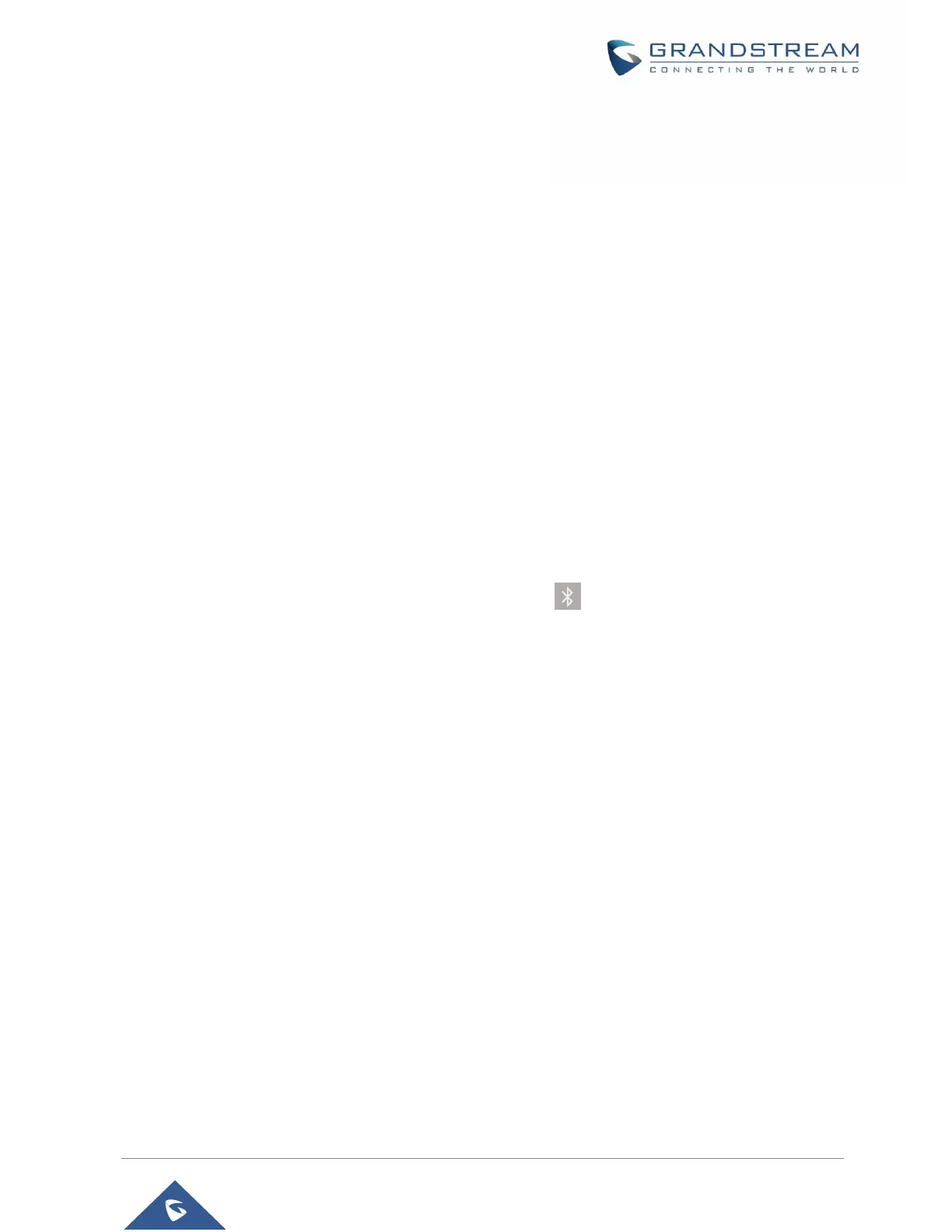P a g e | 136
GXV3350 User Guide
Version 1.0.1.8
Bluetooth
Bluetooth is a proprietary, open wireless technology standard for exchanging data over short distances
from fixed and mobile devices, creating personal area networks with high levels of security. The GXV3350
supports Bluetooth, version 4.2 + EDR. Users could use Bluetooth to transfer files, share contact
information with other Bluetooth portable devices, use Bluetooth headset for making calls, switch calls to
the GXV3350 from mobile devices using Bluetooth hands-free profile, and listen to media (music or other
audio output) from the GXV3350.
To connect to a Bluetooth device, turn on GXV3350’s Bluetooth radio first. The first time when using a new
Bluetooth device with the GXV3350, "pair" the device with GXV3350 so that both devices know how to
connect securely to each other. After that, users could simply connect to a paired device. Turn off Bluetooth
if it's not used.
Bluetooth settings are under GXV3350's SettingsFeaturesBluetooth.
Turn On/Off Bluetooth
1. Go to GXV3350's Settings Features Bluetooth.
2. Check or uncheck Bluetooth option.
Or, users could open the top status bar tap on Bluetooth icon to turn it on/off.
Change Bluetooth Device Name
The GXV3350 uses "GXV3350_XXXXXY" as Bluetooth device name by default where “XXXXX” is the last
6 digits of the phone’s MAC address and the “Y” is the last 6
th
digit plus 2. The device name will be visible
to other devices when connecting them. Follow the steps below to change the name:
1. Go to GXV3350's SettingsFeaturesBluetooth
2. Turn on Bluetooth.
3. Select Additional settings.
4. Press "Device name".
5. Enter a name and tap on "Rename".
Pair GXV3350 with a Bluetooth Device
Before connecting GXV3350 with other Bluetooth device, users must pair them first. They will stay paired
afterwards unless they are unpaired.
1. Go to GXV3350's Settings Features Bluetooth
