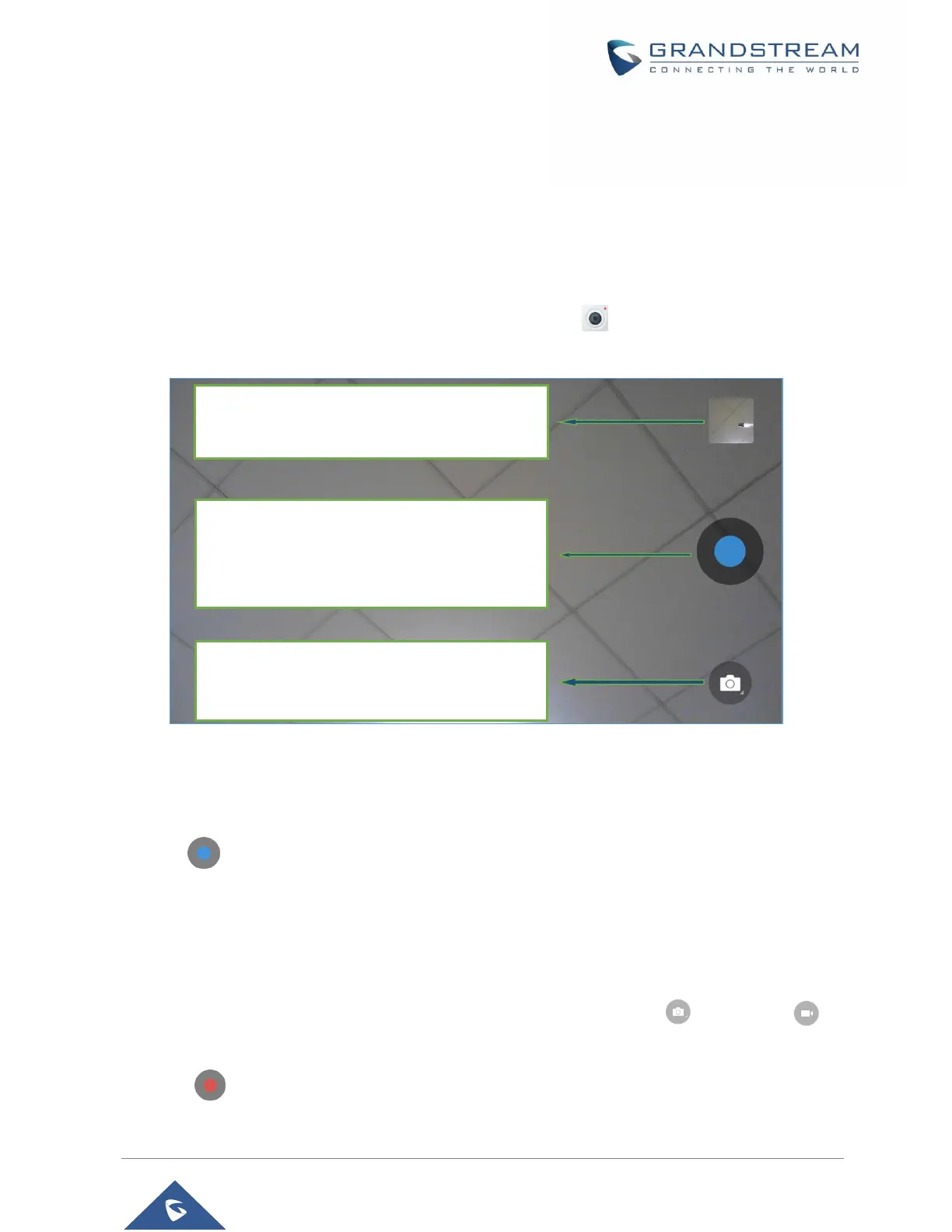P a g e | 122
GXV3350 User Guide
Version 1.0.1.8
CAMERA
The GXV3350 has built-in Camera to support taking pictures and recording videos. The camera can be
used for SIP video calls or video calls via 3
rd
party applications.
Note: During SIP video calls or video calls via 3
rd
party applications, the camera cannot be accessed to
take pictures or videos.
To access Camera to take pictures and videos, tap on Camera icon on idle screen.
Figure 126: GXV3350 Camera
Take Picture
1. Press to take picture.
2. The captured picture can be accessed under File Manager Internal Storage DCIM Camera.
3. To view the last taken pictures, swipe from right to left on camera screen.
Record Video
1. Swipe from left to right on camera screen or press menu button, then tap on then type on to
select the video mode.
2. Tap on to start recording.
3. The recorded video can be accessed under File Manager Internal Storage DCIM Camera.
Show gallery:
Once pressed it will redirect you to the device pictures
gallery.
Take Picture/Video:
If camera mode is "Taking Picture", tap on the Blue
button to take a picture.
If camera mode is "Taking Video", it will show Red
button. Tap on it to start/stop taking video.
Switch mode:
This key allows user to choose which camera mode
to use, “Taking Picture” or “Taking Video”.
