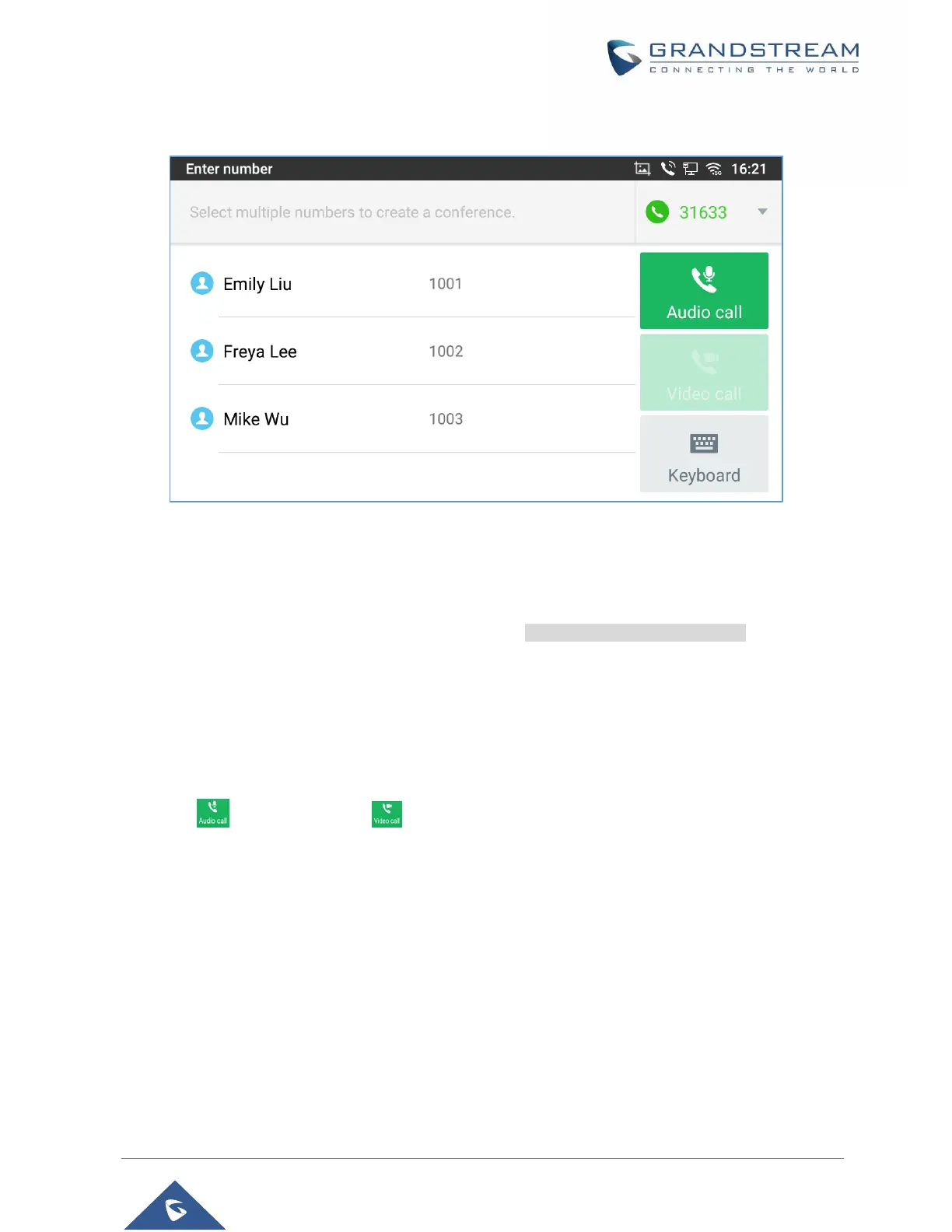P a g e | 53
GXV3350 User Guide
Version 1.0.1.8
If Enable Video Call option is disabled, the Video Call option on GXV3350 dial screen won’t be available
Figure 36: Disable Video Call Feature on Dial Screen
Dial a Number Directly
1. Use the methods mentioned above to open dial screen [Figure 35: GXV3350 Dial Screen].
2. Select the account to dial out on the left panel of the dial screen. The selected account will be displayed
in green
3. Choose the call mode to be used (call, paging or IP call), the call mode used will be displayed under
the account.
4. Enter the digits to be dialed out using the keypad. If the digit matches call history, a list of numbers will
be displayed for users to select from.
5. Tap on (audio call only) or (video call) to send the number. If no key is pressed, by default
the call will be automatically dialed out after 4 seconds timeout.
