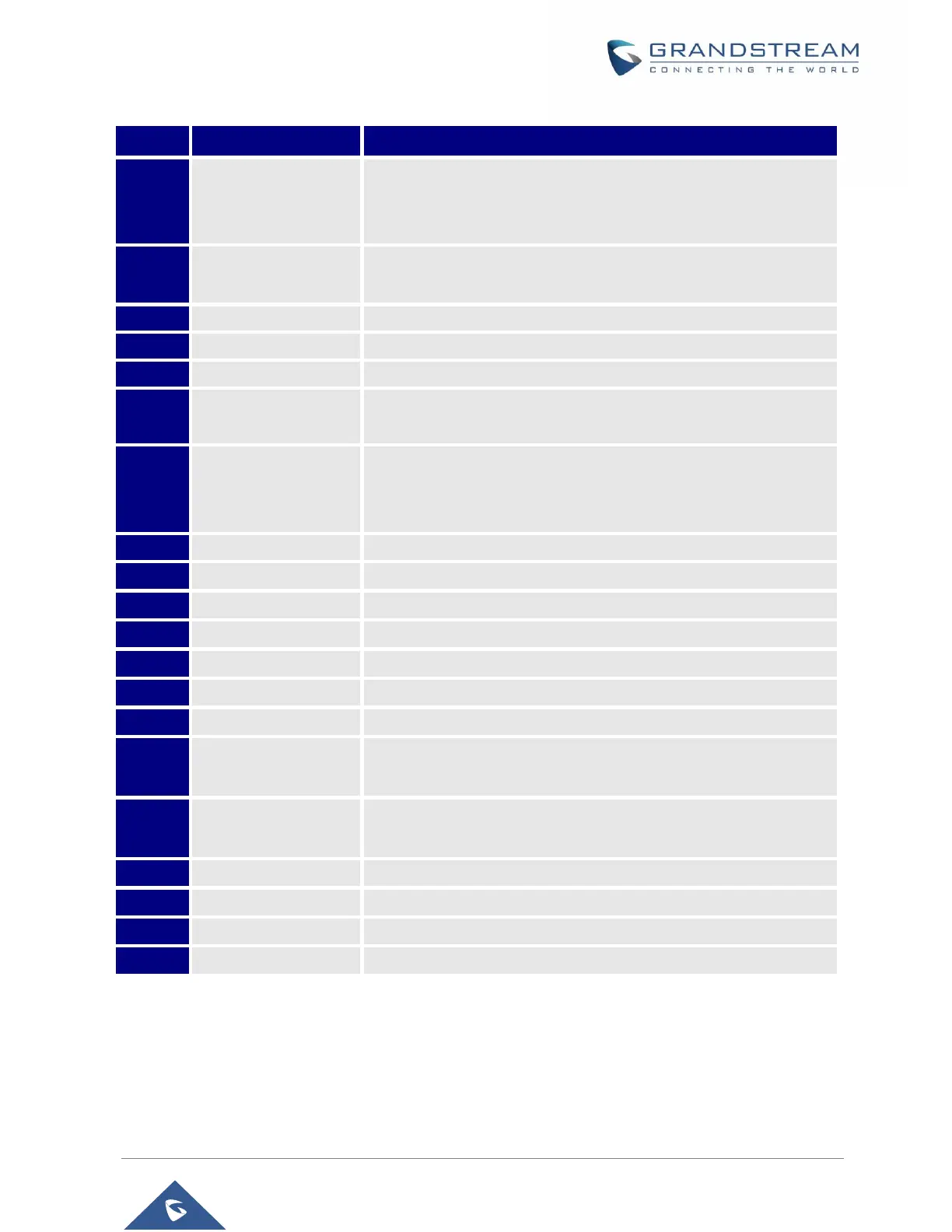P a g e | 25
GXV3350 User Guide
Version 1.0.1.8
Table 4: GXV3350 Front View
Mega pixel front camera. The angle can be adjusted, and the
camera can be blocked by scrolling up/down the wheel on the back
of the camera.
To indicate message status, call status and phone's system status
using the LED indicator.
5 (1280*720) capacitive (5 points) touch screen.
Tap to turn down the call volume and media volume.
Tap to turn up the call volume and media volume.
Tap to go back to Home screen; or touch and press for about 2
seconds to take a screenshot of phone’s screen.
Press MENU key to access phone’s display settings, edit widgets
and thread manager. Or press and hold on the MENU key for 2
seconds to enter managing application interface directly.
Tap to go back to the previous menu.
Off hook to use handset as the audio channel for calls and media.
Tap to enter into conference, then make an online meeting
Mute / Unmute the call. Or enable DND when free
Tap to enter into the dial interface or switch the media channel to
earphone
Tap to enter into the dial interface or switch the media channel to
speaker
Tap to make all kinds of call, like speed dial, BLF and so on
