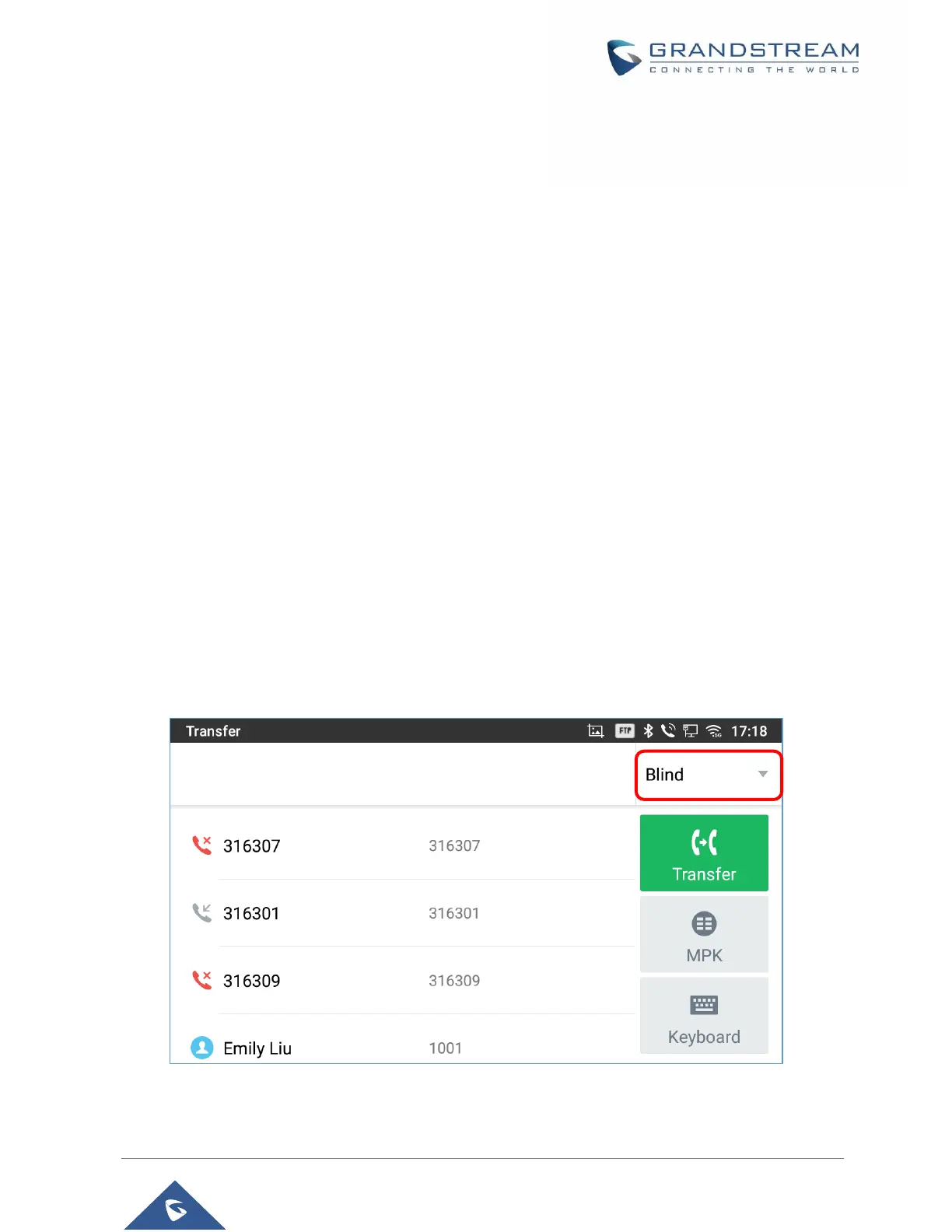P a g e | 67
GXV3350 User Guide
Version 1.0.1.8
Switch Audio Channel During Call
GXV3350 allows users to switch among handset, speaker or headset(RJ9 headset, Plantronics EHS
headset and Bluetooth headset) when making calls. Onhook to switch to handset; press the Headset
button to switch to headset; press the Speaker button to switch to speaker.
If Bluetooth headset is connected, the audio will be automatically switched to Bluetooth headset once
the call is established.
The status bar on the top of the screen shows the current audio channel being used during the call. If
pressing the corresponding key for the currently used audio channel, the call will be hang up.
Call Transfer
A call can be transferred to another party during the call. The GXV3350 supports blind transfer and attended
transfer.
Blind Transfer
1. During the active call, tap on “Transfer” button.
2. Select "Transfer" to bring up the transfer screen.
3. Select transfer mode as "Blind" by tapping on the highlight area [Figure 58: Blind Transfer].The default
transfer mode is "Blind".
4. Enter the digits.
5. Tap on "Transfer" softkey.
6. The call will be transferred and GXV3350 will hang up the call.
Figure 58: Blind Transfer
