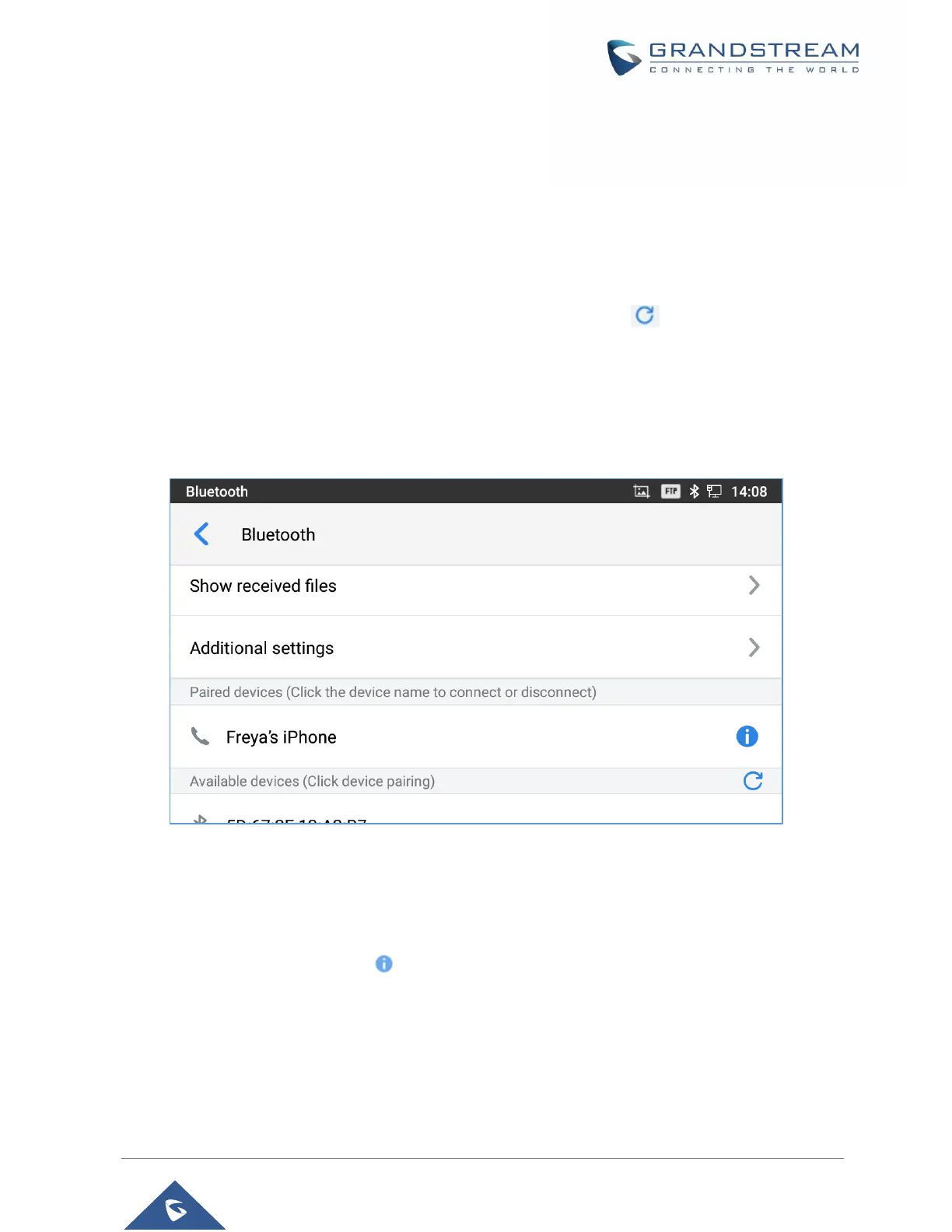P a g e | 137
GXV3350 User Guide
Version 1.0.1.8
2. Turn on Bluetooth.
3. Tap Additional settings and select “Visible to nearby Bluetooth devices” to make the GXV3350 phone
visible to all nearby Bluetooth devices.
4. The GXV3350 scans and displays the IDs of all available Bluetooth devices in range. If the device you
would like to pair with does not show up in the list (available devices), ensure that the other device is
turned on and set to be discoverable.
5. If the GXV3350 stops scanning before the other device is ready, press button to scan again.
6. Once the Bluetooth device shows up in the result, tap on it to start pairing. Confirm the passkey in the
prompted message (if any). Or if passcode is required, please refer to the device's documentation or
other procedures to obtain the passcode.
Figure 145: GXV3350 Bluetooth - Paired Device
Unpair a Bluetooth Device
1. In the Bluetooth settings, tap on button corresponding to the Bluetooth device.
2. Select Unpair.
Bluetooth Settings Shortcut
User can enter the Bluetooth settings by sliding the Status Bar, then long Press on the Bluetooth icon.
