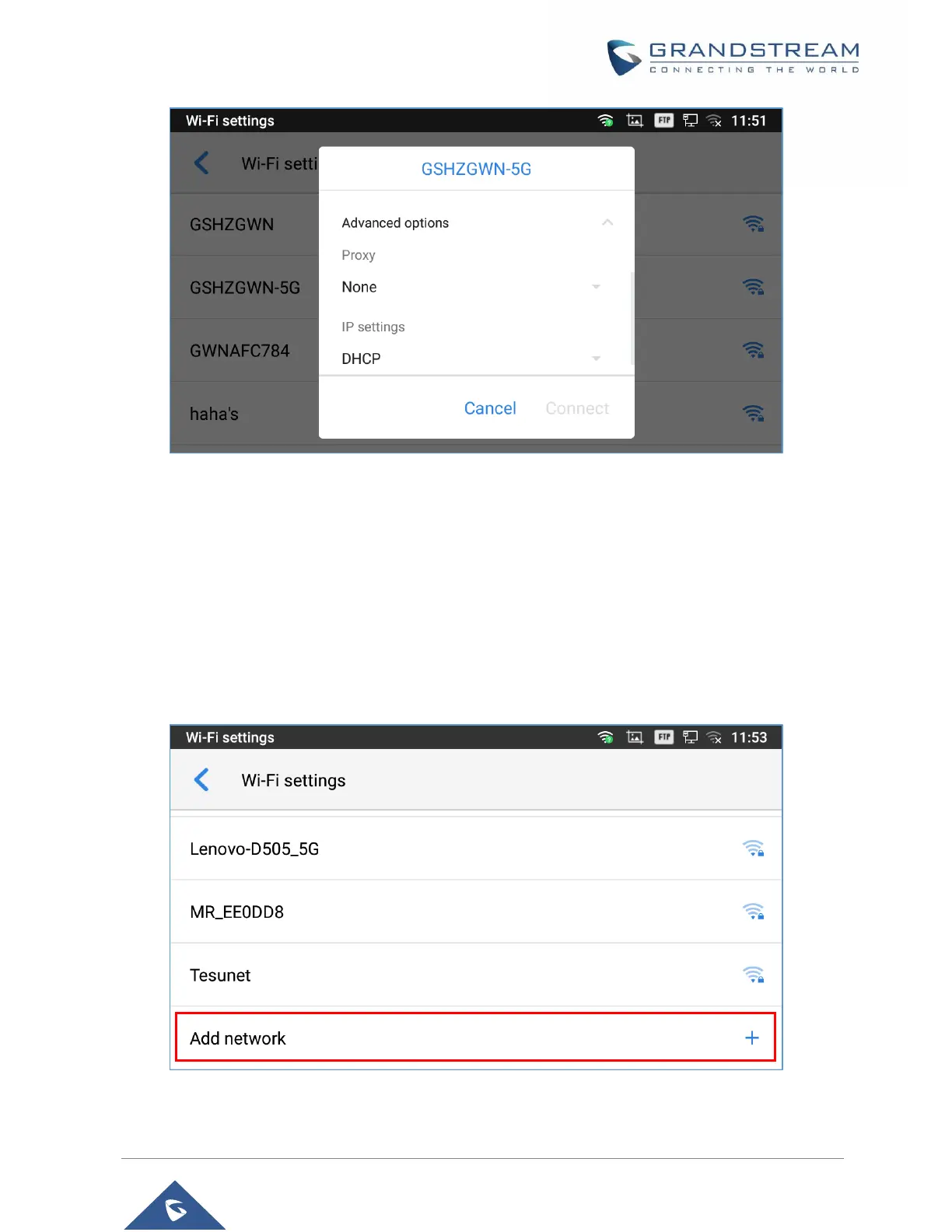P a g e | 134
GXV3350 User Guide
Version 1.0.1.8
Figure 141: GXV3350 Connect to Wi-Fi-Show Advanced Options
9. If there is a need to modify the saved Wi-Fi network setting, the end user should tap and long press the
SSID bar in the Wi-Fi setting page. The system will pop up a prompt and then users need to tap on
“Modify Network”. Then, the phone system will pop up a new window to allow user to check the Wi-Fi
parameters and change the setting by checking the “Advanced options” at the bottom.
10. User can also add Wi-Fi Networks manually if the network is hidden or not showing on the list of
scanned SSIDs. User needs to roll down the Wi-Fi settings page and press on “Add network” and then
enter the SSID name, Security type and Password.
Figure 142: Wi-Fi - Add network
