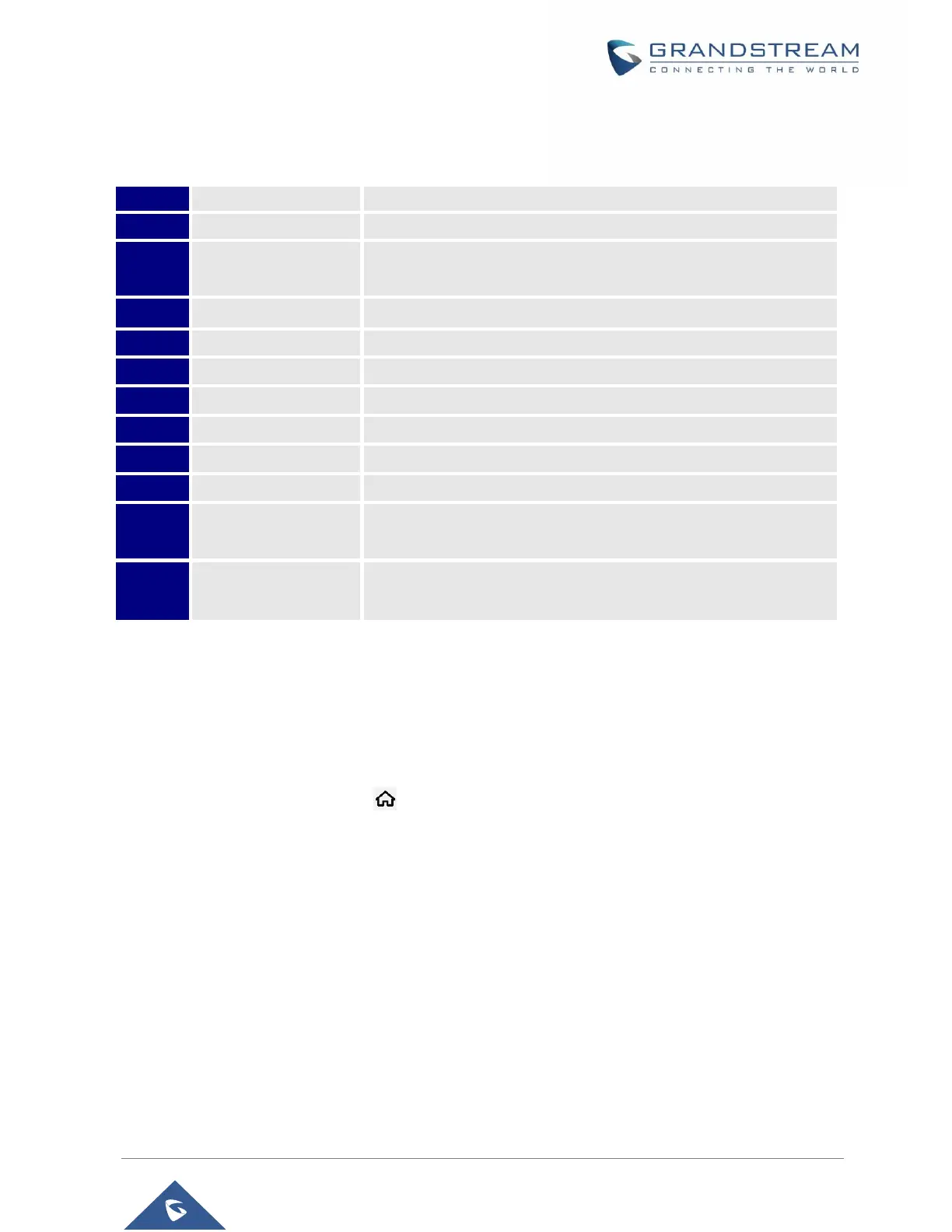P a g e | 47
GXV3350 User Guide
Version 1.0.1.8
Table 8: GXV3350 Keys
Tap to turn down the call volume and media volume.
Tap to turn up the call volume and media volume.
Tap to go back to Home screen; or touch and press for about 2
seconds to take a screenshot.
Tap to view options for different screens or applications.
Tap to go back to the previous menu.
Tap to enter numbers or send DTMF
Tap to enter into conference, then make an online meeting
Make a call or send DTMF.
Mute / Unmute the call. Or enable DND when free.
Tap to enter into the dial interface or switch the media channel to
earphone
Tap to enter into the dial interface or switch the media channel to
speaker
Keypad Shortcut Functions
The GXV3350 supports keys shortcuts for certain special system functions.
Screenshot
Press and hold the Home button for about 2 seconds to capture screenshot. The screenshot can
be accessed via File Manager Pictures. The screenshot picture size is 1024x600 pixels.
Firmware upgrade via USB
For users that could not use remote upgrade or could not access the phone's Web GUI to upload firmware,
upgrading via external USB is an alternative. Follow the steps below to upgrade GXV3350 via USB.
1. Download the firmware file to PC and save it in USB.
2. Insert the USB to GXV3350.
3. Power cycle the GXV3350.
4. Wait for the LED in the upper right of the phone to light up in Green, then about 2 seconds later press
the both keys “3” and “ * ” at the same time, it will go into the upgrading process.
