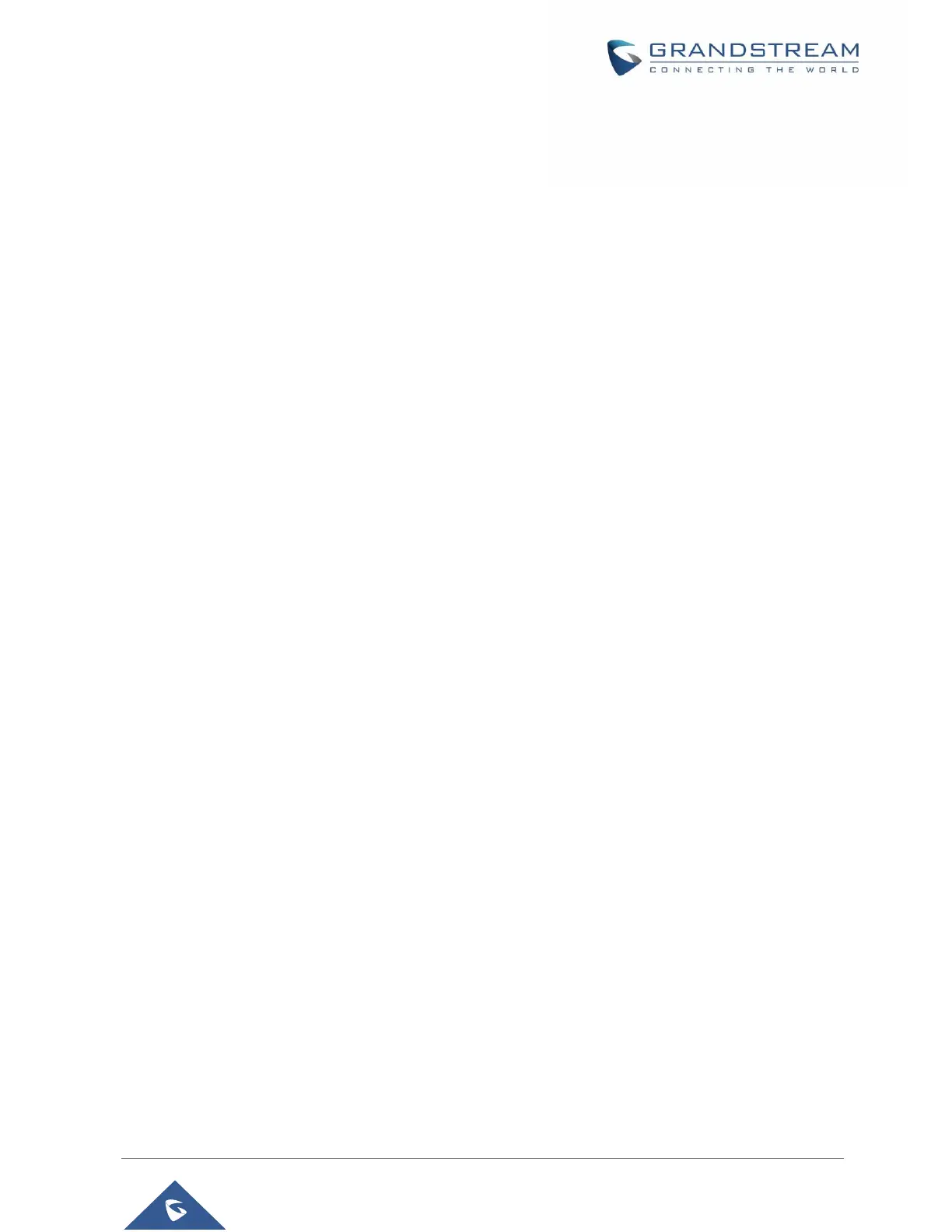P a g e | 13
GXV3350 User Guide
Version 1.0.1.8
Table of Figures
Figure 1: GXV3350 Package Content ......................................................................................................... 23
Figure 2: GXV3350 Front and GBX20 Extension Module Front ................................................................. 24
Figure 3: GXV3350 Back View.................................................................................................................... 26
Figure 4: Phone Stand and Mounting Slots on GXV3350 .......................................................................... 28
Figure 5: Tab on The Handset Cradle ......................................................................................................... 29
Figure 6: GXV3350 Back / Side View ......................................................................................................... 29
Figure 7: GBX20 with connector ................................................................................................................. 30
Figure 8: Connect GXV3350 and GBX20 ................................................................................................... 30
Figure 9: GXV3350 Default Home Screen .................................................................................................. 32
Figure 10: GXV3350 Onscreen Menu ......................................................................................................... 32
Figure 11: GXV3350 Finger Gestures on the Touch Screen....................................................................... 33
Figure 12: GXV3350 Desktop Menu ........................................................................................................... 34
Figure 13: Add Widget to the Desktop ........................................................................................................ 35
Figure 14: Open Clock Widget .................................................................................................................... 36
Figure 15: Resize Digital Clock Widget ....................................................................................................... 36
Figure 16: Move Clock Widget .................................................................................................................... 37
Figure 17: GXV3350 Choose Wallpaper ..................................................................................................... 38
Figure 18: GXV3350 Recent Applications ................................................................................................... 38
Figure 19: GXV3350 Switch Idle Screens ................................................................................................... 39
Figure 20: Set up Home Idle Screen ........................................................................................................... 40
Figure 21: Add an Idle Screen .................................................................................................................... 40
Figure 22: Delete an Idle Screen ................................................................................................................ 41
Figure 23: GXV3350 Top Status Bar ........................................................................................................... 41
Figure 24: Status Bar - More Options ......................................................................................................... 42
Figure 25: GXV3350 Top Status Bar – Notification ..................................................................................... 42
Figure 26: GXV3350 Top status Bar - Get more information ...................................................................... 43
Figure 27: GXV3350 Top status Bar – Wi-Fi ............................................................................................... 43
Figure 28: System Settings in Status Bar ................................................................................................... 46
Figure 29: GXV3350 Keys .......................................................................................................................... 46
Figure 30: GXV3350 Onscreen Keyboard - English Keyboard ................................................................... 48
Figure 31: GXV3350 Onscreen Keyboard - Lowercase and Uppercase .................................................... 48
Figure 32: English Keyboard - Number and Symbols ................................................................................. 49
Figure 33: English Keyboard - More Symbols ............................................................................................ 49
Figure 34: GXV3350 Account Widget ......................................................................................................... 51
Figure 35: GXV3350 Dial Screen ................................................................................................................ 52
Figure 36: Disable Video Call Feature on Dial Screen ............................................................................... 53
Figure 37: GXV3350 View Contacts ........................................................................................................... 55