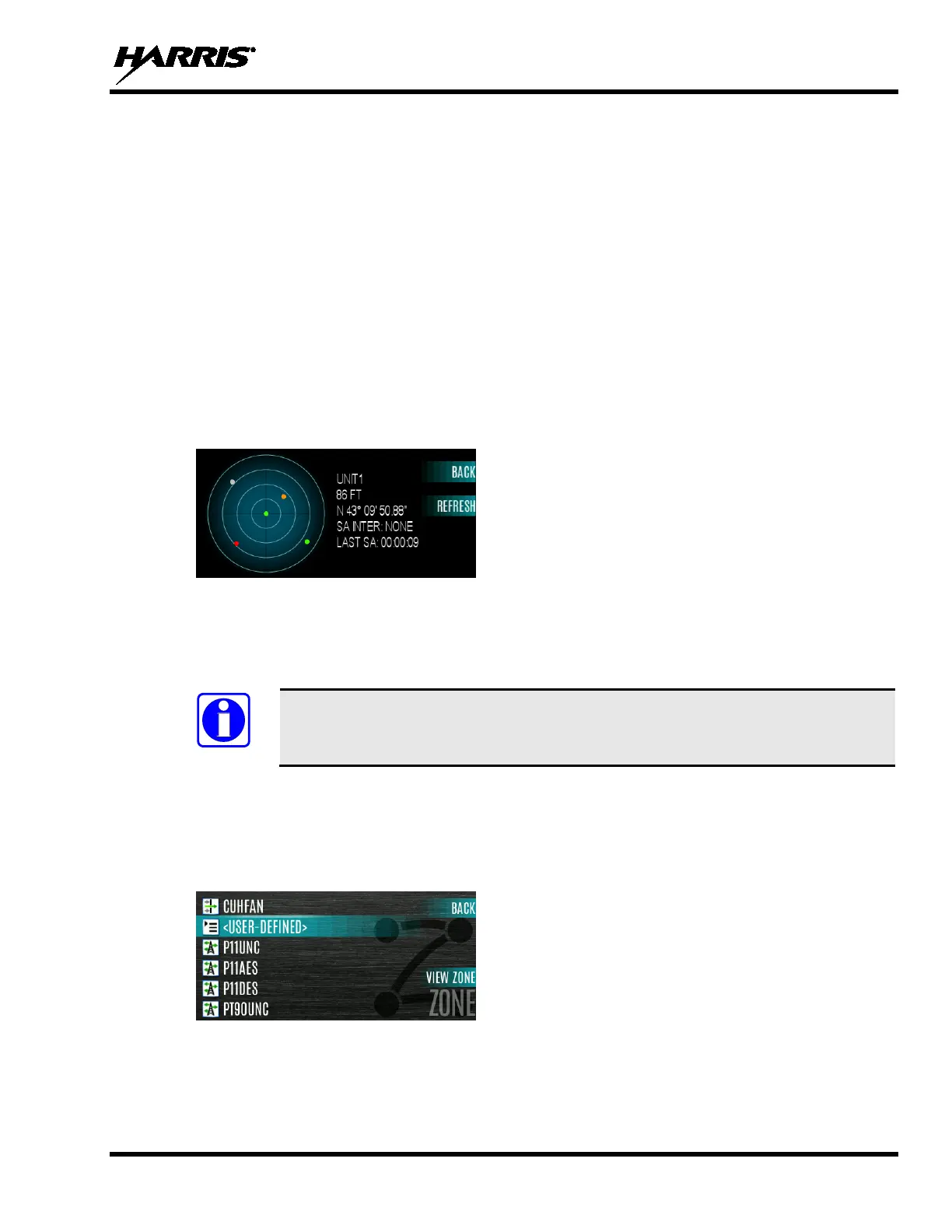14221-1850-2000, Rev. A
61
6. Press the left or right navigation buttons to view the location of each unit. The color of each unit
indicates its status as follows. Only one status can be shown at a time and are listed in priority order:
• Grey – Unselected, no status
• Red – Unselected, In Emergency
• Blue - Unselected, Scanning
• Green – Selected, no status
• Green/Red – Selected, In Emergency
• Green/Blue – Selected, Scanning
7. GPS of this radio is shown by the center dot as follows:
• Green – Tracking
• Orange – Last known position
• Red – Searching
8. Press the up or down navigation buttons to zoom the display distance of current unit.
9. Select REFRESH to update information or select BACK.
5.3 USER DEFINED ZONES
A User Defined Zone is defined at the radio.
A User Defined Zone is reset when a Personality is activated.
To create a User Defined Zone:
1. Press the Menu button.
2. Navigate to the ZONE menu.
3. Scroll up or down to highlight <USER-DEFINED> and press the VIEW ZONE soft key.