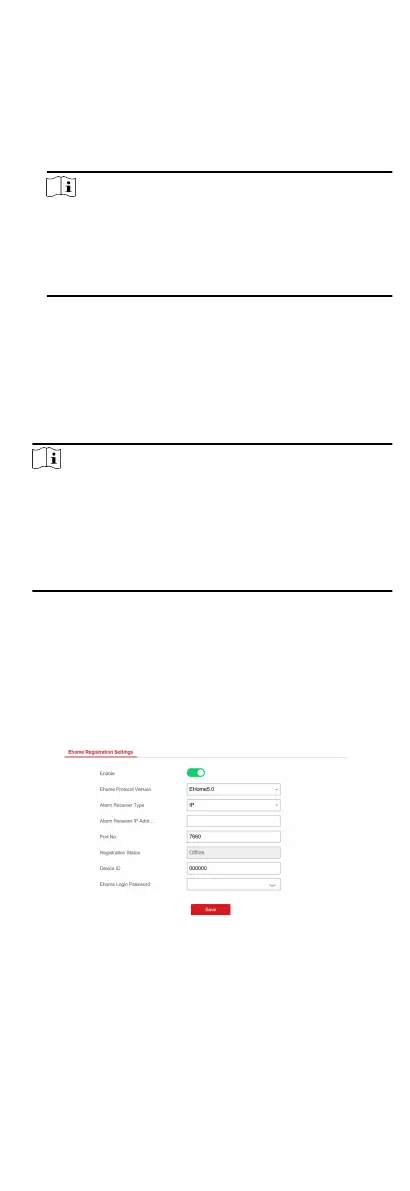The system will select the communicaon mode
automacally according to the sequence of, wired network,
Wi-Fi network, and cellular data network. Only when the
current network is disconnected, will the device connect to
other network.
Wired Network Priority
The wired network has the highest priority.
Note
When the device supports cellular data network connecon
and the wired network is disconnected, it will connect to the
cellular data network. When the wired network is restored,
only if the cellular data network is disconnected, does the
device connect to the wired network.
Wired &Wi-Fi
The system will select wired network rst. If no wired
network detected, it will select Wi-Fi network.
Cellular Data Network
The system will select cellular data network only.
5.
Oponal: Change the authencaon password.
Note
•
By default, the authencaon password is displayed in the
text box.
•
The authencaon password should contain 6 to 12 leers
or digits. For security reasons, an 8-character password is
suggested, which containing two or more of the following
character types: uppercases, lowercases, and digits.
6.
Click Save.
EHome
In this secon, you can create an EHome account, and edit the IP
address/domain name, port number.
Steps
1.
Click
Communicaon Parameters → Ehome Registraon to
enter the Ehome
Registraon Sengs page.
Figure 4-11 EHome Registraon
2.
Slide the slider to enable EHome protocol.
3.
Select the Alarm Receiver Type as IP or Domain Name.
4.
Input IP address or domain name according to the alarm
receiver type.
5.
Input the port number for the protocol.
22