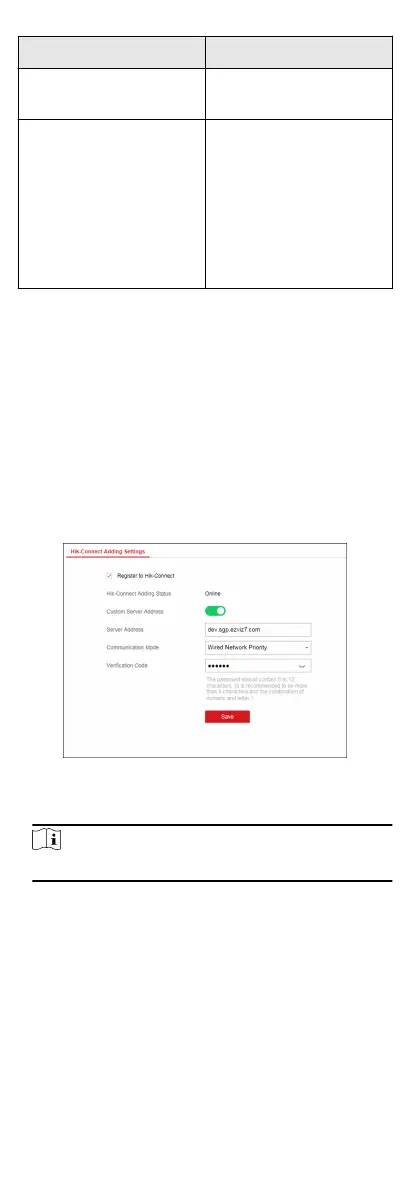Opon Nocaon
Panel Management
Nocaon
Mobile Phone
Mobile Phone Index 1 to 6
Mobile Phone Number
Nocaon Type SMS &
Voice Call Check Box
Alarms and Tampers
Life Safety Alarms
Maintenance and Faults
Mobile Client Registraon
If you want to register the device to the mobile client for remote
conguraon, you should set the mobile client registraon
parameters.
Before You Start
•
Connect the device to the network via wired connecon, dial-
up connecon, or Wi-Fi connecon.
•
Set the device IP address, subnet mask, gateway and DNS
server in the LAN.
Steps
1.
Click Communicaon Parameters → Hik-Connect Registraon
to enter the Hik-Connect Registraon Sengs page.
Figure 4-10 Hik-Connect Registraon Sengs Page
2.
Check Register to Hik-Connect.
Note
By default, the device Hik-Connect service is enabled.
You can view the device status in the Hik-Connect server
(www.hik-connect.com).
3.
Enable Custom Server Address.
The server address is already displayed in the Server Address
text box.
4.
Select a
communicaon mode from the drop-down list
according to the actual device communicaon method.
Auto
21