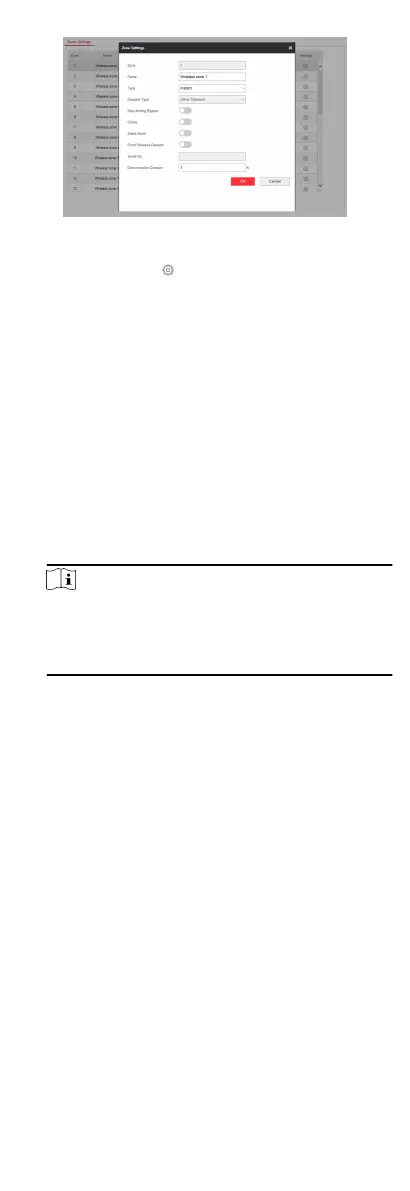Figure 4-13 Zone Page
2.
Select a zone and click to enter the Zone Sengs page.
3.
Edit the zone name.
4.
Select a zone type.
Instant Zone
This Zone type will immediately trigger an alarm event when
armed.
Delayed Zone
Exit Delay: Exit Delay provides you me to leave through the
defense area without alarm.
Entry Delay: Entry Delay provides you me to enter the
defense area to disarm the system without alarm.
The system gives Entry/Exit delay me when it is armed or
reentered. It is usually used in entrance/exit route (e.g. front
door/main entrance), which is a key route to arm/disarm via
operang keyboard for users.
Note
You can set 2 dierent me duraons in Paron
Management → Schedule & Timer .
Ensure that mer is no longer than 45 seconds in order to
comply with EN50131-1.
Follow Zone
The zone acts as delayed zone when it detects triggering
event during system Entry Delay, while it acts as instant zone
otherwise.
Perimeter Zone
The system will immediately alarm when it detects a
triggering event
aer the system is armed. There is a
congurable interval mer between the alarm acvaon
and siren output "Siren Delay Time (Perimeter Alarm) 0 to
600 Seconds". This opon allows you to check the alarm and
cancel the siren output during the interval me in case of
false alarm.
When the zone is armed, you can set the peripheral alarm
delayed
me in Paron Management → Schedule &
Timer . You can also mute the siren in the delayed
me.
24H Silent Zone
This zone type is acve 24hrs, it is used for Panic or HUD
(Hold Up Devices) not smoke sensors or break glass
detectors.
Panic Zone
24