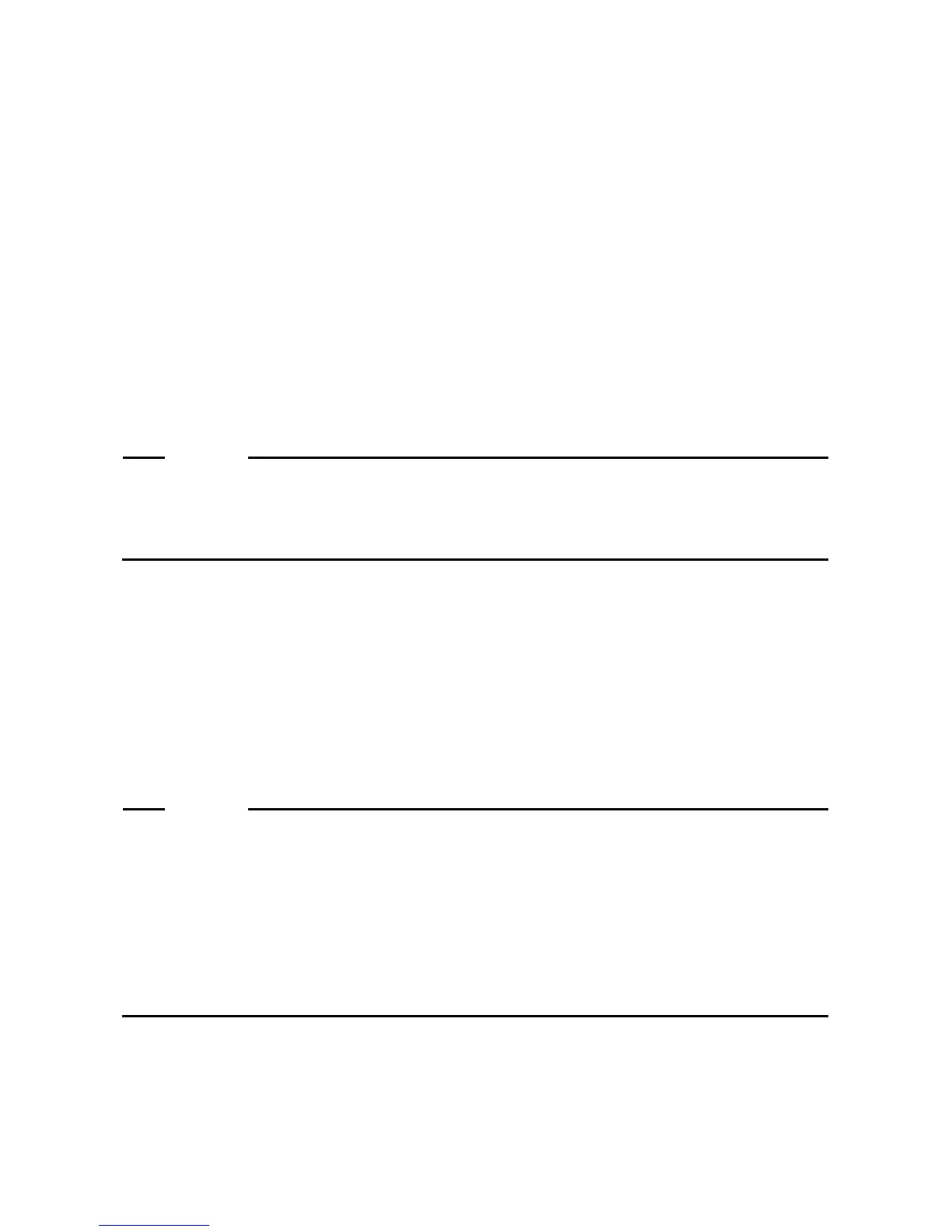3. SETUP
3-6
5. The password input window is displayed.
・Enter a password in the Type a password box and in the Retype your password box.
・Enter a password hint in the Type a password hint box.
・Click Next.
6. The Please read the license terms window is displayed.
・Check the displayed contents and select the I accept the license terms check box.
・Click Next.
7. The Help protect your computer and improve Windows automatically window is
displayed.
・Click Ask me later.
8. The Review your time and date settings window is displayed.
・Configure the time zone, the date and the time.
NOTE
Regardless of the display language selected at step 2, “(UTC)Coordinated
Universal Time” is selected as the time zone by default. Set the time zone
according to the actual location where this equipment is used.
・Click Next.
9. After the setup is completed, this equipment is automatically logged on to the Windows
and then this equipment automatically restart.
10. After the log-on window is displayed, enter the password and log on to the Windows.
This completes Windows® 7 Professional setup. From this point on, follow the instruction in
“3.2 Configuring Basic Settings after OS Setup” to configure the basic settings of the OS.
NOTE
• A message “Configuring Windows features **% complete Do not turn off your
computer.” may be displayed when the OS shuts down (or reboots) shortly after
you complete the setup. This message is displayed when the display language
resources that you did not choose during the setup are deleted. This process may
take a couple of minutes. Just wait until this process is complete. When the
process is complete, the power will be turned off (or the OS will restart)
automatically.
