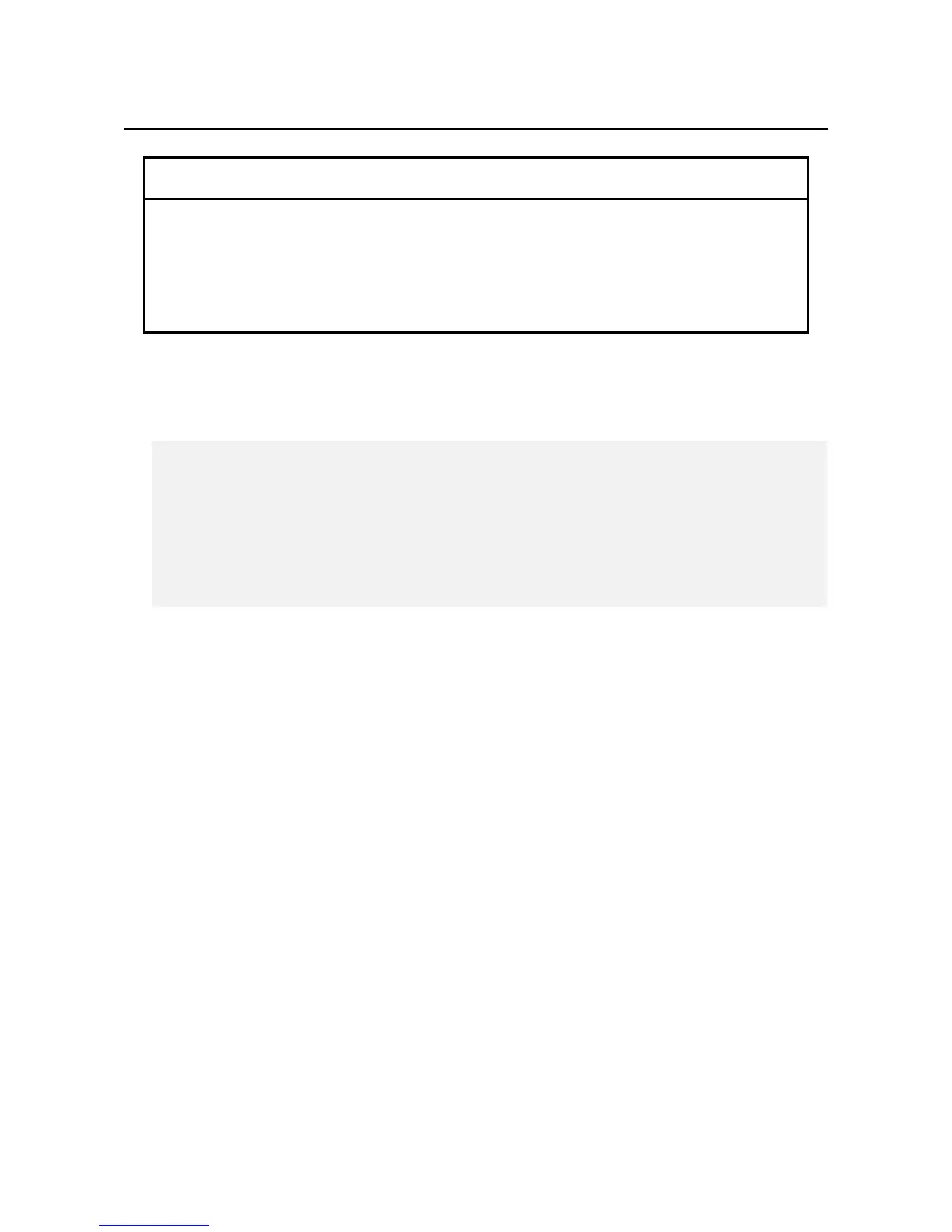10. SOFTWARE RAID1
10-22
10.5.2 Recovery Using a Backup HDD
NOTICE
● Wear cotton gloves when replacing an HDD in order to prevent failure caused
by static electricity. If you do not, the data stored on the HDD may get
corrupted.
● Make sure you check the correct procedure before you start the work. If you do
not follow the correct procedure, the data stored on the HDD may be lost.
Prepare a backup HDD as well as a brand-new HDD, or HDD to which "Initialize Drives"
has been applied. Then recover the array by following the procedure below. When you install
and remove an HDD, see "6.3.7 Installing and removing an HDD" for the procedure.
1. Shut down the OS, and unplug the plug of the power cord from the outlet. If HDDs are
mounted, remove both HDDs.
2. Mount a backup HDD in drive bay 1 and mount a brand-new HDD or an appropriately
prepared HDD in drive bay 2.
3. Turn on the power to the equipment. The Software RAID automatically detects a brand-
new HDD or another appropriately prepared HDD and starts to rebuild the system.
When the rebuild starts, the HDD2 status lamp flashes.
4. The OS starts while the rebuild process is continuing. The time required for the rebuild
process depends on what applications are executed during this period.
If you do not want to start the OS, start the rebuild process using the software RAID
utility.
5. When the HDD2 status lamp turns off, the rebuild process is complete. Also, in the
Hardware status window, confirm that both HDDs are healthy.
< NOTICE >
・The following is the procedure for the HDD mounted in drive bay 1.
When you make a backup HDD from the HDD mounted to drive bay 2, interpret
drive bay 1 as drive bay 2.
・When a brand-new HDD or an appropriately prepared HDD is installed, its
capacity must be the same as the capacity of the backup HDD.
