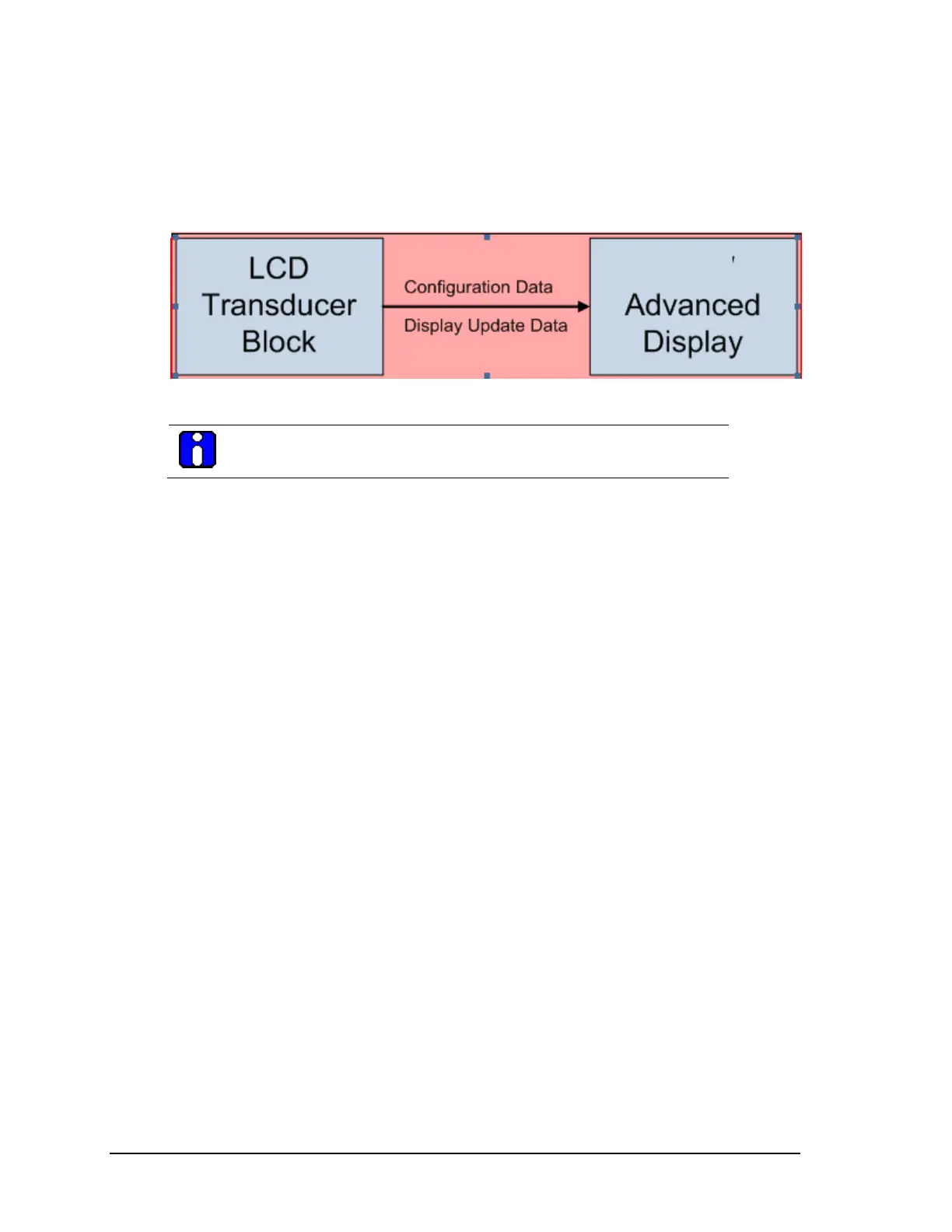Page 48 Foundation Fieldbus RMA803 Remote Indicator User's Guide Revision 4
5.5 LCD Transducer block
The LCD Transducer block supports Advanced Display. The block is used to configure the advanced
display connected to the RMA803 Remote Indicator. The block stores the LCD configurations, and
sends these values to the Display while the Remote Indicator is powered up or restarted.
Figure 9: LCD Transducer block
ATTENTION
The initial configuration of LCD transducer is configured to show eight screens
The Display shows the available set of process variables, and all function block inputs/outputs. In
addition, the block reports the current device status and errors. If a function block parameter which
is not currently a part of the control strategy is selected, an error does not appear, the PV value
shown is 0 and the status of the PV shows Bad and block mode is shown as OOS.
Execution
Advanced Display
The Advanced Display provides three formats, and describes the field in each of the three Advanced
Display formats namely, PV, Bar Graph, and PV Trend. Essentially, all three formats provide the
same information, but with the following differences:
• PV
It is a user configurable display, and it shows the configured PV.
• Bar Graph
It is a user configurable 126 segment Bar Graph with range settings. The Bar Graph displays the
current value of the configured PV.
• PV Trend
It is a user-configurable display period from one hour to 24 hours. The chart displays minimum,
maximum, and average of the configured PV over the selected trend period.
The LCD Transducer block supports configuration of up to eight LCD screens on the advanced
displays. By default, the Display has a screen configured with default settings.
Remote Indicator Messaging
The RMA803 Remote Indicator messaging is a feature that allows message typed through host (up
to 64 alphanumeric characters) which is sent to the Local Display of the RMA803 Remote Indicator.
The message is shown on the Display interspersed with the configured screens.
Clear Message
To stop displaying the message, select the Clear Message method. After selecting this option, the
device clears the entered Message and it is not shown in the Display.
Table 17 lists the allowed parameters that can be configured using the LCD block.
