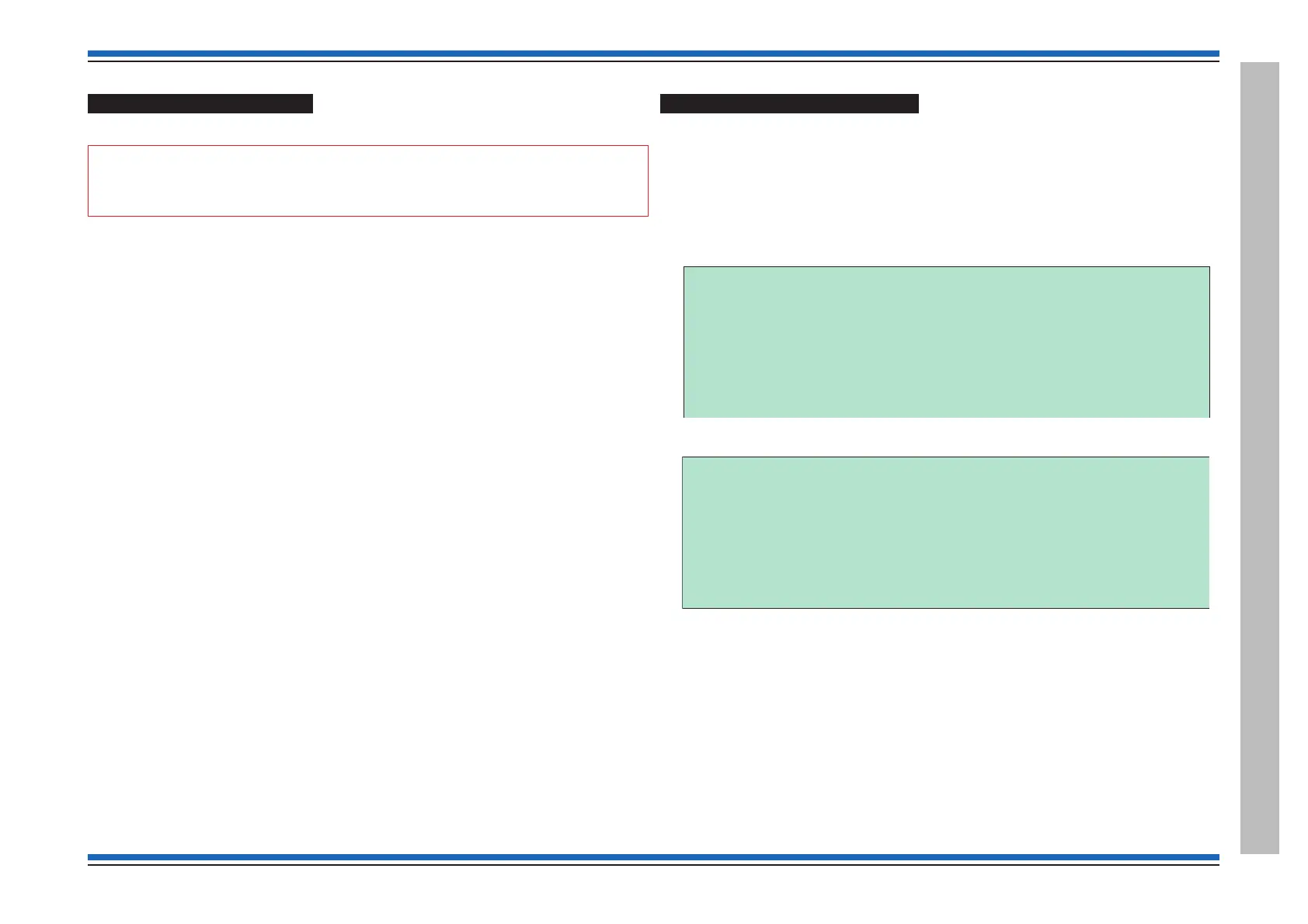Powering-up the Network
¨
Add one panel at a time starting from the network controller (Node 1) at side 1.
"
It can take a few minutes for the system map to update.
¨
For each panel powered-up the network controller will automatically try to establish
communication with the connected equipment.
¨
The network controller will display the status of the network as being started, secure
or non-secure and from now on will monitor and control the network
communications.
¨
Use disable comms to isolate a panel from the rest of the network, ie it operates at the
network card in an echo mode, select Menu On/Off -> [Control] -> [Disable] ->
[Comms] and enter the Network Card usually number 4.
How to check a Network map
¨
Using the Menu On/Off -> [Info] -> [Map] -> [NetMap] option to enter the
network card address n.
The display will provide a list in cabling order the addresses of panels in the
networked system.
These are examples of different networks. The lowest address ‘1’ has been given to
the network controller.
This example shows the network is not secure
This example shows the network is secure
4188-856_issue 7_07/15_Generic Vigilon (Compact + VA) Comms. 87
Vigilon 4/6 loops & Compact (VA) panels & network nodes
Vigilon Compact Network
Map information for Network at card 10
Nodes on side 1
19765
Nodes on side 2
13
Map information for Network at card 10
Nodes on side 1
1976531
Nodes on side 2
