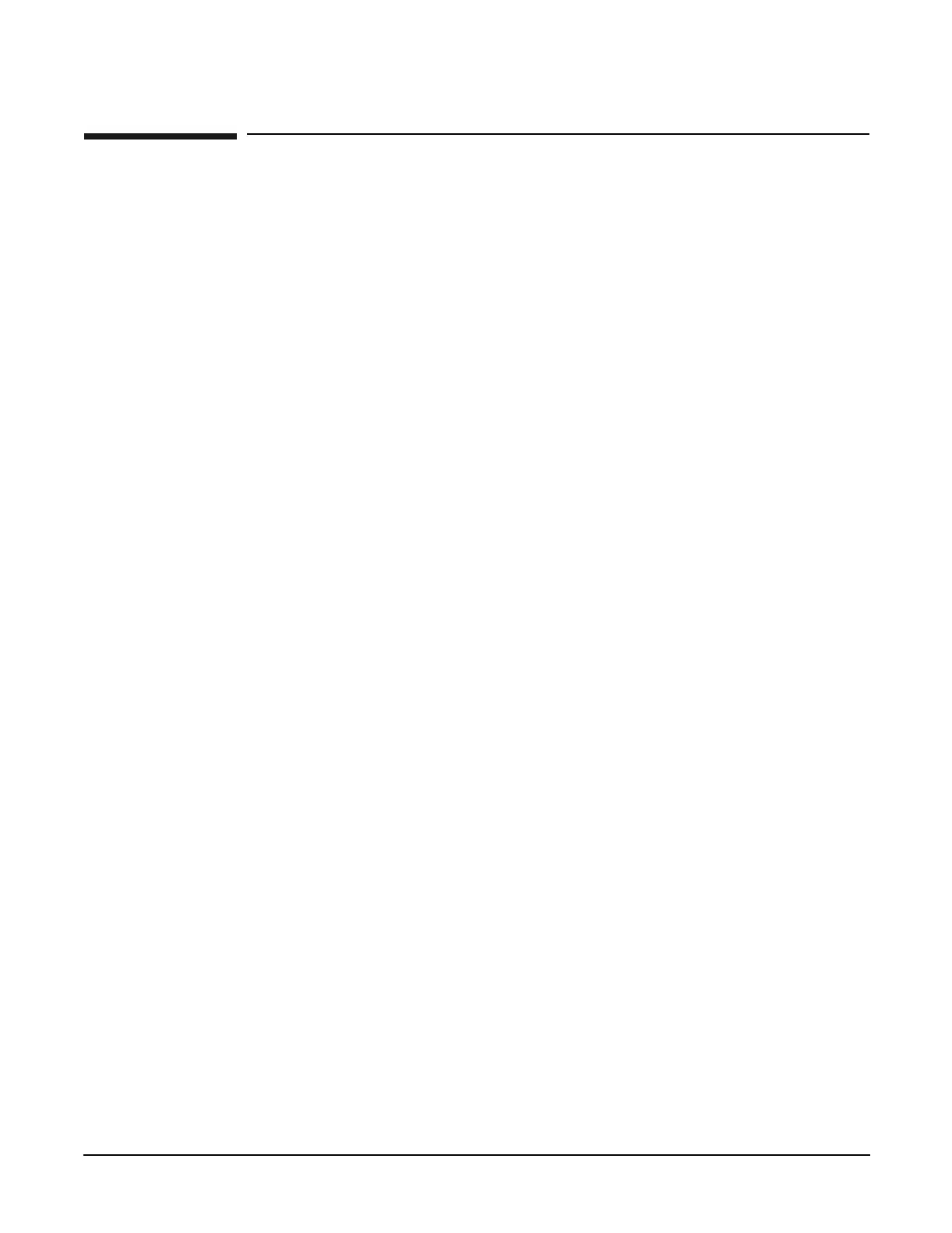Appendix A
hp Server rx2600 Support Management Station
Configuring the SMS
143
Configuring the SMS
The SMS normally comes from the factory fully configured. If, however, the hp Server rx2600 should require
setting up at the customer location, this section describes the configuration.
Connecting to the hp Server rx2600 Console
Before the optional SMS VGA monitor (TFT5600) can be used, the boot paths and operating system must be
configured. To control this configuration process, a special adapter (part number A6144-63001) must be
connected to the 25-pin DIN connector on the back of the hp Server rx2600 marked
CONSOLE/REMOTE/UPS. The adapter has three 9-pin “pigtails,” labelled CONSOLE. REMOTE, and UPS.
Step 1. Plug in the hp Server rx2600 but do not power up the unit.
Step 2. Connect a serial device or PC, such as the CE laptop, into the 9-pin DIN marked CONSOLE.
Step 3. Bring up a communication window on the serial device such as Hyper-Term or Reflection for UNIX
and Digital.
Step 4. When the MP Menu appears, select the Command Menu and use the lc command to configure the
MP LANs.
Step 5. Once the LANs are configured, enter ma to return to the Main MP Menu.
Step 6. Enter co to open the console.
EFI Boot Paths
Step 1. Power on the SMS by applying power first to the TFT5600 and then the hp Server rx2600.
Step 2. Escape the boot sequence at EFI. Press any key.
Step 3. Validate on EFI boot menu that the path defaults are set as follows:
• primary: 0/1/1/0.0.0
• secondary: 0/1/1/0.1.0
Enabling the VGA Local Console Output
Step 1. From the console window, go to the Boot Option Maintenance Menu and select Active Console
Output Devices.
Step 2. Select Acpi(HWP0002,700)/Pci(2|0).
Step 3. Select Save Settings to NVRAM.
Step 4. Select Exit.
Step 5. Select Exit again to go back to the main menu.
