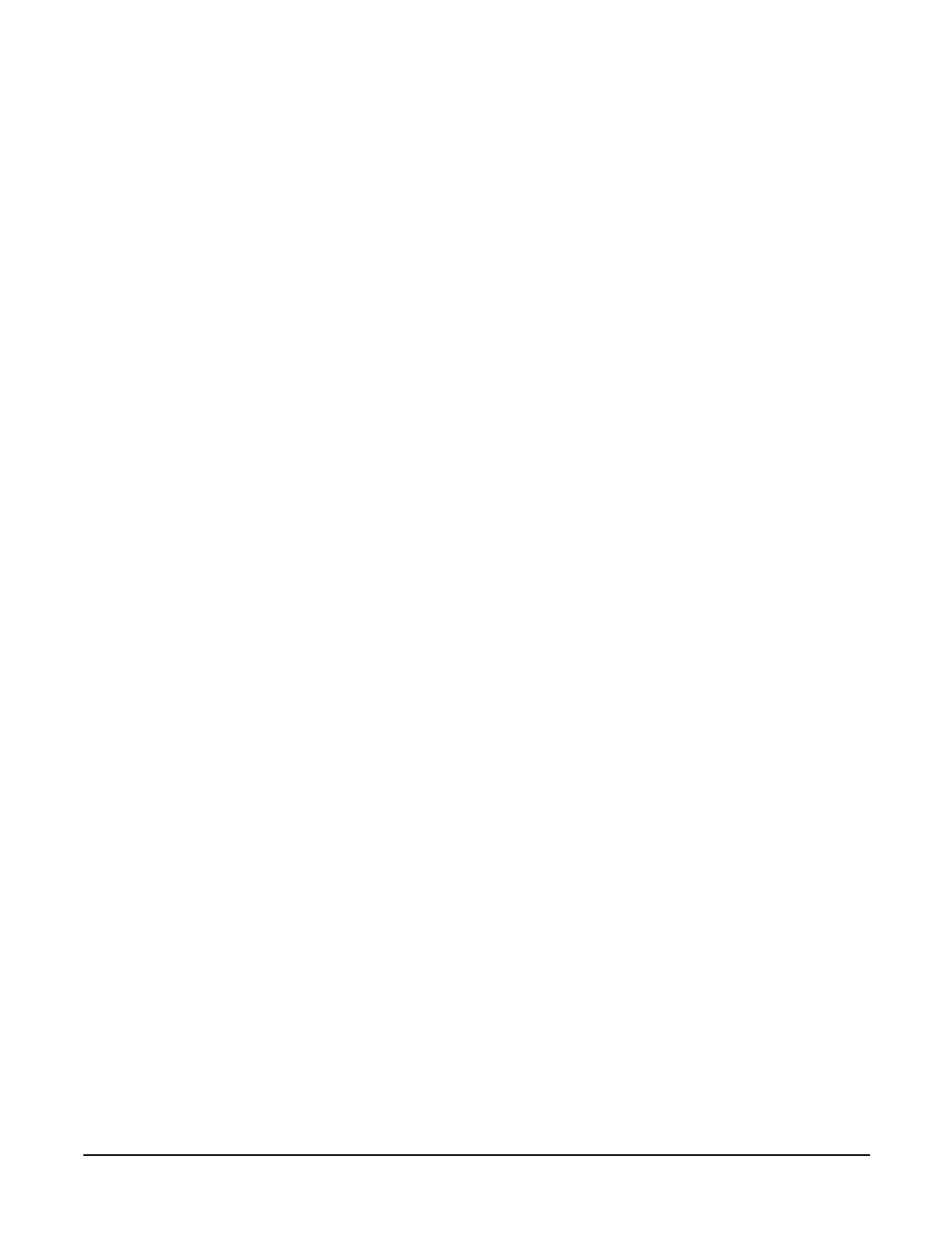Appendix A
hp Server rx2600 Support Management Station
Configuring the SMS
146
Installing SMS Tools
Step 1. Locate the hpux_sms_tools_<major>_<minor>.depot installation.
Step 2. Start the software installation by entering the following:
swinstall -s /<fully qualified path>/hpux_sms_smstools_<major>_<minor>.depot
SMS-TOOLS r=V<version number>
Step 3. Verify the installation by entering the following:
swverify SMS-TOOLS
Installing SMS Manageability Firmware
Step 1. Locate the hpux_sms_firmware_<major>_<minor>.depot installation.
Step 2. Start the firmware installation by entering the following:
swinstall -s /<fully qualified path>/hpux_sms_firmware_<major>_<minor>.depot
UTIL-SYS-FIRMWARE r=V<version number>
Step 3. Verify the installation by entering the following:
swverify UTIL-SYS-FIRMWARE
Configuring scan and fwuu
Step 1. Switch to the hduser profile by entering the following at the prompt:
# su - hduser
Step 2. If the hostname (shown at the prompt below as <hostname>) is “privateX,” enter the following:
<hostname>% setenv SDP_GENERAL_LAN 1
Step 3. Run the scan setup script by enter the following at the prompt:
<hostname>% /opt/scansw/bin/scan_setup
Verify the following parameters are set as follow:
• hostname—MP private LAN (default is priv-01)
• IP address—IP address of the MP private LAN interface
• architecture—Halfdome = 32, Domelight = 16
•modify .cshrc—answer “yes”
Step 4. Validate all Core I/Os (CIO) are visible from the MP console by using the ps commands from the
Command Menu. This data shows only after the system has booted to BIB or further.
CM> ps
Step 5. Ensure that all partitions are not at the OS level.
Step 6. Change to the scan directory by entering:
<hostname>% cd /opt/scansw/data
