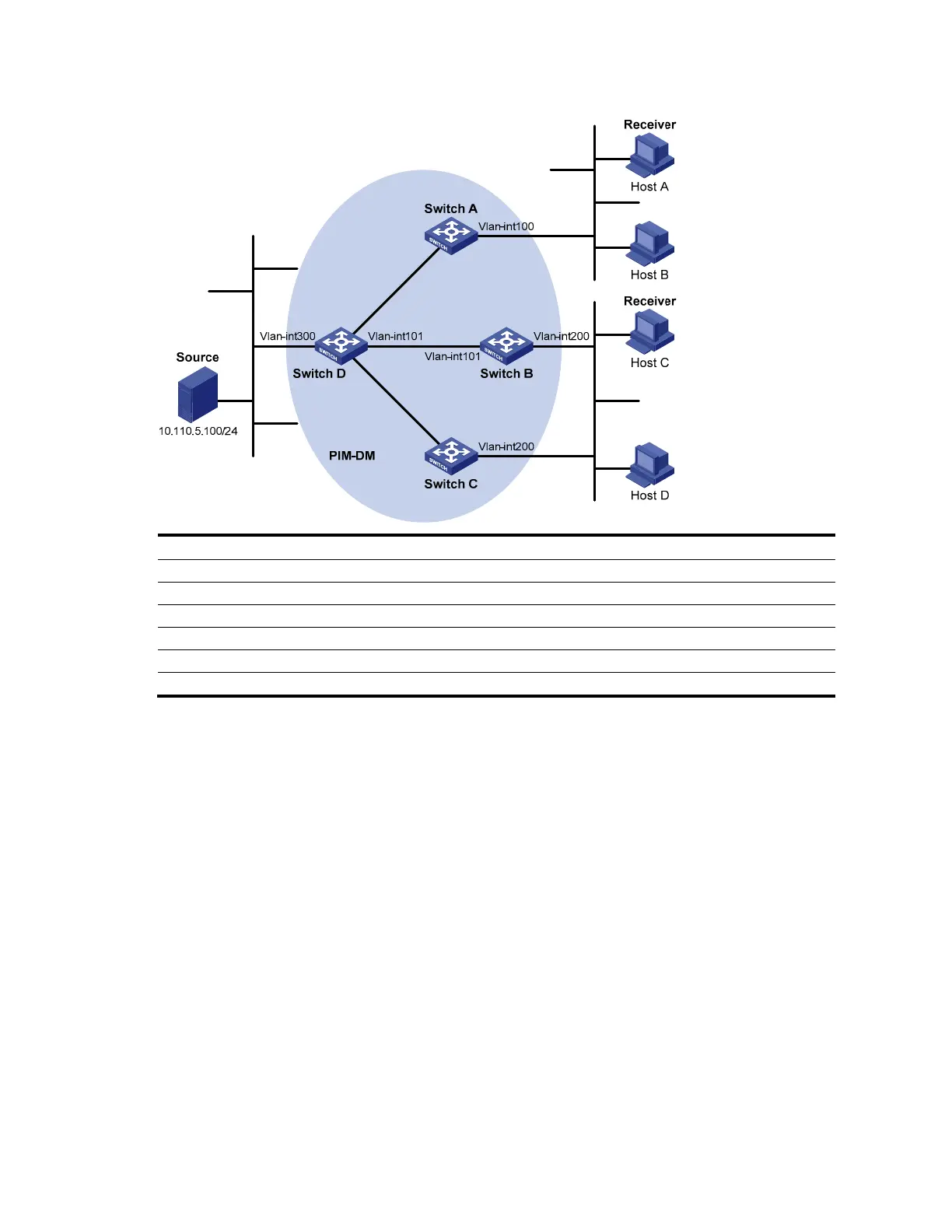163
Figure 49 Network diagram for PIM-DM configuration
Ethernet
EthernetEthernet
N1N2
Vl
an
-
i
n
t102
Vlan-
i
nt102
Vlan-
i
n
t10
3
Vl
a
n-
int103
Device Interface IP address Device Interface IP address
Switch A Vlan-int100 10.110.1.1/24 Switch D Vlan-int300 10.110.5.1/24
Vlan-int103 192.168.1.1/24 Vlan-int103 192.168.1.2/24
Switch B Vlan-int200 10.110.2.1/24 Vlan-int101 192.168.2.2/24
Vlan-int101 192.168.2.1/24 Vlan-int102 192.168.3.2/24
Switch C Vlan-int200 10.110.2.2/24
Vlan-int102 192.168.3.1/24
Configuration procedure
1. Configure IP addresses and unicast routing.
Configure the IP address and subnet mask for each interface according to Figure 49 (details not shown).
Configure OSPF on the switches in the PIM-DM domain to ensure network-layer reachability among them
(details not shown).
2. Enable IP multicast routing, and enable PIM-DM and IGMP.
# Enable IP multicast routing on Switch A, enable PIM-DM on each interface, and enable IGMP on
VLAN-interface 100, which connects Switch A to the stub network.
<SwitchA> system-view
[SwitchA] multicast routing-enable
[SwitchA] interface vlan-interface 100
[SwitchA-Vlan-interface100] igmp enable
[SwitchA-Vlan-interface100] pim dm
[SwitchA-Vlan-interface100] quit
[SwitchA] interface vlan-interface 103
[SwitchA-Vlan-interface103] pim dm
[SwitchA-Vlan-interface103] quit