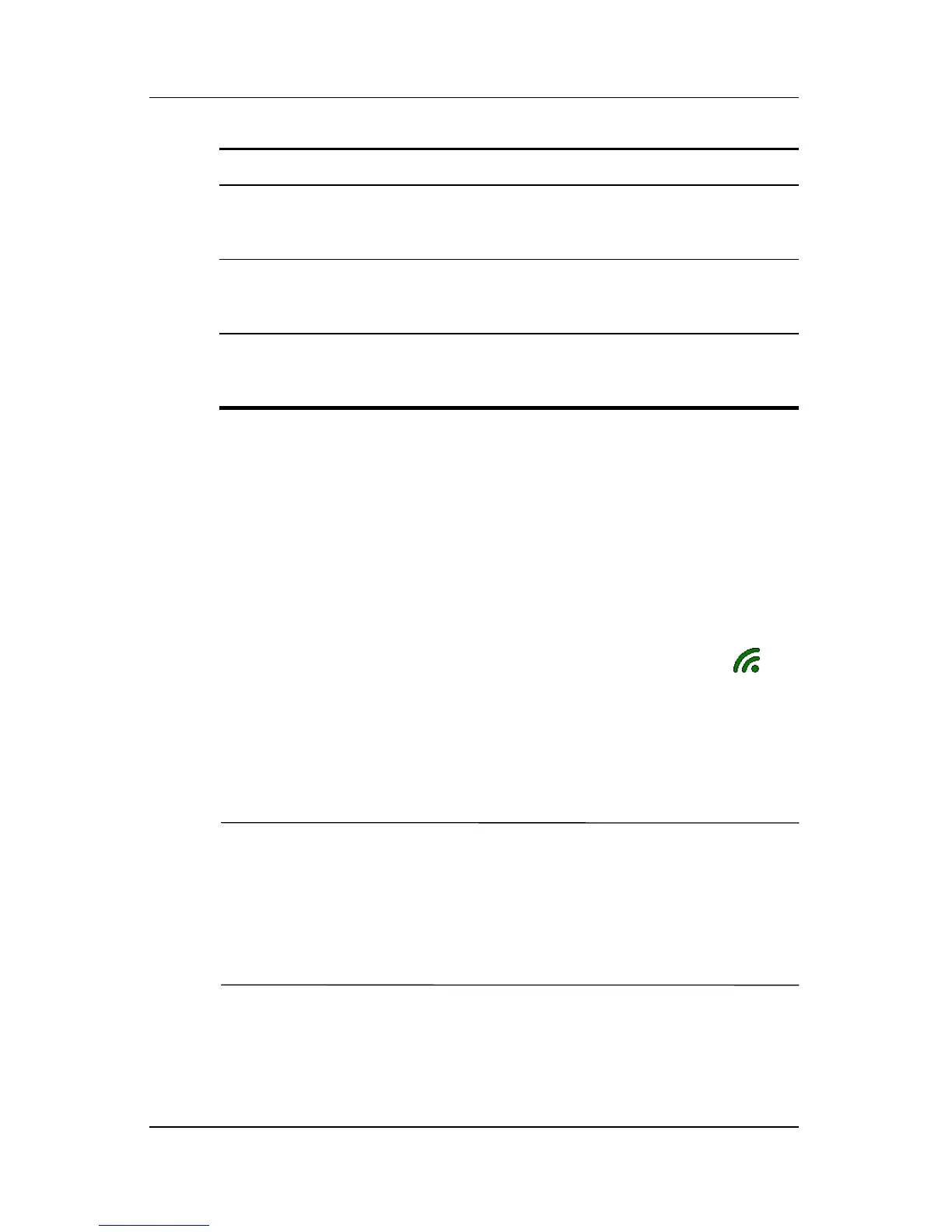7–4 User’s Guide
Using Wi-Fi
Getting Started with Wi-Fi
Powering Wi-Fi On or Off
To use Wi-Fi on your Pocket PC, you need to turn on Wi-Fi and
set up your device.
To turn Wi-Fi on or off:
1. From the Today screen, tap the iPAQ Wireless icon () in
the Command bar, then tap the Wi-Fi icon.
If Wi-Fi is powered on, the Wi-Fi icon background turns
from gray(x) to amber to green, and the Wi-Fi LED (located
to the left of the power button) blinks green to indicate Wi-Fi
is on.
NOTE: A blinking amber Wi-Fi LED indicates Wi-Fi is on but not
connected, and a blinking green Wi-Fi LED indicates Wi-Fi is on
and associated with another device.
Even though the Wi-Fi LED flashes to indicate Wi-Fi is turned
on, it does not necessarily mean a connection has been
established with another device or access point.
Alternatively, you can use any of the Data Connectivity icons in
the Navigation bar to turn Wi-Fi on and off:
Wireless Local Area
Network (WLAN)
A wireless network in which a mobile user
can connect to a local area network
through a wireless connection.
Encryption (WEP),
LEAP or IEEE 802.1X
A set of security services used to protect
802.11 networks from unauthorized
access.
Wireless Access Point Physical hardware or computer software
that acts as a hub for users of wireless
devices to connect to a local area network.
Term Definition
(Continued)
