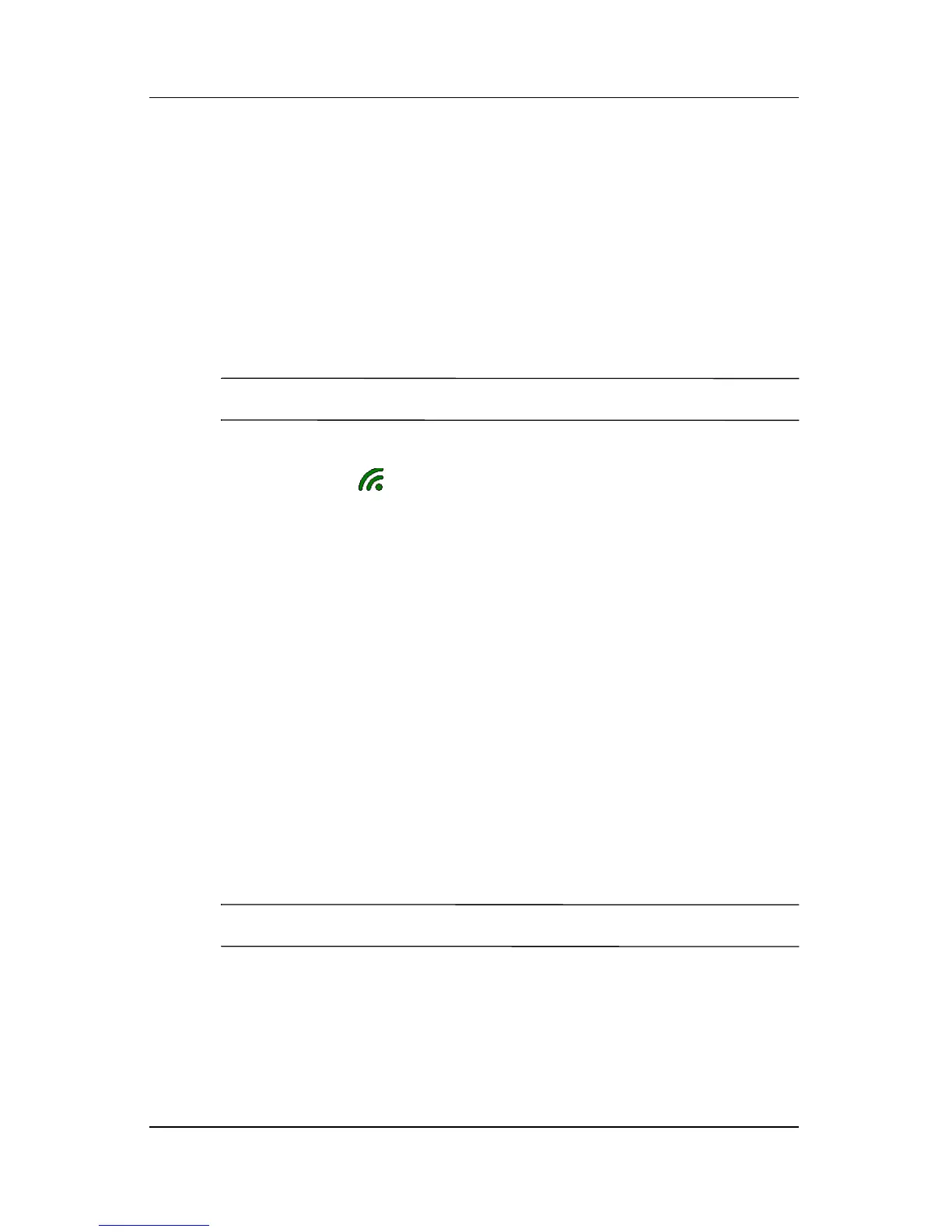6–6 User’s Guide
Making Your Data Connections
If you want to connect back to GPRS while you are still in Wi-Fi
network coverage, you can manually connect to the GPRS
network by tapping Start > Settings > Connections tab > GPRS,
or by turning off the Wi-Fi. For infomation on making a GPRS
connection, refer to the section in this chapter on “Connecting to
GPRS.”
When you move out of Wi-Fi range and launch a wireless
application such as Pocket Internet Explorer or e-mail, the system
automatically connects back to the GPRS network.
NOTE: Automatic switching cannot be disabled.
To disconnect from Wi-Fi, from the Today screen, tap the iPAQ
Wireless icon ( ) in the Command bar, then tap the Wi-Fi icon.
Switching Between Wi-Fi Access Points
Switching between access points (AP) is automatic and does not
require any user input. To see which AP you are connected to,
launch iPAQ Wireless.
You can prioritize the profiles by accessing the Wi-Fi settings and
prioritizing the connection.
Setting Up a WAP Browser
Wireless application protocol (WAP) delivers content in a
reduced format to fit the Pocket PC screen. WAP protocol can
accommodate the low memory limitations of handheld devices
and the low-bandwidth limitations of a wireless-handheld
connection.
NOTE: This protocol requires a GPRS connection.
Before you can use the WAP browser, you must set it up.
1. From the Start menu, tap Settings > Connections tab >
Connections.
