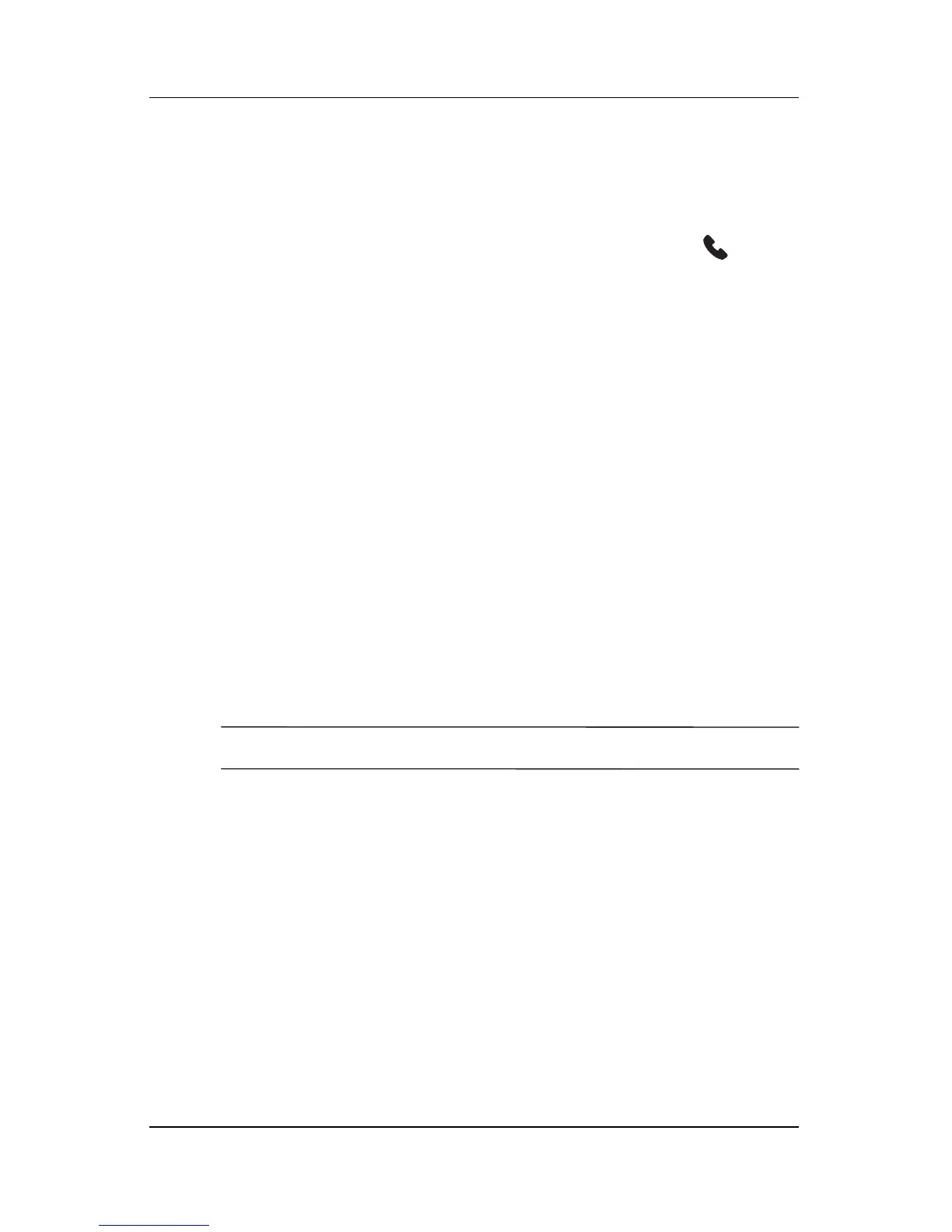4–18 User’s Guide
Using the Phone Features
To retrieve your voice mail:
■ With the Phone turned on and the Phone keypad visible on
the screen, press and release the left side of the 5-way
navigation button, select 1 Voice Mail, then press .
Putting a Call on Hold
During a phone call, tap Hold on the Phone keypad to put the call
on hold. The call on hold appears on the top right of the dialer
screen. You may switch between calls by tapping on the call on
hold.
Using Call Waiting
Call waiting notifies you of incoming calls when you are already
in a phone session.
To activate Call Waiting:
1. From the Phone keypad, tap Tools > Options > Services
tab.
2. Tap Call Waiting > Get Settings.
3. Select Notify me.
NOTE: To stop using call waiting, select Do not notify me.
To use Call Waiting to answer an incoming call during a phone
conversation, tap Answer to move the current phone call to Call
Waiting. The phone call on Call Waiting displays on the screen.
Tap Ignore if you do not want to answer the incoming call.
Displaying Caller ID
You can display your caller ID when placing a phone call.
1. From the Phone keypad, tap Tools > Options > Services
tab.
2. Tap Caller ID > Get Settings.
